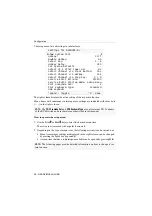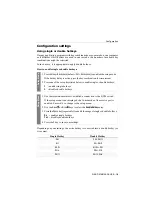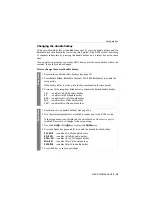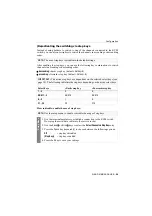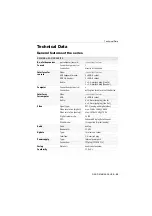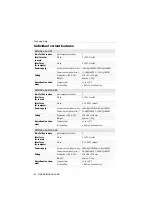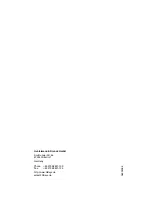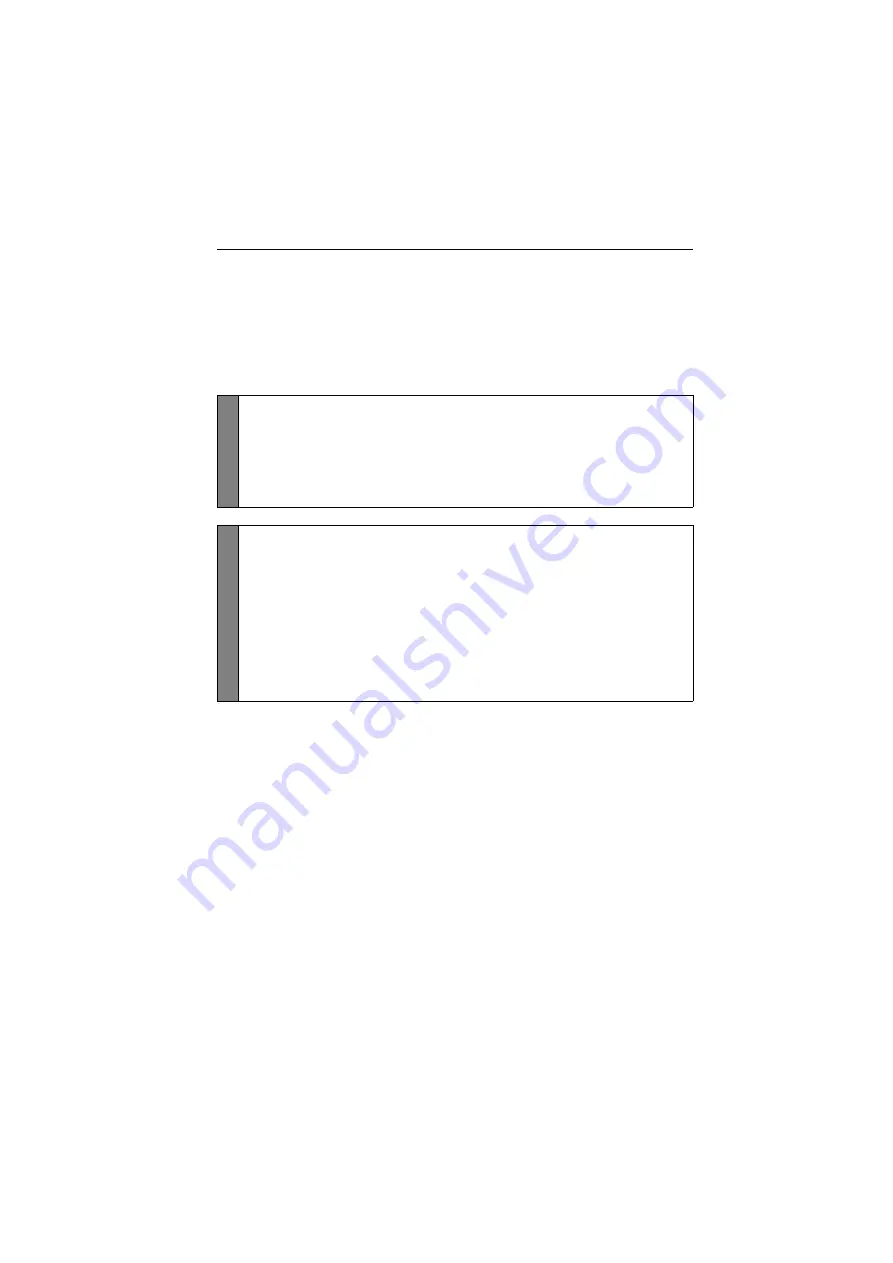
Configuration
G&D DVIMUX4-DL-USB ·
20
Disabling/Enabling the hotkey delay
Press the
Backspace
(default:
Ctrl+Backspace
) key combination for seven sec-
onds in order to start the setup mode in the default settings.
You can disable the hotkey delay if you want to start the setup mode immediately
after pressing the key combination.
How to disable/enable the hotkey delay:
Setup M
o
de
1. Press
Backspace
(default:
Ctrl+Backspace
) to enable the setup mode.
If the hotkey delay is active, press the key combination for
seven seconds
.
2. Press one of the setup keys listed below to disable/enable the hotkey delay:
7
enables hotkey delay
8
disables hotkey delay
Setup
Menu
1. Use the terminal emulator to establish a connection to the KVM switch.
If the setup menu is not displayed, the
Switch
mode of the service port is
enabled. Enter »
#!
« to change to the setup menu.
2. Use the
Arrow
or
Arrow
keys to select the
Hotkey Delay
entry.
3. Press the
Space
key (repeatedly) to disable/enable the hotkey delay:
Yes
enables hotkey delay
No
disables hotkey delay
4. Press the
S
key to save your settings.