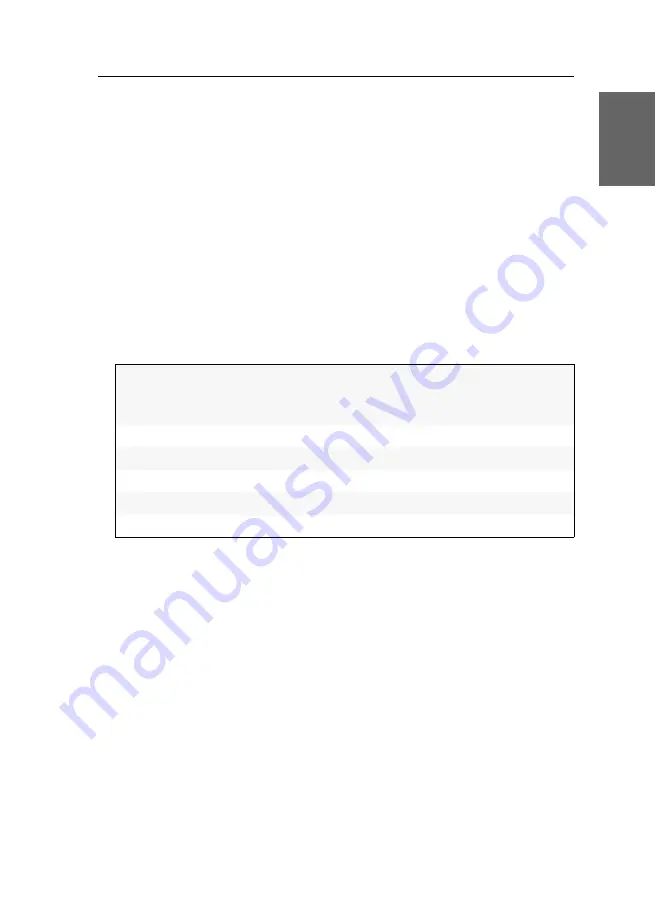
Erstkonfiguration der Netzwerkeinstellungen
G&D DL-DVI-Vision-IP-Fiber ·
33
Deutsch
Konfiguration der globalen Netzwerkeinstellungen
Die globalen Netzwerkeinstellungen stellen auch in komplexen Netzwerken sicher,
dass der KVM-Extender aus allen Teilnetzwerken erreichbar ist.
So konfigurieren Sie die globalen Netzwerkeinstellungen:
1. Starten Sie das entfernte OSD des Rechnermoduls mit dem
Remote-Hotkey
(
Standard
:
Strg+Num
), falls Sie die Einstellungen für Rechnermodul ändern möchten.
Öffnen Sie das lokale OSD des Arbeitsplatzmoduls mit dem
lokalen Hotkey
(
Standard
:
Alt
+
Num
), falls Sie die Einstellungen für Arbeitsplatzmodul ändern möchten.
2. Wählen Sie die Zeile
Netzwerkeinrichtung
und betätigen Sie die
Eingabetaste
(ent-
ferntes OSD) bzw. betätigen Sie die
F11
-Taste, wählen Sie die Zeile
Netzwerk
und
betätigen Sie die
Eingabetaste
(lokales OSD).
3. Wählen Sie die Zeile
Schnittstellen
und betätigen Sie die
Eingabetaste
.
4. Erfassen Sie im Abschnitt
Main-Netzwerk
folgende Daten:
5. Betätigen Sie die
F2
-Taste zur Speicherung der durchgeführten Änderungen.
Globale Ein-
stellungen:
Betätigen Sie die
F8
-Taste zur Auswahl des Betriebsmodus:
Static:
Verwendung von statischen Einstellungen.
DHCP:
Bezug der Einstellungen von einem DHCP-Server.
Host-Name:
Geben Sie den Host-Namen des Gerätes ein.
Domain:
Geben Sie die Domäne an, welcher das Gerät angehören soll.
Gateway:
Geben Sie die IP-Adresse des Gateways an.
DNS 1:
Geben Sie die IP-Adresse des DNS-Servers an.
DNS 2:
Geben Sie
optional
die IP-Adresse eines weiteren DNS-Servers an.
Содержание DL-DVI-Vision-IP-Fiber
Страница 1: ...A9100328 1 30 G D DL DVI Vision IP Fiber DE Installation und Bedienung EN Installation and Operation...
Страница 114: ...Deutsch...
Страница 115: ......
Страница 228: ...English...
Страница 229: ......
Страница 230: ...English...
Страница 231: ......






























