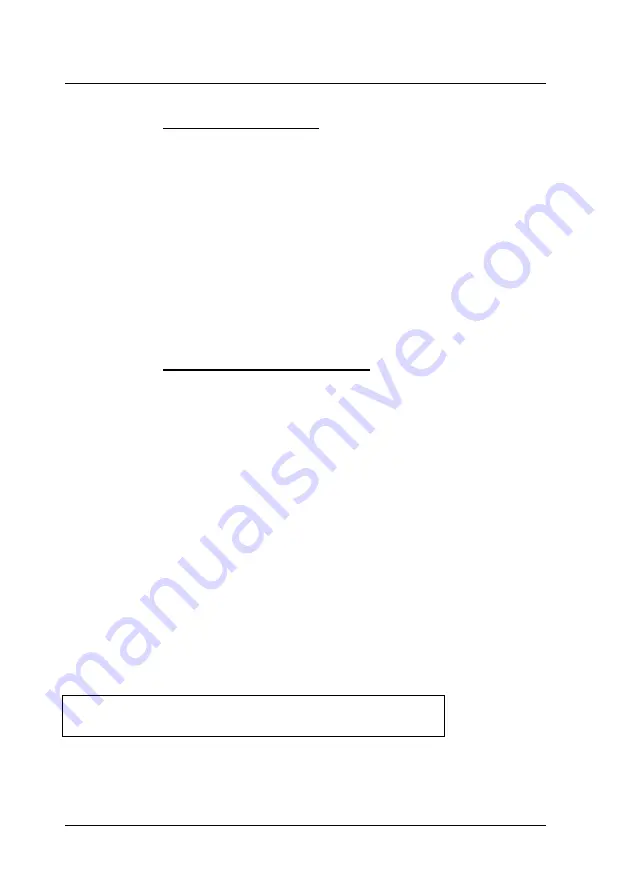
Guntermann & Drunck GmbH
Operating Instructions
CATVision (MC)
6.2.2.7
Defining the Time Out
With this setting you define the delay time you define how long the blocked
console stays inactive unless at the active console no Keyboard/Mouse action
can be mentioned. The other console can have access to the system again,
after the in this chapter defined time-out after the last keyboard/mouse action
has exceeded.
Move the cursor to the entry
Timeout
.
By entering a value in the range of 1 to 90 seconds you can define the delay
time.
For saving the settings and closing the menu press
F1
.
6.2.2.8
Enabling the Protected Mode
In default condition of the
Protected Mode
all connected console are locked for
keyboard and mouse action and all monitors are switched dark (see
chapter
7.4
). Only by pressing the hotkeys (
CTRL + Print
), a console can exclusivly
reserve the right for operation. Whilst this exclusiv operation of the active
console, the monitor of the inactive console remains dark and no keyboard and
mouse operation are possible.
With this setting you define whether the
Protected Mode
(see
chapter 7.4
) is
enabled or not.
Move the cursor to the entry
Protected Mode
.
By pressing
SPACE
you can chose between
Yes
or
NO
.
For saving the settings and closing the menu press
F1
. After you have finished
all settings the
Protected Mode
is activ.
After enabling the Protected Mode the following window appears on the
monitor.
page 40
CVM
PROTECTED MODE ENABLED
Содержание CATVision
Страница 147: ...NOTES...
Страница 148: ...NOTES...
Страница 149: ...NOTES...
Страница 150: ...NOTES...
Страница 151: ...NOTES...






























