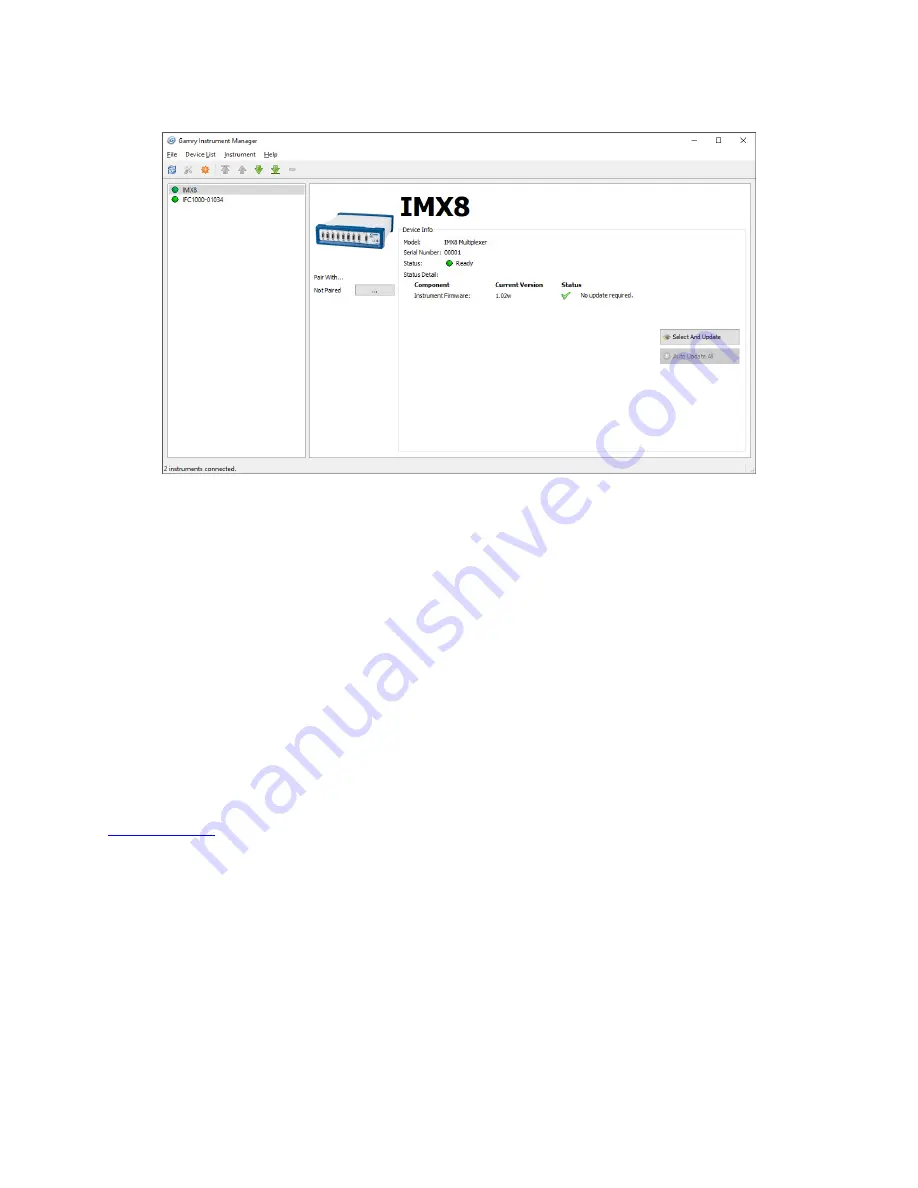
Installation
25
Figure 3-4
Instrument Manager Dialog Box
GIM appears automatically when a new instrument is connected to the computer. You can start GIM anytime
by opening Framework and selecting
Options > Instrument Manager…
.
GIM is always in its own window, separate from the Framework window.
Each Gamry device in the system appears in the list on the left. All Gamry Instruments devices that are known
to the system are displayed in the
Instrument Manger
. Select an instrument by clicking on its name. Selecting
an instrument that is connected and idle blinks its Power LED. After a moment, your potentiostat should appear
next to
Devices Present
along with a green virtual LED. Repeat for additional devices.
Firmware Update
Your IMX8 Multiplexer was shipped with the latest version of all its firmware. From time to time, Gamry makes
changes to the instrument’s firmware code, and a firmware update is required to make use of the new or
improved code.
There is only one firmware image that you can update on your IMX8 Multiplexer.
Instrument Firmware
Handles most of the functions of the IMX8 Multiplexer.
Appropriate update files (firmware images) can be obtained from the Gamry Instruments website at
www.gamry.com
. Download the file containing the new image and save it onto your computer’s hard disk.
Alternatively, every Gamry Software disk (or Gamry Software Flash Drive) contains a firmware folder that
contains firmware files compatible with that DVD’s Framework revision.
GIM automatically determines if the software and firmware are compatible. The status of compatibility is shown
in the Device Info area.
If there is a conflict, this area shows the following (here using a Reference 3000 as an example):
Содержание IMX8
Страница 2: ......
Страница 32: ......
Страница 40: ...Certifications 40 Certificate of Conformance...
Страница 42: ......






























