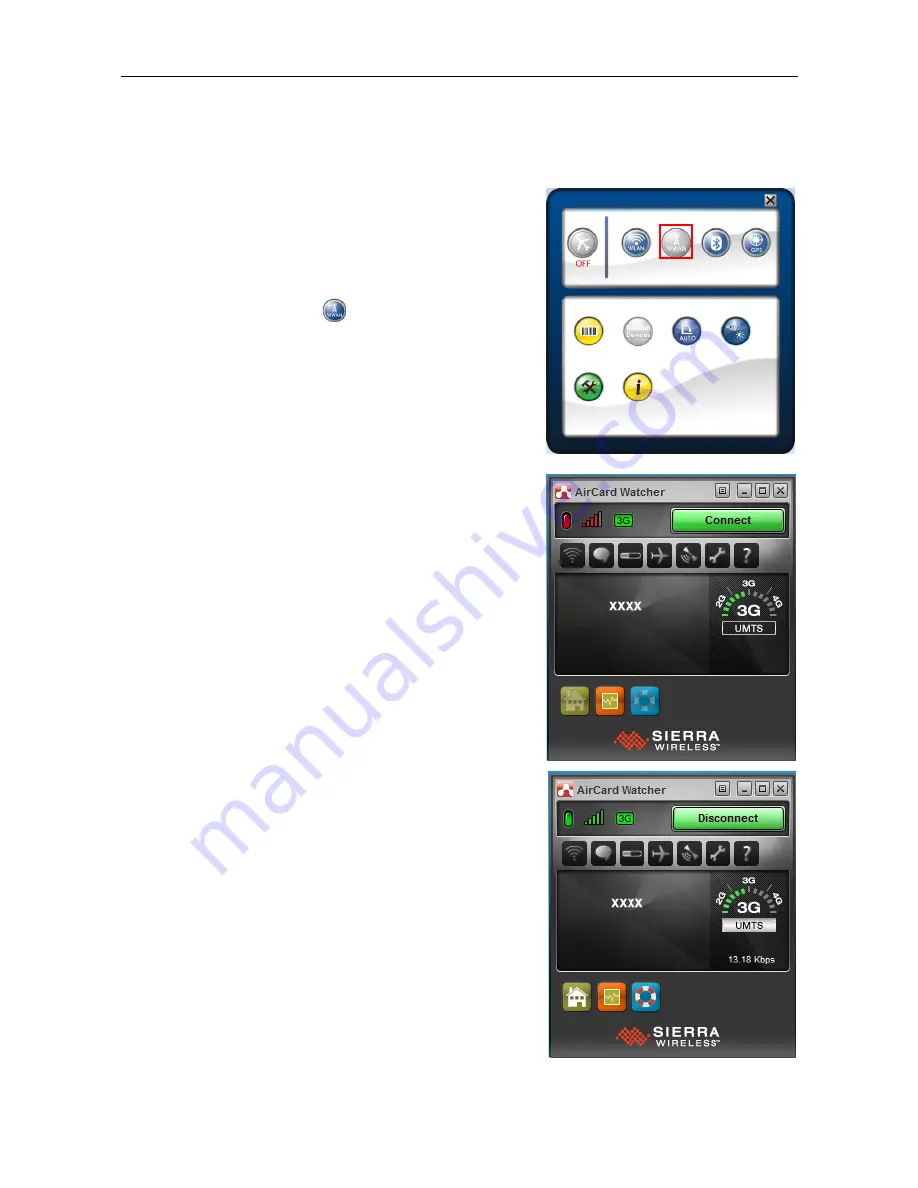
Making Connections
EN-31
Connecting to a Wireless Wide Area Network (WWAN)
With
WWAN
function, it allows your tablet PC to connect to the Internet using
mobile or cellular data networks.
To enable the function, follow the steps below:
1.
Insert a valid SIM card into the SIM card slot.
2.
Open the Quick menu.
3.
Tap the WWAN icon ( ) to turn on the
WWAN function.
4.
Launch
AirCard Watcher
application.
5.
Tap
Connect
to enable the Internet
connection via mobile data network.
6.
To disconnect the connection, tap
Disconnect
.
Содержание DURABOOK R11AH
Страница 1: ...EN 1...



























