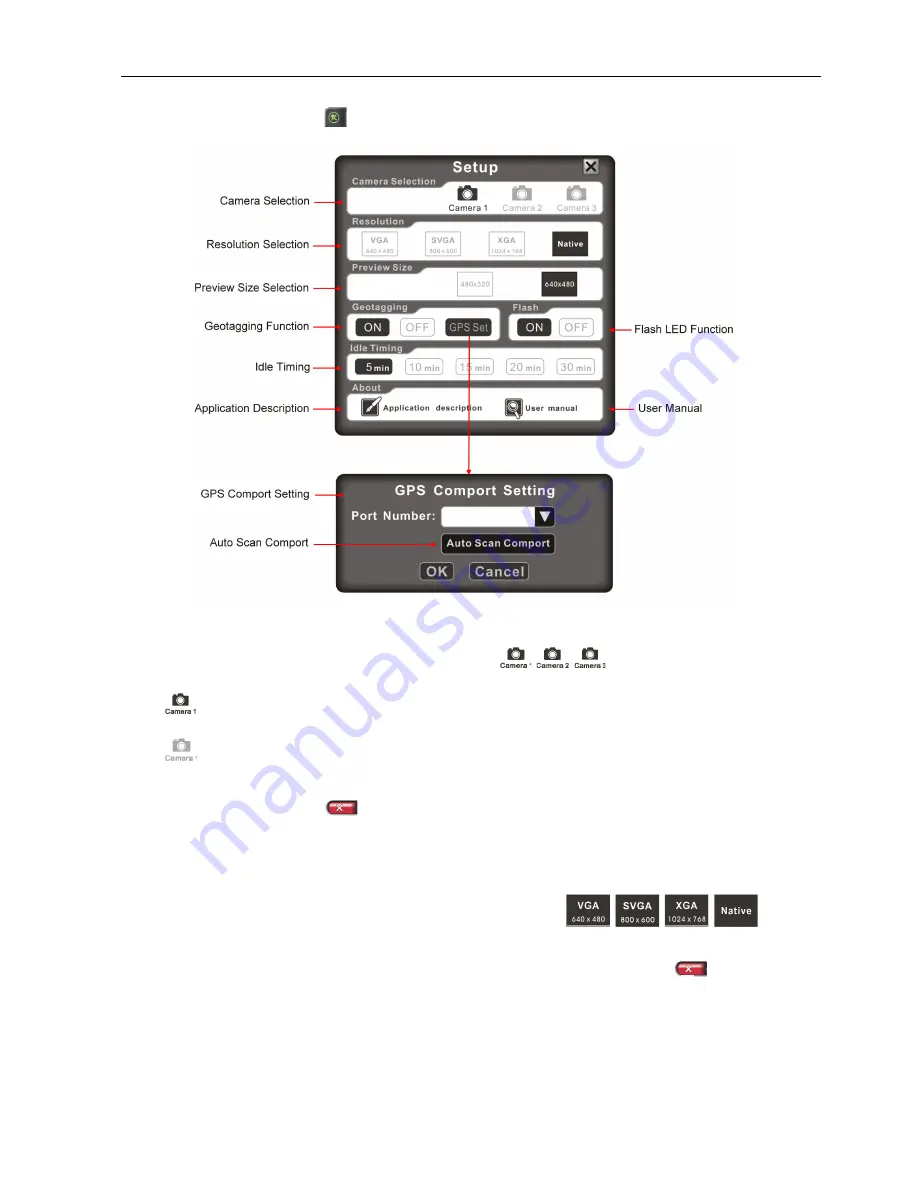
Operating Your Tablet PC
EN-23
How to Make Adjustments on Features
:
Press the Setup button “
” to enter the Setup menu.
Camera Selection:
There are three cameras that you can select:
.
•
“
” – the camera is available and ready to use.
•
“
” - the camera is not available.
Press the Leave button “
” after you have chosen the desired camera.
Resolution:
There are four resolution options that you can select:
.
If the Camera does not support these four resolutions, a “Change Resolution
Error” message will appear on the screen. Press the Leave button “
” to exit.
(Native: maximum resolution)
Содержание DURABOOK R11AH
Страница 1: ...EN 1...






























