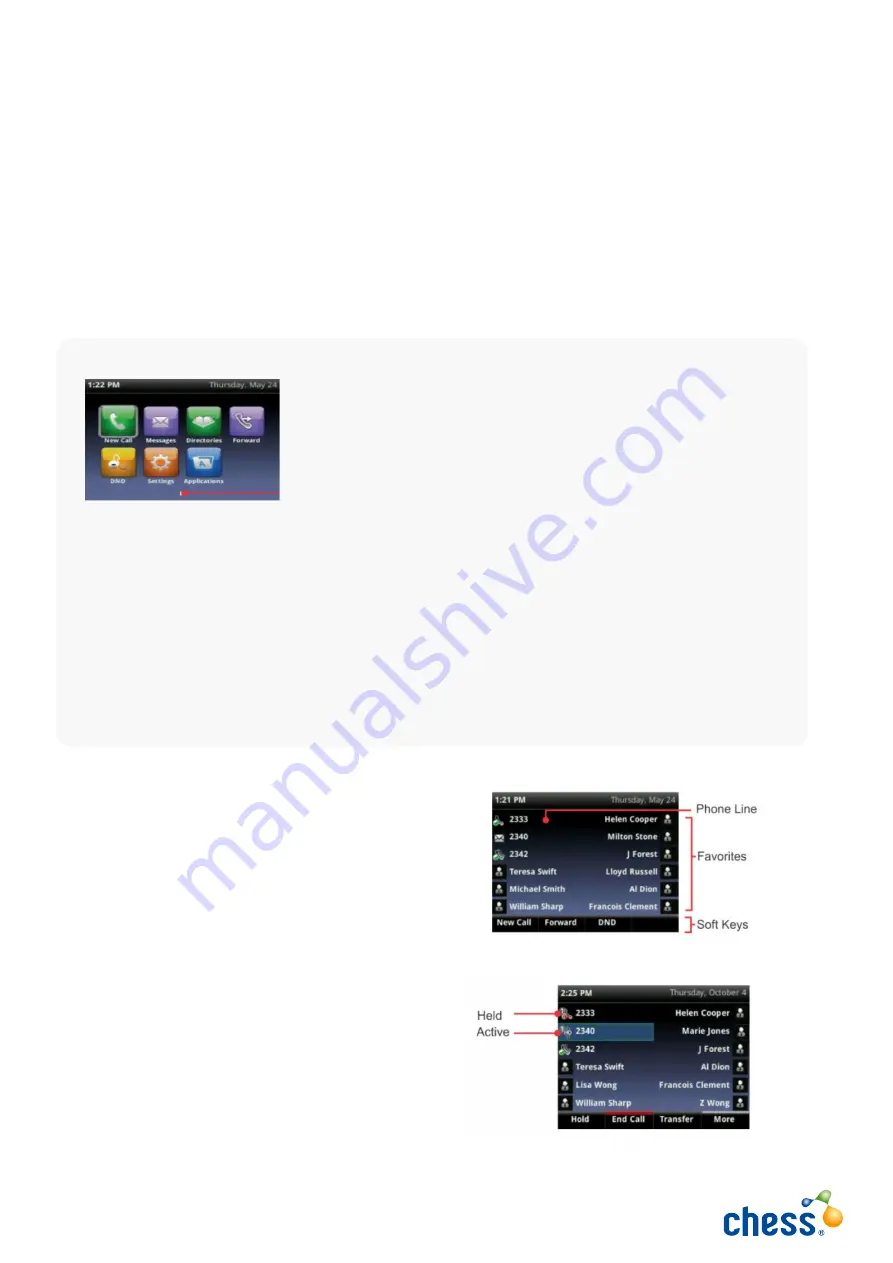
Using your phone
Home view
Home view displays your phone line, messages settings and information. At the bottom of Home
view is the Page Indicator which shows how many pages of icons Home view displays
Lines View
Lines view (shown below) is your phone’s default
display. Lines view displays your phone line(s), your
favourites, and soft keys in the soft key area.
If your phone is idle, you can press a
line key to access the Dialler.
If your phone has calls, the phone line indicates the
number of calls you have, and if they’re active or held.
If the phone line has an active call, the call colour is
dark green, as shown below. If the phone line has one
or more held calls, the call colour is dark blue, as shown
below. The number of total calls is shown above the
calls. To select a call, use the up and down arrow keys.
•
New Call—Select New Call to display the Dialler so you can place a call.
•
Messages—Select Messages to access your voicemail.
•
Directories—Select Directories to access your Contact Directory,
Favourites, and Recent Calls list. You can access your company
directory from here.
•
Forward—Select Forward to set up forwarding options for
incoming calls.
•
DND—Select DND to toggle DND (Do Not Disturb) on or off. When
DND is enabled, your phone won’t ring and incoming calls will go
to voice mail.
•
Settings—Select Settings to access phone features and settings
to customise your phone.
Home view displays the following icons:
5 Chess - Polycom VVX500 and VVX600 - User Guide
Содержание Polycom VVX550
Страница 1: ...Polycom VVX550 and VVX650 Full user guide...




































