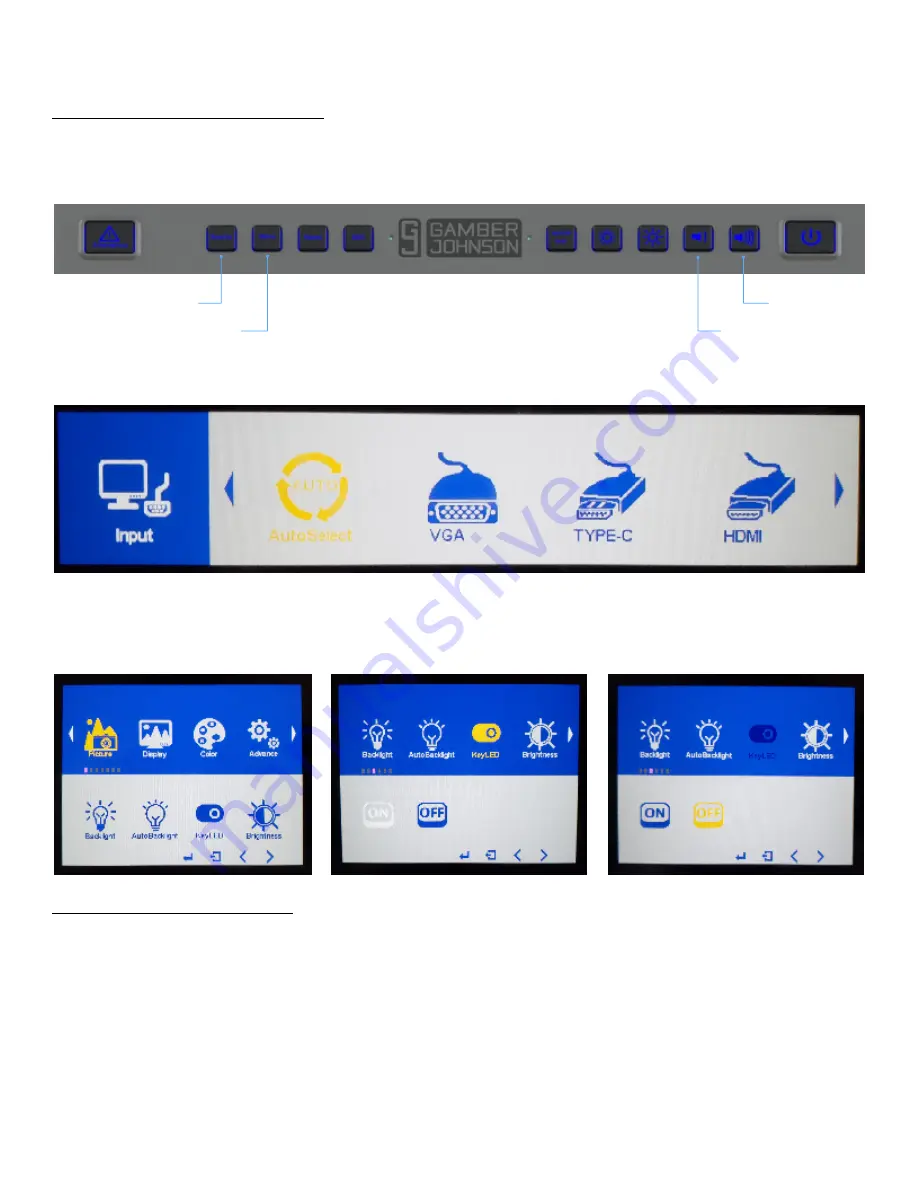
USING THE TOUCH SCREEN
7 / 9
OPERATION - Source and Menu
Within the source and menu options, the VOLUME UP and DOWN buttons are used to move
1.
left and right. The MENU button is used to "Select" and the SOURCE button to go "Back".
These option panes are NOT touch screen; the VOLUME keys must be used to navigate.
OPERATION - Quick Buttons
There are a range of Quick Buttons designed to make adjustments without using the MENU.
1.
Emergency:
Programmable, does not function if not programmed
Home:
Press this button to return to the home screen of the connected device.
Escape:
Press this button to escape the current function of a program or application.
Black Out:
Press this button to make the screen black. Press again to return to normal
function. Audio will still function when the screen is in Black Out mode. The button backlight
will remain on.
Brightness (-):
Press this button to lower the brightness of the screen. The low is 50 nits.
Brightness (+):
Press this button to raise the brightness of the screen. The high is 1000 nits.
Volume (-):
Press this button to lower the volume of the screen speakers.
Volume (+):
Press this button to raise the volume of the screen speakers.
Select
Back
Move Left
Move Right
The SOURCE button is used to toggle between the video input options. Press SOURCE and
2.
select AutoSelect, HDMI, VGA, or USB-C once the correct option is highlighted in yellow.
The MENU button is used to adjust the settings of the screen. Press MENU and select the
3.
options highlighted in yellow. The top blue portion is the current level of settings, and the lower
white portion is the next level based on what is highlighted above. The example below shows
how to turn the button backlight off.









