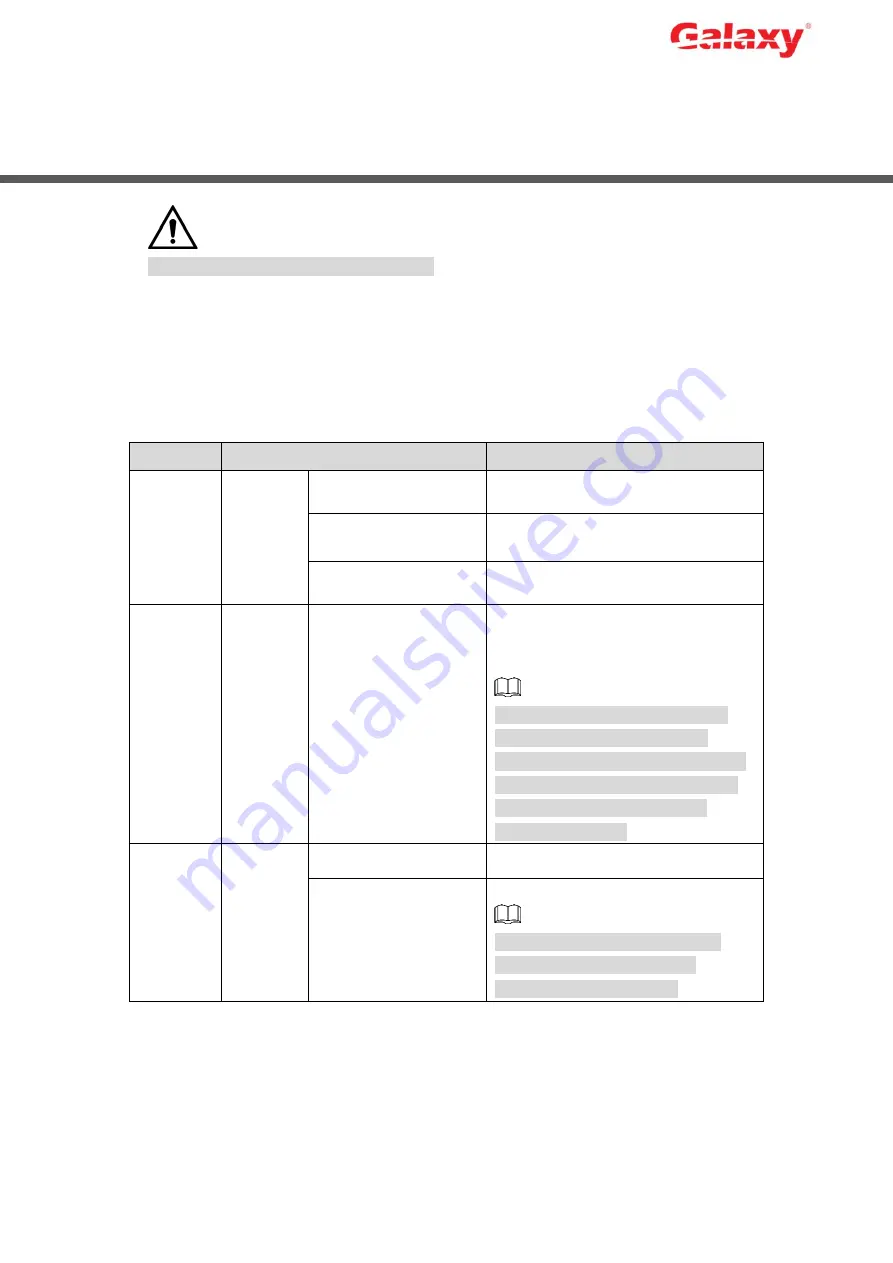
Error! Use the Home tab to apply
标题
1,l1,H1,Title1, Font:
Helvetica,Bold,Space Before 12 pt,Not Bold,Heading
One,h1,Head1,Head,1,Numbered,nu,Level 1 Head,1st level,Section
Head,Sec1,h11,1st level1,h12,1st level2,h13,1st level3,h14,1st level4,h15,1st leve
1
1
Quick Start
The Device does not support wall mount.
1.1
Checking the Components
When you receive the Device, please check against the following checking list. If any of the
items are missing or damaged, contact the local retailer or after-sales engineer immediately.
No.
Checking items
Requirement
1
Package
Appearance
No obvious damage.
Packing materials
No broken or distorted positions that
could be caused by hit.
Accessories
No missing.
2
Labels
Labels on the Device
Device model conforms to the
purchase order.
Not torn up.
Do not tear up or throw away the
labels; otherwise the warranty
services are not ensured. You need
to provide the serial number of the
product when you request the
after-sales service.
3
Device
Appearance
No obvious damage.
Data cables, power
cables, fan cables,
mainboard
No loose connection.
If there is any loose connection,
please contact the company
after-sales service in time.







































