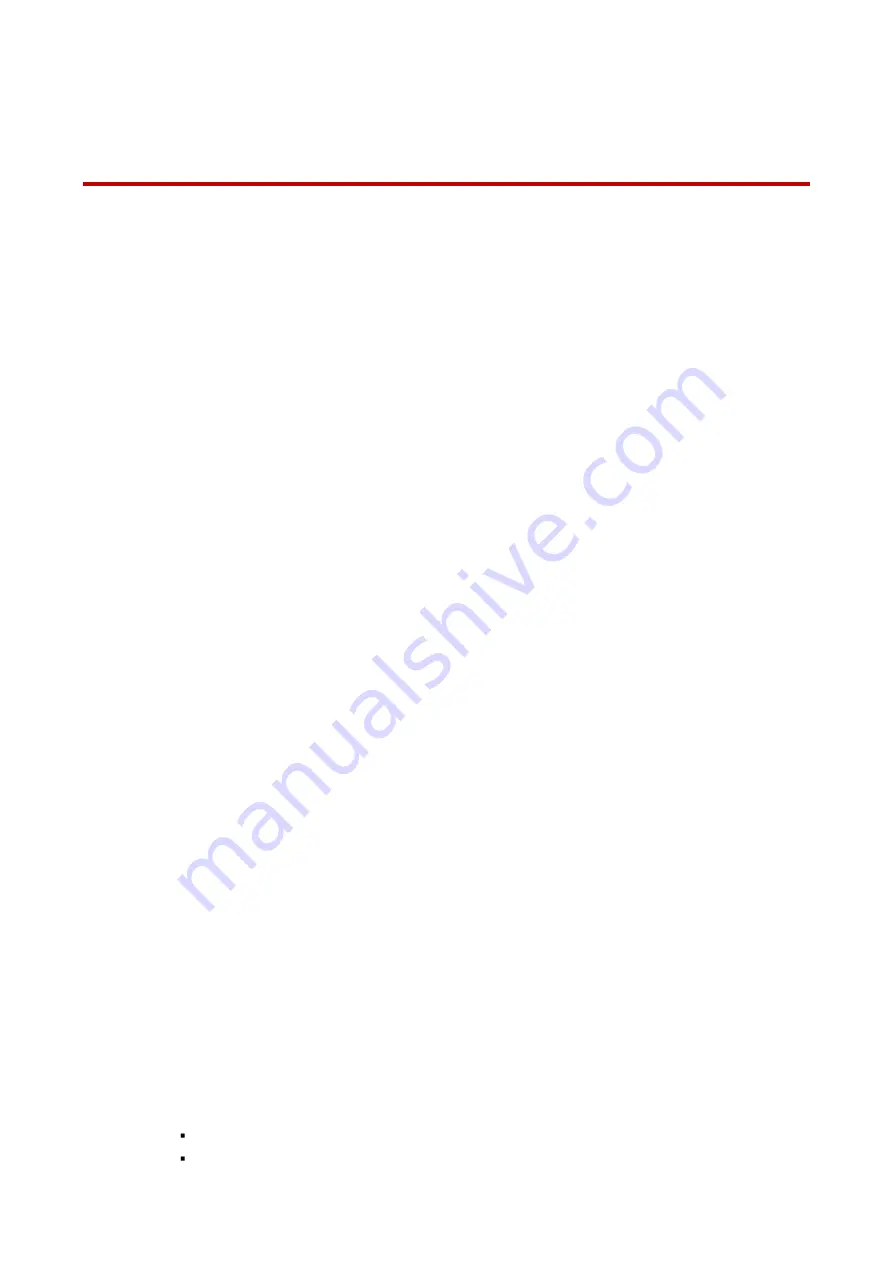
IV
Important Safeguards and Warnings
This chapter describes the contents covering proper handling of the device, hazard prevention,
and prevention of property damage. Read these contents carefully before using the device,
comply with them when using, and keep it well for future reference.
Installation and Maintenance Professionals Requirements
All installation and maintenance professionals must have adequate qualifications or
experiences to install and maintain CCTV systems and electric apparatus, and to work
above the ground. The professionals must have the following knowledge and operation
skills:
Basic knowledge and installation of CCTV systems.
Basic knowledge and operation skills of low voltage wiring and low voltage electronic
circuit wire connection.
Basic knowledge and operation skills of electric apparatus installation and maintenance in
hazardous sites.
Power Requirements
Install the unit in accordance with the manufacturer’s instructions and in accordance with
applicable local codes.
All installation and operation must conform to your local electrical safety codes.
Do not overload outlets and extension cords, which may cause fire or electrical shock.
Do not place the camera near or in a place where the camera may contact overhead
power lines, power circuits, or electrical lights.
Verify that the supply voltage is correct. Connect fixture to a 100–240VAC 50/60 Hz power
source.
All input/output ports are SELV circuits. Ensure that SELV circuits are connected only to
other SELV circuits.
Do not connect this light fixture to a dimmer switch or to a timer.
Ground the unit using the ground connection of the power supply to protect the unit from
damage, especially in damp environments.
Please install easy-to-use device for power off before installing wiring, which is for
emergent power off when necessary.
Protect the plug and power cord from foot traffic, being pinched, and its exit from the unit.
Do not attempt to service the unit. Opening or removing covers may expose you to
dangerous voltage or other hazards. Refer all servicing to qualified personnel.
If the unit is damaged and requires service, unplug the unit from the main AC power
supply and from the PoE supply and refer to qualified service personnel. Damage may
include, but is not limited to:
The power supply cord or plug is damaged.
Liquid has spilled in or on the unit.
Содержание GX-HT-L99N
Страница 1: ...GX HT L99N WiFi Active Alarm Floodlight Camera Quick Installation Guide V1 0 0 Galaxy Security...
Страница 19: ...4 Installation...
Страница 20: ...5...






































