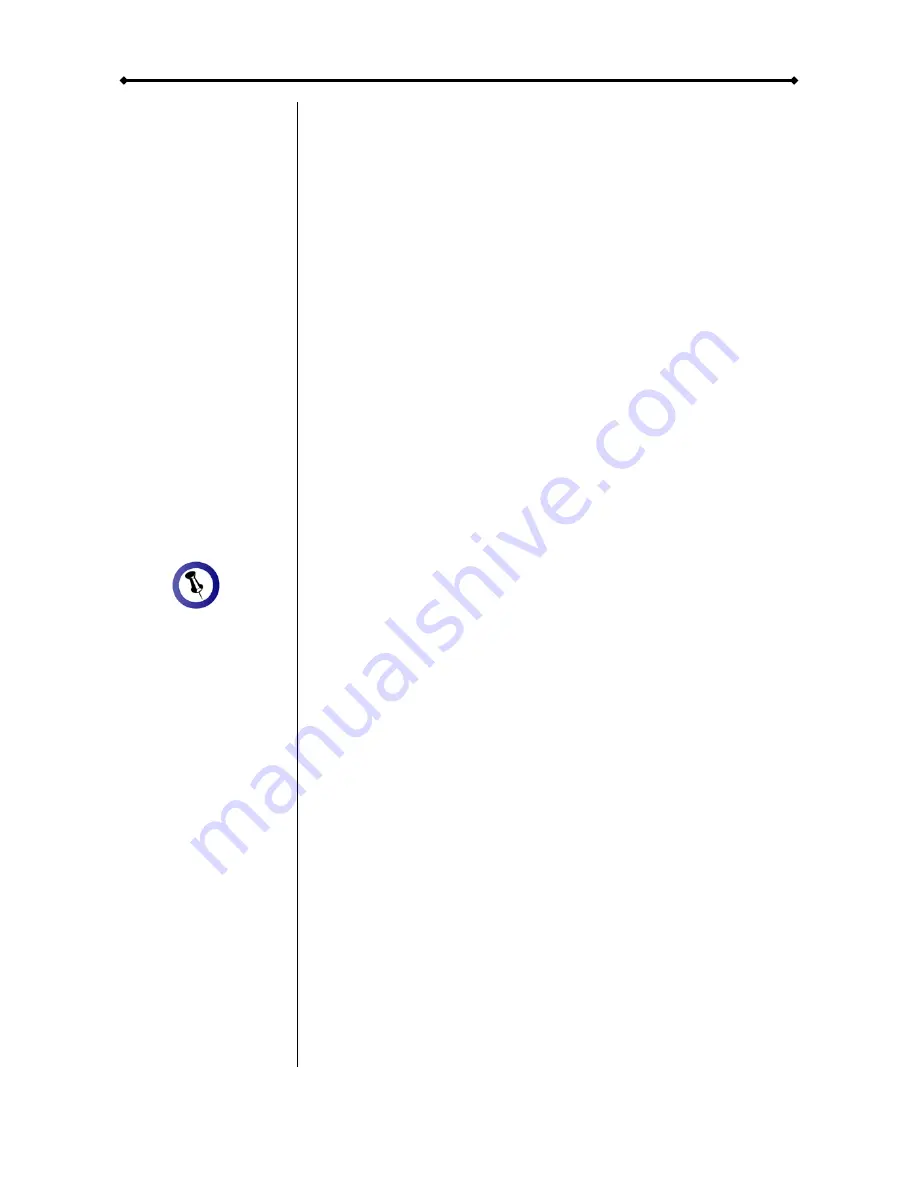
4500MGB Quad Bay User Guide
Chapter 1 - Introduction / Page 4
Package Content
may vary,
depending on
vendor & version.
System Requirements
PC Requirements
•
Minimum Intel Pentium III CPU 500MHz, 128MB RAM
•
FireWire equipped PC; Windows 2000/XP/Vista
•
USB 2.0 (USB 1.1) equipped PC; Windows 2000/XP/Vista
Mac Requirements
•
Minimum Apple G4 processor, 128MB RAM
•
FireWire equipped Mac; Mac OS 10.2 or above
•
USB 2.0 (USB 1.1) equipped Mac; Mac OS 10.2 or above
Supported Hard Drives
•
Up to four 3.5" SATA-I or SATA-II hard drives (1.5Gb/s)
•
20GB - 1TB per HDD
•
For the FAST and SAFE mode, hard drives of identical
capacities are recommended
Package Contents
•
4500MGB Quad Bay (no HDD included)
•
Power cord
•
Interface cables
•
Manual
About Data Backup
To protect your files and help prevent the loss of your data, we
strongly recommend that you keep two copies of your data, one
copy on your 4500MGB Quad Bay and a second copy either
on your internal drive or another storage media such as CD,
DVD, Tape or an additional external drive.
Any loss or corruption of data while using the 4500MGB Quad
Bay is the sole responsibility of the user, and under no
circumstances will the manufacturer be held liable for
compensation or the recovery of this data.
Содержание 4500MGB Quad Bay
Страница 1: ...4500MGB Quad Bay User Manual 4 Bay Storage Enclosure for 3 5 Serial ATA Hard Drives EN ...
Страница 2: ......
Страница 4: ......
Страница 21: ......
Страница 22: ...BARCODE ...








































