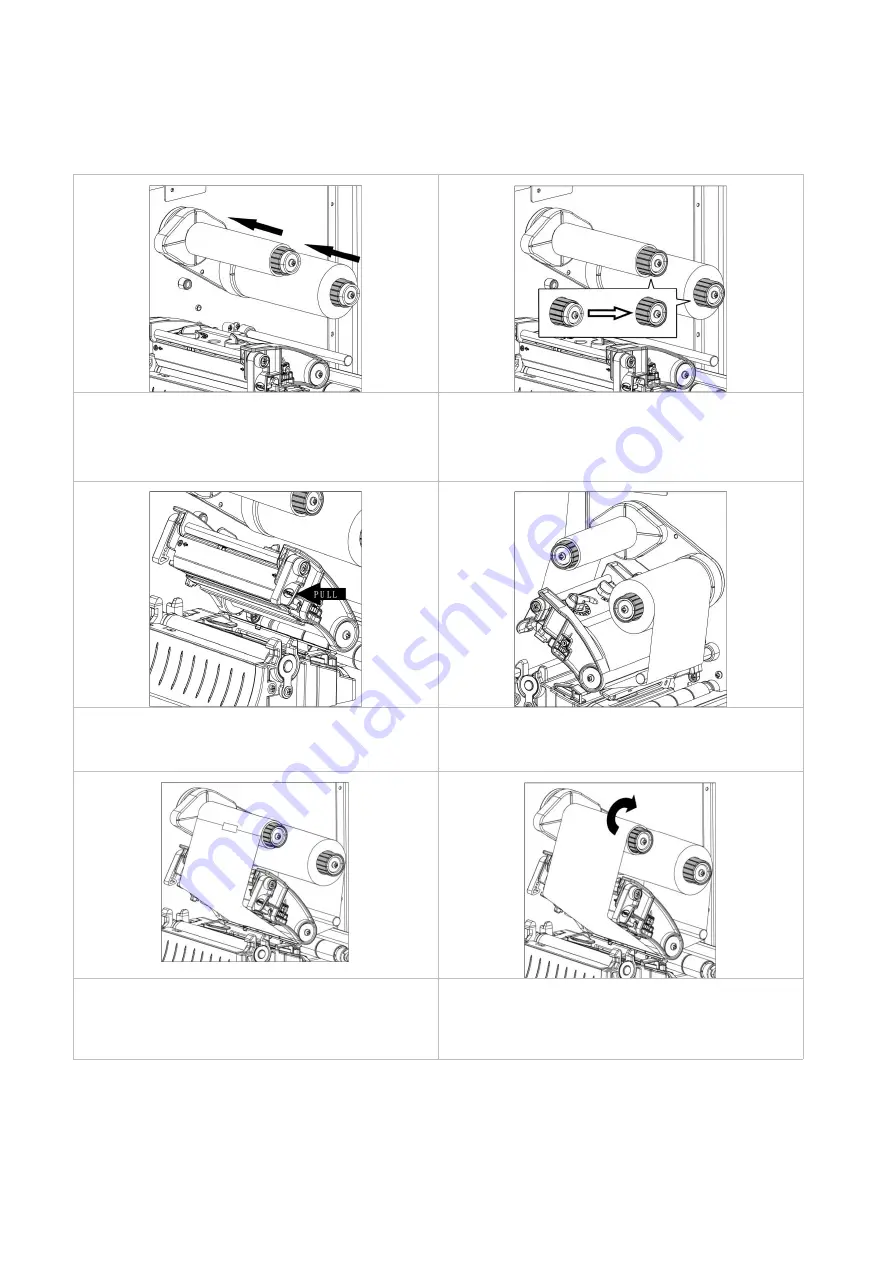
20
3.3 Loading the Ribbon
3.3.1 Loading the Ribbon
1. Lift the printer cover handle, and install the
ribbon and empty ribbon roll on the ribbon
supply spindle and ribbon rewind spindle,
respectively.
2. Pull the movable offsets of the ribbon
supply spindle and ribbon rewind spindle.
3. Pull the Print head release lever to open
print head mechanism.
4. Thread ribbon below the ribbon guide bar
through ribbon sensor slot. ( See the
"Ribbon Loading Path" illustration below).
5. Fix the smooth and wrinkled front end of
the ribbon on the empty ribbon roll.
6. Wind the ribbon rewind spindle clockwise
roughly 3~5 circles until the ribbon is
smooth, properly stretched and
wrinkle-free.















































