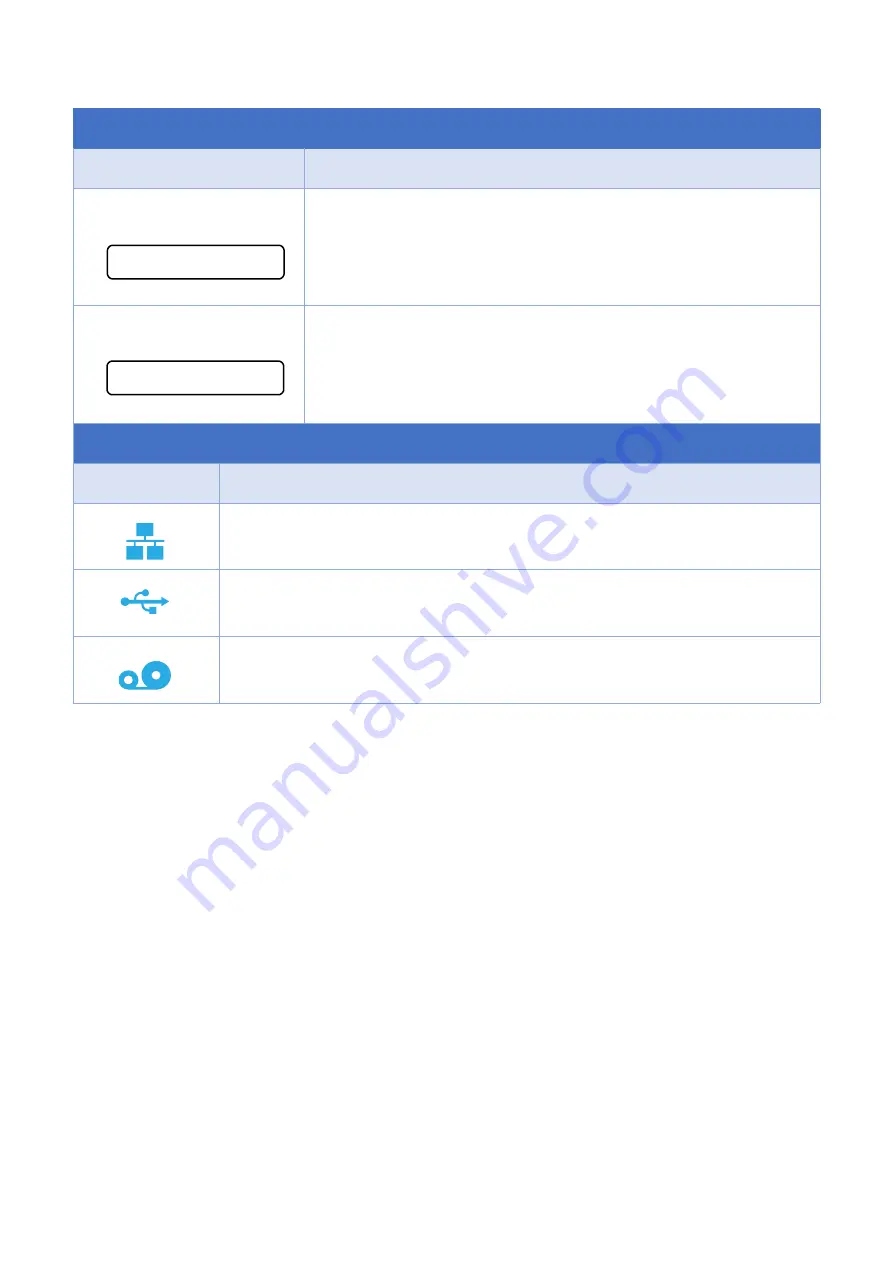
14
Operation buttons
Buttons
Function
FEED button
In the ready state, press this button, the machine will spit a sheet of
paper
PAUSE button
In the printing state, press this button, the machine will stop
immediately
Main page icons
Indicated icon
Indication
Ethernet is connected
USB HID is connected
,
ex: USB scanner
、
USB keyboard
Thermal transfer mode
,
use ribbon function
FEED
PAUSE






























