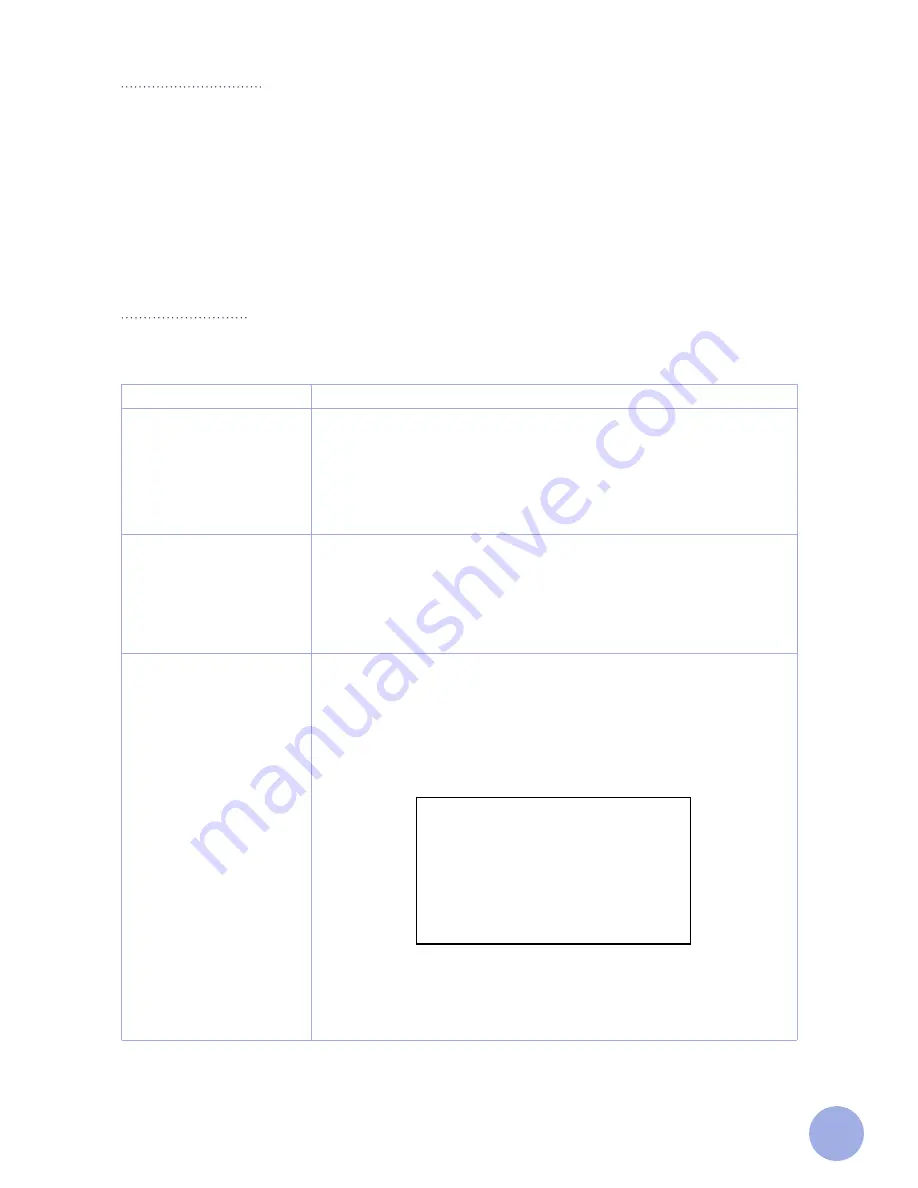
12
Function
Description
Self-Test page
A.
Turn off the printer.
B.
Make sure the media roll is installed correctly and the print head is
closed.
C.
Press and hold the
FEED
button and turn the printer on. The Self-Test
page will be printed. Next, release the
FEED
button.
You can use this function to check if printing function is normal.
Print DIP Switch page
A.
Turn off the printer.
B.
Make sure the media roll is installed correctly and the print head is
closed.
C.
Press and hold the
PAUSE
button and turn the printer on. When the
media is fed through, release the
PAUSE
button and the
DIP
Switch page
will be printed out.
Debugging Mode
A.
Turn off the printer.
B.
Make sure the media roll is installed correctly and the print head is
closed.
C.
Press and hold the
PAUSE
and
FEED
buttons and turn on the printer.
When the Ribbon indicator (green) and the Error indicator (red) are on at
the same time, release the
PAUSE
and
FEED
buttons. The printer will go
into Debugging Mode, and you will find the following page printed out:
All label data received in this mode will be printed by machine code. The
right side shows ASCII character strings, and the left side shows the
hexadecimal value of ASCII character strings. This function is for users or
engineers to debug the program. If you turn off printer then turn it back on,
the printer will go back to normal printing mode.
Button Functions
1. Feed
When the printer is ready (Online LED is solid blue), press the button and the one label will be fed.
2. Print job timeout
For print job timeouts, press the PAUSE button to suspend printing; the Online LED indicator will flash.
To resume printing, press the PAUSE button again.
Start Functions
The printer has six power functions that can be used to set or test the printer hardware. When the system
boots up, these functions can be initiated by pressing the buttons as indicated in the table below.
*****************************
* NOW IN DUMP MODE *
*****************************



































