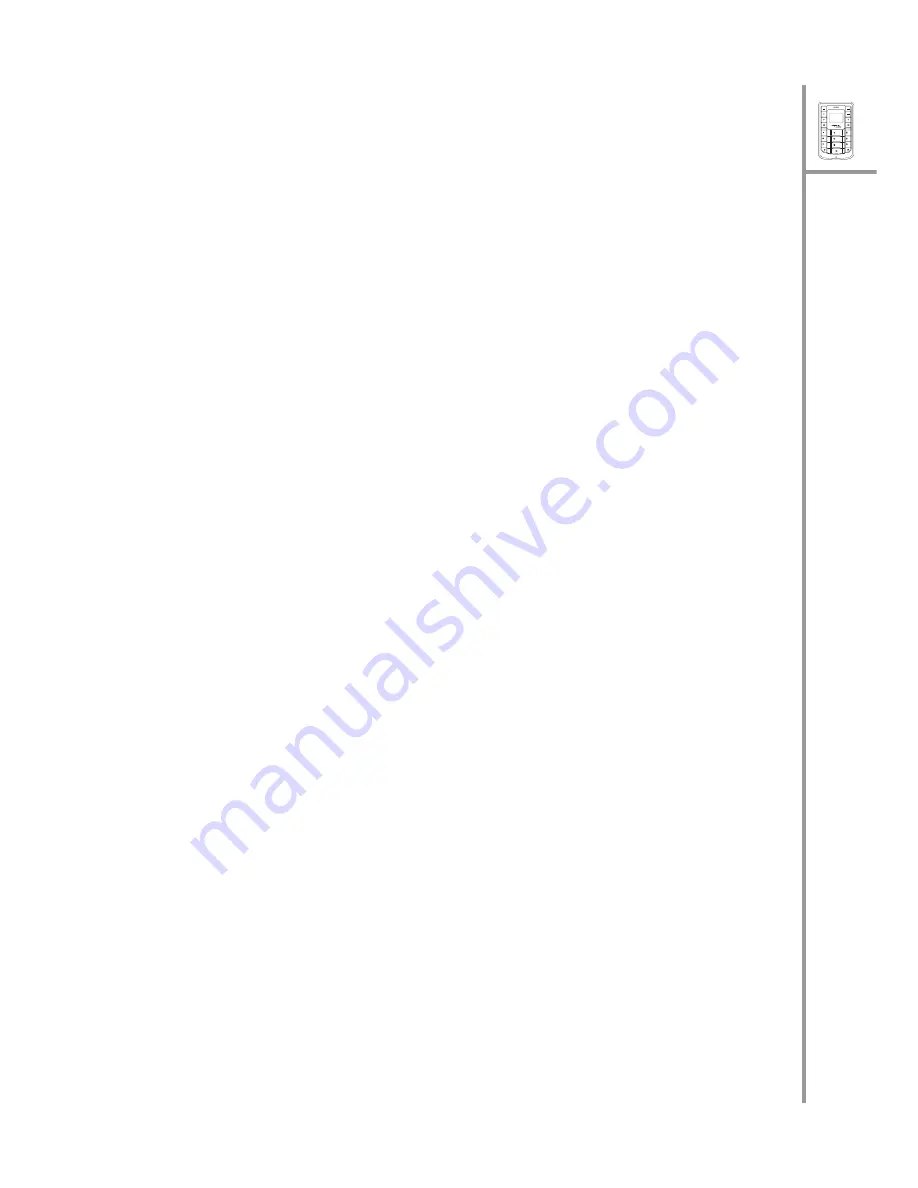
Menu
Select
Wi-Fi
On/Off
VoIP
GSM
ABC
DEF
JKL
GHI
PQRS
MNO
WXYZ
TUV
3
Quick Guide
Using the menu
The G-Tek PWG-500’s menu lets you access the product settings and set up the
device according to the network conditions. The menu is set up in a simple and
easy-to-understand manner. Follow these steps to access the menu and menu
items.
1. In standby mode, press the
Menu/Select
key to access the menu. The first
menu option,
Phone Book
, is displayed.
2. Scroll through the main menu options using the
S
or
T
arrows keys and
press the
Menu/Select
key to view the submenu. For example, scroll to
Messages
and press
Menu/Select
to view text messages.
3. Repeat the previous step to browse through the menu items, submenus
and options. For instance, to write a text message, select
Messages
and
then
Create New
.
4. To choose a menu setting, press the
Menu/Select
key to save it.
Menu map
• Phone Book
• Search
• Add
• Edit
• Delete
• Assign Speed Dial
• Messages
• Create New
• Inbox
• Outbox
• Call Logs
• Missed Calls
• Received Calls
• Dialed Calls
• Recent Calls
• Tones
• General
• Silent
• Meeting
• Outdoor
• Pager
Note: For a detailed version of the
menu map, refer to the user’s manual.
• Settings
• General
• Wi-Fi
• VoIP
• GSM
• GPRS
• SMS settings
• Bluetooth
• Clock
• Save to Flash
• Status
• GSM Status
• Wi-Fi Strength
• Channel
• Transfer Rate
• SSID
• Wi-Fi Home
• Link Quality
• Network Mode
• Encryption Status
• MAC Address
• Battery Strength
• Auth. Status
• VoIP Strength
• Bluetooth Strength
• GPRS Data Account
• Version Number


















