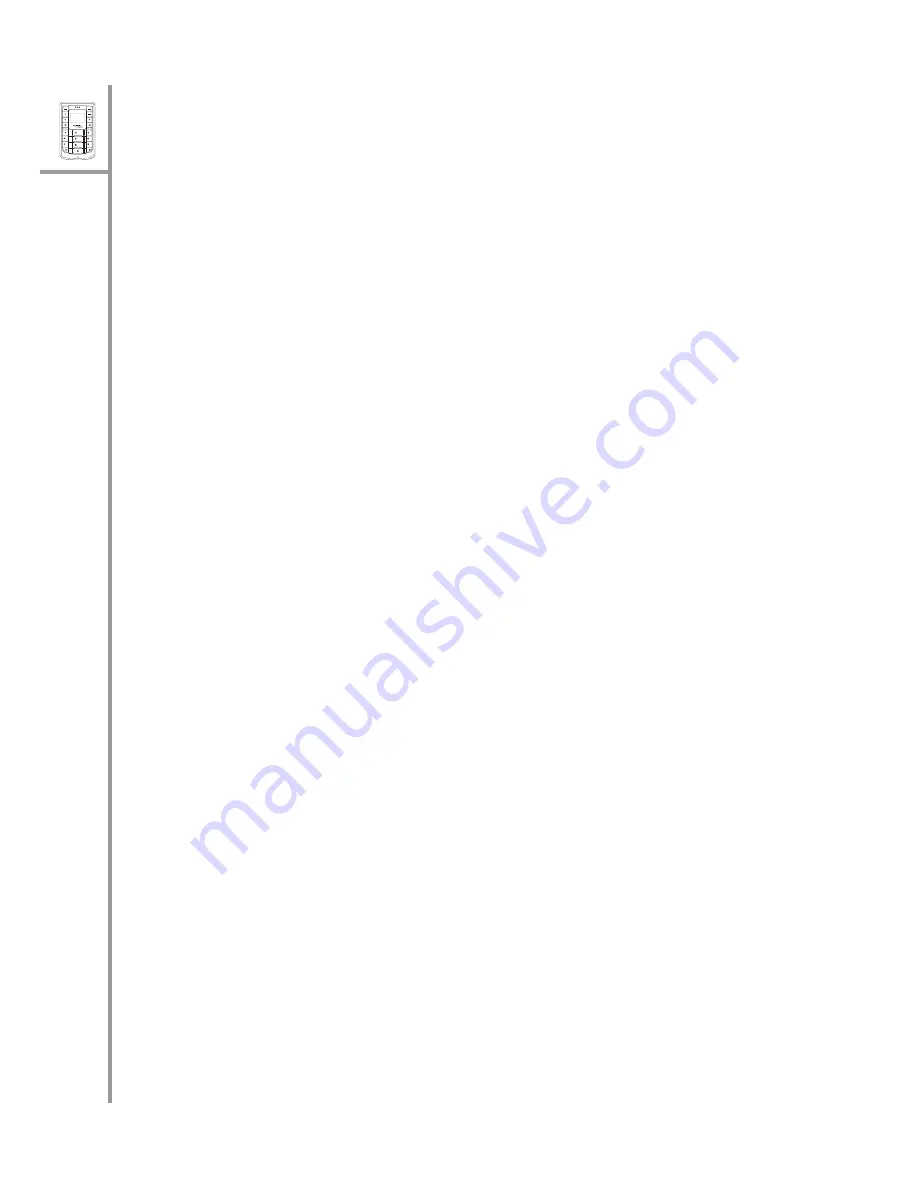
10
Menu
Select
Wi-Fi
On/Off
VoIP
GSM
ABC
DEF
JKL
GHI
PQRS
MNO
WXYZ
TUV
Quick Guide
GSM settings
The GSM settings are used to customize the GSM parameters when making GSM
phone calls. Press
Menu/Select
and select
Settings
,
GSM
to configure the GSM
settings. The following options are available:
•
GSM On/Off:
Enables GSM mode. Select
On
to enable GSM.
•
SIM Switch:
Switches between the two SIM cards.
•
Speaker Volume:
Adjusts speaker volume in GSM mode. Choose from
Level 1
through
Level 10
.
•
Microphone Volume:
Adjusts speaker volume in GSM mode. Choose from
Level 1
through
Level 10
.
GPRS settings
GPRS is a network service that allows you to use your phone for sending and
receiving data over an IP network. The GPRS settings enable you to set up the
PWG-500 for GPRS mode. Press
Menu/Select
and select
Settings
,
GPRS
to con-
figure the GPRS settings. The following options are available:
•
Access Point Name:
Key in the name of the access point to be used for
GPRS mode.
•
IP Address:
Key in the IP address of the access point to be used for GPRS
mode.
Bluetooth settings
The PWG-500 is equipped with Bluetooth compatibility enabling it to connect and
communicate with a Bluetooth device in the vicinity. For instance, you can pair
the PWG-500 with a Bluetooth headset using Bluetooth technology and create a
communication channel between the two devices. The Bluetooth settings enable
you to configure the PWG-500 for Bluetooth operation.
To pair a headset with the PWG-500, do the following:
1. Press
Menu/Select
and select
Settings
,
Bluetooth
, and
Headset
.
2. Select
Find Headset
to locate a Bluetooth-equipped headset in the vicinity.
A list of available headsets in the vicinity is displayed.
3. Select a headset from the list and press
Menu/Select
to connect to it.
4. Enter the PIN number required for pairing (refer to headset documentation
for details) and press
Menu/Select
. The pairing information is saved.
Alternatively, select
Paired Headset
after step 1 to see which headset has been
paired with the PWG-500.



















