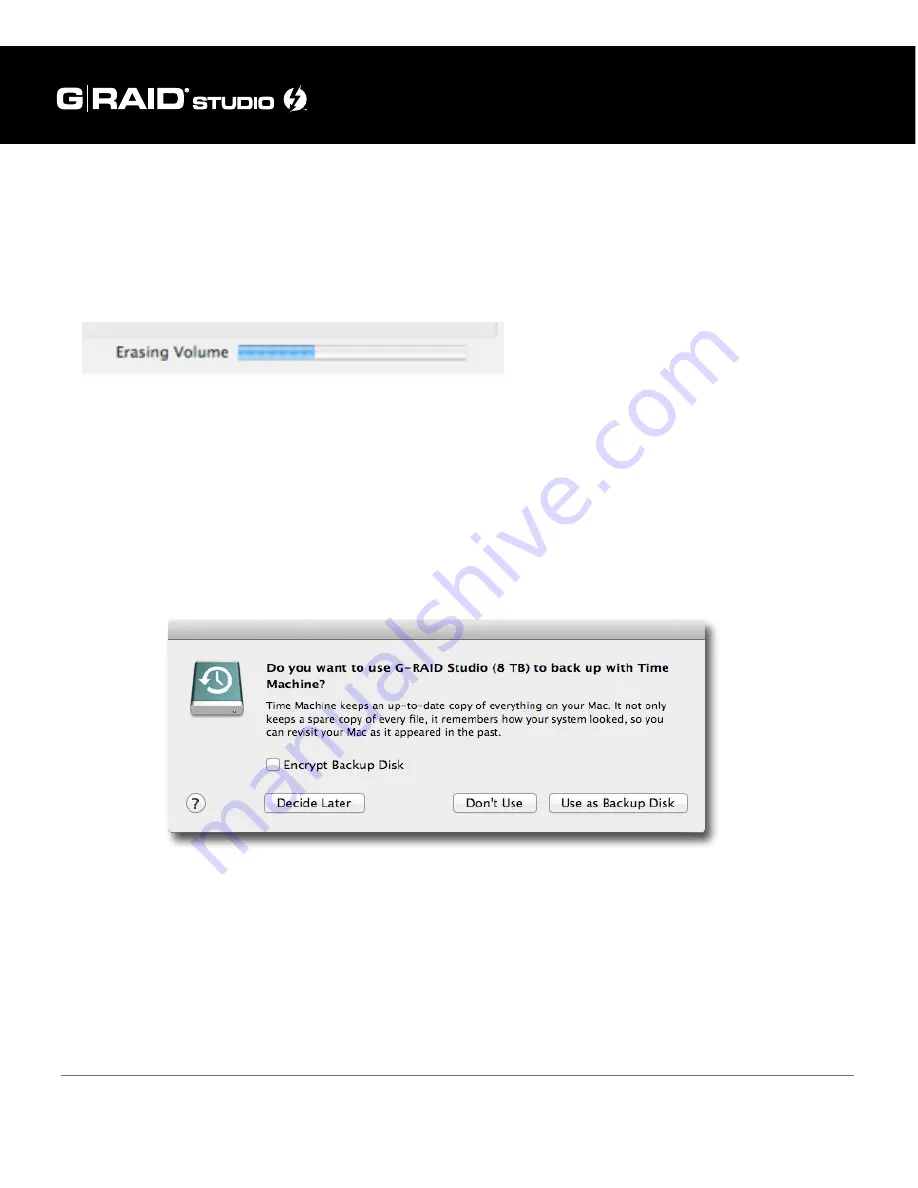
p.33
Maintenance for Your Drive
WARNING: THIS NEXT STEP WILL ERASE ALL DATA ON YOUR DRIVE.
7. Click on the Erase button to continue. A progress bar in the lower right corner of the
window will show the progress of the disk’s reformatting.
8. After the drive reinitializes, you should automatically see the Time Machine dialog
box.
• Click the Use as Backup Disk button if you want to use the drive with Time Machine.
• Click the Don’t Use or Decide Later buttons if you do not want to use Time Machine at
this point.
9. Quit the Disk Utility program. After reinitializing the drive, the icon for G-RAID Studio
will be erased. You can optionally restore this icon with the steps on the
next page
.
Содержание G-RAID Studio
Страница 1: ...g technology com High performance Thunderbolt 2 storage system with hardware RAID USER MANUAL...
Страница 3: ...Safety General Use Safety Precautions p 4 Backup Your Data p 5...
Страница 12: ...Using Your Drive on Mac Easy Installation for Mac p 13 Use withTime Machine p 14 Disconnect the Drive p 16...
Страница 42: ...Using Your Drive on Windows Windows Use p 43 Cross Platform Use p 44...
Страница 47: ...Support Warranty Technical Support p 48 Limited Warranty p 49 Copyright p 51...
















































