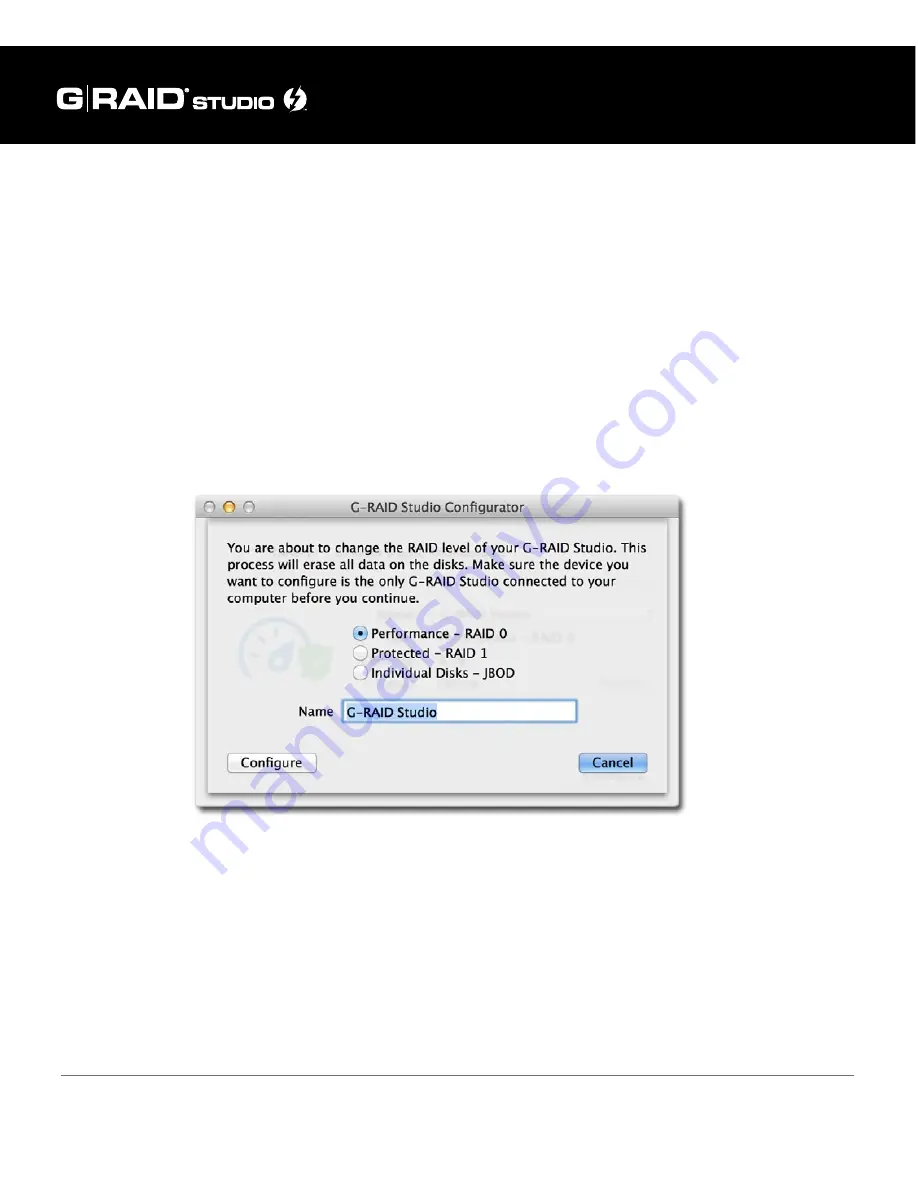
Using RAID Modes
p.22
Configure the RAID Mode for Mac
You can easily configure G-RAID Studio’s RAID mode with the following steps.
Important Note: Changing the RAID level will erase all data on the drive. Be sure all of
the data and files you want to save are backed up to separate media.
1. In the G-RAID Studio Configuration Utility, click on the Configure button. A dialog
window will pop up with three options for configuring your disk set, as shown
below. The dialog window also will warn you that when you configure your RAID set,
all data in the drive will be erased.
2. Select your desired configuration with the RAID 0 (Performance), RAID 1 (Protected),
or JBOD radio buttons. Then click the Configure button to continue.
3. Two warning windows will appear, both letting you know that the following step will
erase all of your data. Click the Yes buttons to continue.
Содержание G-RAID Studio
Страница 1: ...g technology com High performance Thunderbolt 2 storage system with hardware RAID USER MANUAL...
Страница 3: ...Safety General Use Safety Precautions p 4 Backup Your Data p 5...
Страница 12: ...Using Your Drive on Mac Easy Installation for Mac p 13 Use withTime Machine p 14 Disconnect the Drive p 16...
Страница 42: ...Using Your Drive on Windows Windows Use p 43 Cross Platform Use p 44...
Страница 47: ...Support Warranty Technical Support p 48 Limited Warranty p 49 Copyright p 51...






























