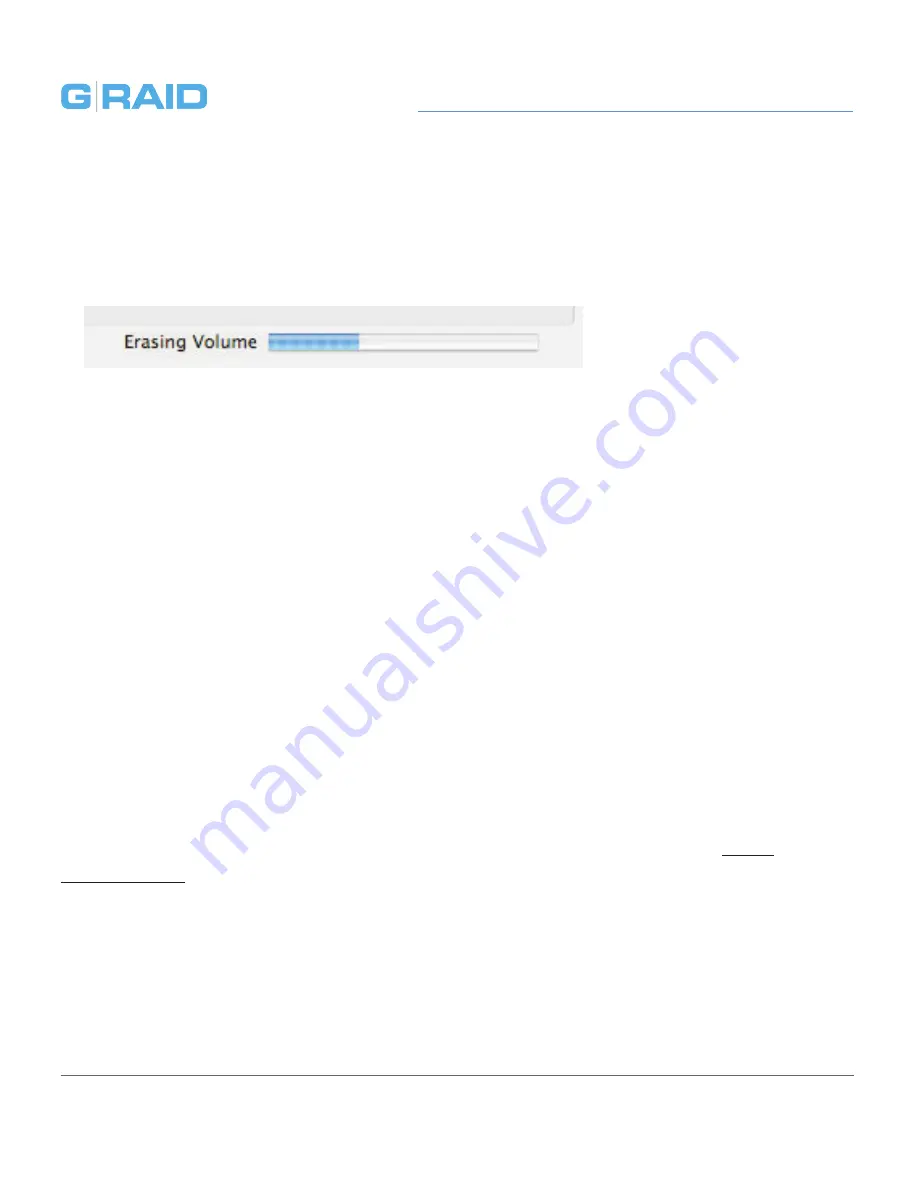
Using Your Drive on Windows
p.27
Using Your Drive on Windows
5. Click the Erase button. A progress bar in the lower right corner of the window
will show the progress of the disk’s reformatting. Your drive will be formatted to
its full capacity as FAT32.
6. Quit the Disk Utility program. You are finished!
7. After reinitializing, the custom icon for the G-RAID will be erased. No icons are
available for FAT32.
With this format, you will be able to read/write on Windows XP, Vista, and
Windows 7 and on Mac OS X machines.
NOTE:
G-RAID models greater than 2TB are not supported by Windows XP or
older 32-bit operating systems. These OS’s limit maximum volume size to 2.2TB.
Limitations with FAT32
There are some limitations when using FAT32.
The ‘MS-DOS File System’ cannot write files over 4 GB. If you are working with
files over 4 GB, you may want to choose a software option like MacDrive, www.
macdrive.com. MacDrive is Windows software that enables you to mount Mac
formatted drives on your Windows computer.
NOTE:
You could format your drive on a Windows machine FAT32. However,
Windows currently limits FAT32 partitions to only 32GB in size.
Содержание G-RAID Studio
Страница 1: ...Professional High Performance Dual Drive Storage System Welcome to G...
Страница 3: ...Safety General Use Safety Precautions p 4 Backup Your Data p 5...
Страница 10: ...Using Your Drive on Mac Easy Installation for Mac p 11 Optimize Performance p 11 Disconnect the Drive p 12...
Страница 23: ...Using Your Drive on Windows Windows Use p 24 Cross Platform Use p 25...
Страница 28: ...Support Warranty Technical Support p 29 Limited Warranty p 30 Copyright p 32...




















