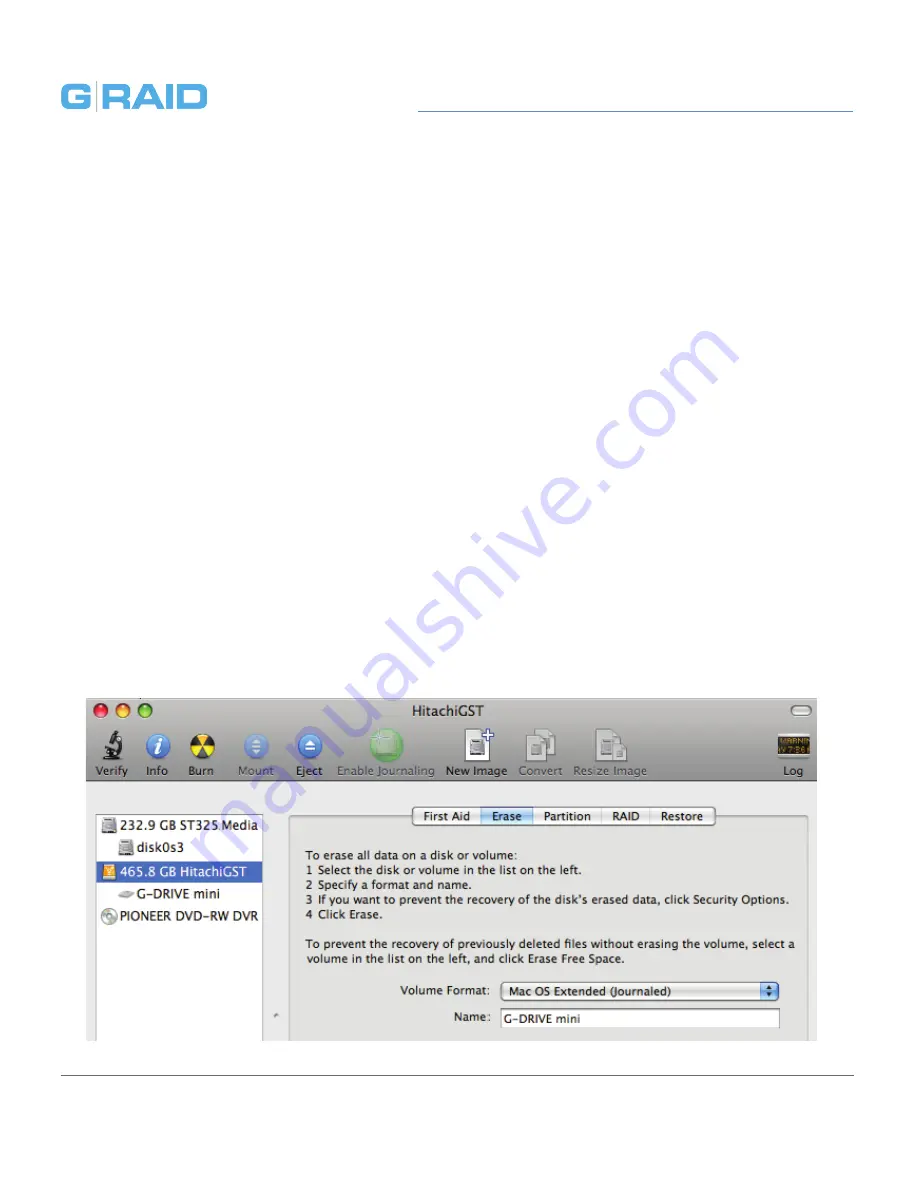
Maintenance for Your Drive
p.19
Maintenance for Your Drive
multiple
Reformat with Partitions
‘Partitioning’ a hard drive is the process of dividing a hard drive into separate,
discrete sections called ‘volumes’. Each volume works like a separate disk. You can
create up to 16 different partitions on a hard drive in OS X and each partition can
be a different size and format.
With hard drives getting bigger, it is useful to partition your hard drive so sections
of its space can be used for different purposes. For instance, segment user data
from backup data, set up a multi-boot environment with different Operating Systems
or create a dedicated capture scratch disk for programs like Final Cut Pro.
The following steps will guide you through this simple process of partitioning your
drive.
In this example, we will partition a 500 GB G-DRIVE mini connected via
FireWire. The steps will be identical for your drive, only the name may be different.
1. First, open the Disk Utility program. This application is located on your hard drive
under Applications/Utilities/Disk Utility. The window below will appear. Your
G-Tech drive will be displayed in the left-hand column.
Содержание G-RAID Studio
Страница 1: ...Professional High Performance Dual Drive Storage System Welcome to G...
Страница 3: ...Safety General Use Safety Precautions p 4 Backup Your Data p 5...
Страница 10: ...Using Your Drive on Mac Easy Installation for Mac p 11 Optimize Performance p 11 Disconnect the Drive p 12...
Страница 23: ...Using Your Drive on Windows Windows Use p 24 Cross Platform Use p 25...
Страница 28: ...Support Warranty Technical Support p 29 Limited Warranty p 30 Copyright p 32...




























