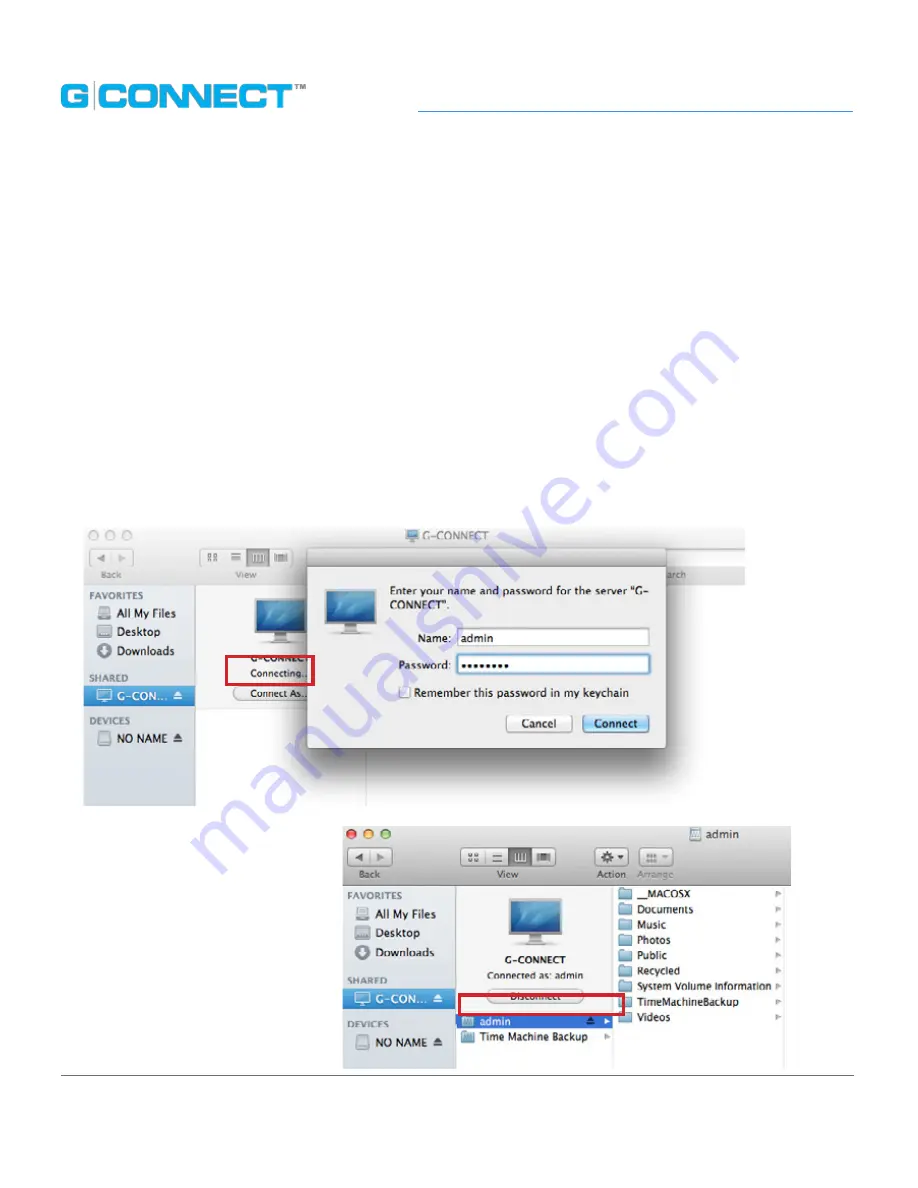
p.21
Setting Up G-CONNECT
Copy Content as a Network Drive (Mac
®
)
An alternate way to add content quickly to G-CONNECT is by treating the device as a
network drive. Here are the steps on a Mac computer.
1. First, select your G-CONNECT Wireless Network (SSID) through your Wireless Network
Manager.
2. Next, open a Finder window. You will see G-CONNECT listed under ‘Shared’
in the left pane. Select G-CONNECT from the list and click Connect As...
3. Enter the G-CONNECT Username (Admin or Guest) and Password that you use for the
iPad
®
/iPhone
®
App or Web Application, then click Connect.
4. The G-CONNECT appears on
your Mac Desktop. You can
now transfer files to and from
the device like any directly
attached drive.
Содержание G DRIVE
Страница 1: ...Wireless Storage for your iPad or iPhone PRODUCT MANUAL g technology com ...
Страница 3: ...Safety General Use Safety Precautions p 4 FCC Statement p 5 Removing the Battery for Recycling p 7 ...
Страница 8: ...Welcome to G CONNECT Introduction p 9 System Requirements p 10 Hardware Specifications p 11 ...
Страница 63: ...Support Warranty Technical Support p 64 LimitedWarranty p 65 Copyright p 67 ...






























