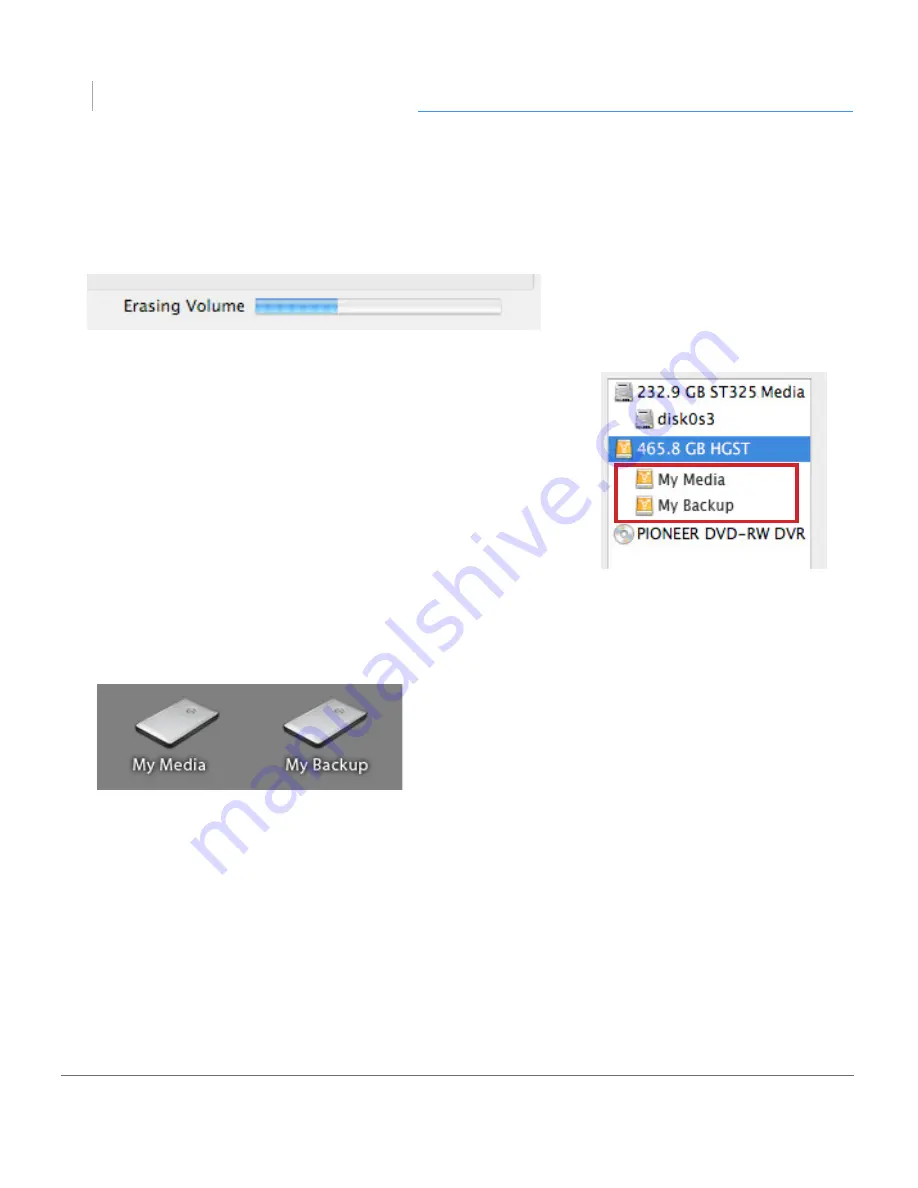
p.23
Maintenance for Your Drive
G DRIVE
slim
®
8. Click on the Partition button to continue. A progress bar in the lower right
corner of the window will show you the progress of the disk’s reformatting.
9. When partitioning is complete, the multiple partitions
will be displayed in the left-hand panel of Disk Utility.
10. Quit the Disk Utility program. After reinitializing the
drive, the custom icon for the G-Technology drive has
been erased. You can optionally restore this icon to each
partition with the steps on
this page
.
11. The multiple partitions of the G-Technology drive will
be displayed on the desktop. Your drive is now setup
with two or more partitions and ready for use.
Содержание G Drive slim
Страница 1: ...G DRIVE slim Ultra Slim Portable USB Drive PRODUCT MANUAL g technology com ...
Страница 3: ...G DRIVE slim Safety General Use Safety Precautions p 4 Backup Your Data p 5 ...
Страница 24: ...G DRIVE slim Using Your Drive on Windows Windows Use p 25 Cross Platform Use p 26 ...
Страница 29: ...G DRIVE slim Support Warranty Technical Support p 30 Limited Warranty p 31 Copyright p 33 ...











































