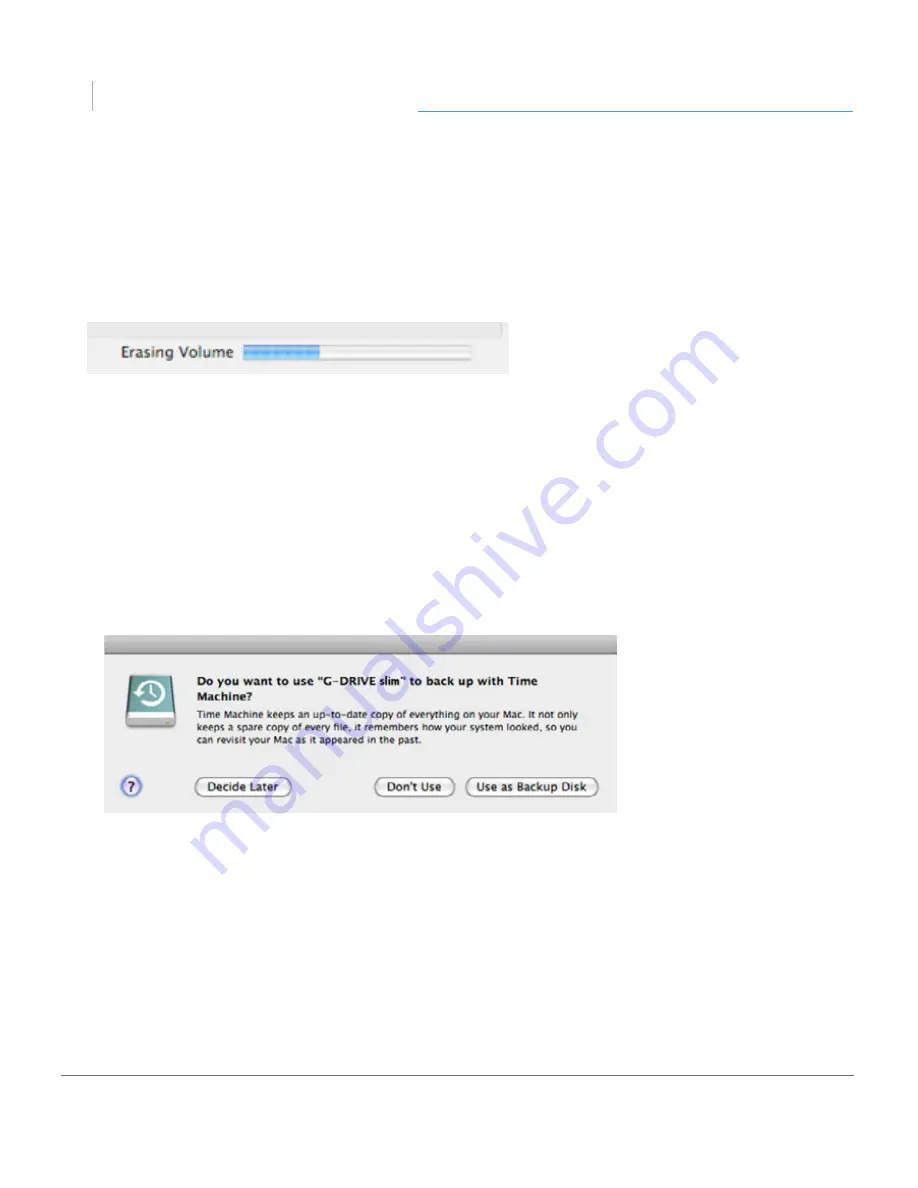
p.17
Maintenance for Your Drive
G DRIVE
slim
®
WARNING: THIS NEXT STEP WILL ERASE ALL DATA ON YOUR DRIVE.
6. Click on the Erase button to continue. A progress bar in the lower right corner of the
window will show the progress of the disk’s reformatting.
7. After the drive is reinitialized, you should automatically see the Time Machine dialog
box.
• Click the Use as Backup Disk button if you want to use the drive with
Time Machine. For more info using the drive with Time Machine,
go here
.
• Click the Don’t Use or Decide Later button if you do not want to use
Time Machine at this point.
8. Quit the Disk Utility program. After reinitializing the drive, the custom icon for
G-DRIVE slim has been erased. You can optionally restore this icon with the steps on
the
next page
.
Содержание G Drive slim
Страница 1: ...G DRIVE slim Ultra Slim Portable USB Drive PRODUCT MANUAL g technology com ...
Страница 3: ...G DRIVE slim Safety General Use Safety Precautions p 4 Backup Your Data p 5 ...
Страница 24: ...G DRIVE slim Using Your Drive on Windows Windows Use p 25 Cross Platform Use p 26 ...
Страница 29: ...G DRIVE slim Support Warranty Technical Support p 30 Limited Warranty p 31 Copyright p 33 ...
















































