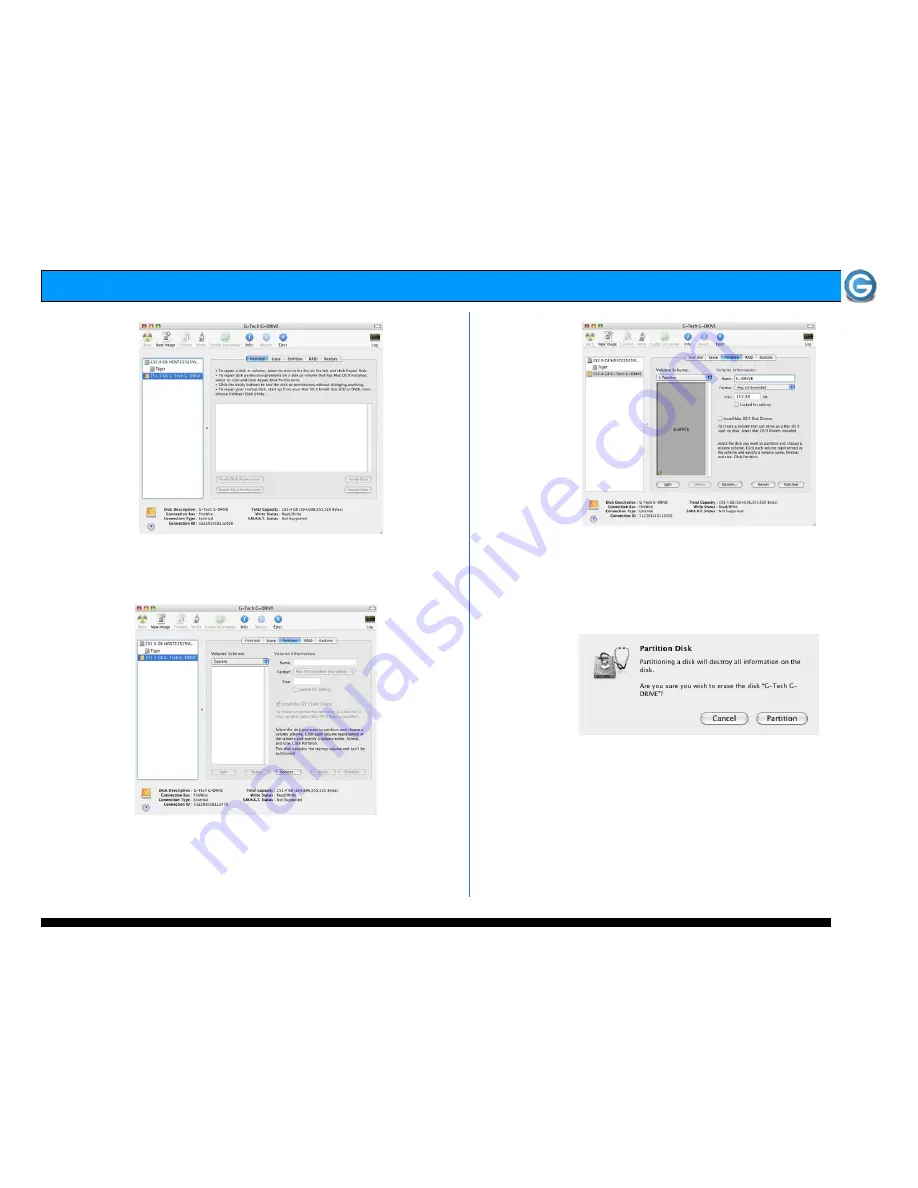
Page 7
G-DRIVE Q Product Guide
3. Select the Partition tab to view the partition options as
shown below.
4. Set the Volume Scheme: to 1 Partition.
Enter a Volume Name: under Volume Information
(in this example G-DRIVE) and set Format: to
Mac OS Extended as shown below.
Note: Alternatively, G-DRIVE Q can be set up in multiple volumes by
selecting the desired number of partitions from the Volume Scheme pull-
down menu.
5. Click on the <Partition> button. The dialog box shown
below will appear. Click on the <Partition> button to
continue.
6. When partitioning is complete, G-DRIVE Q will be
displayed in the left-hand panel as shown below.
Содержание G-DRIVE Q
Страница 2: ...Page 2 G DRIVE Q Product Guide...
Страница 3: ...Page 3 G DRIVE Q Product Guide...













