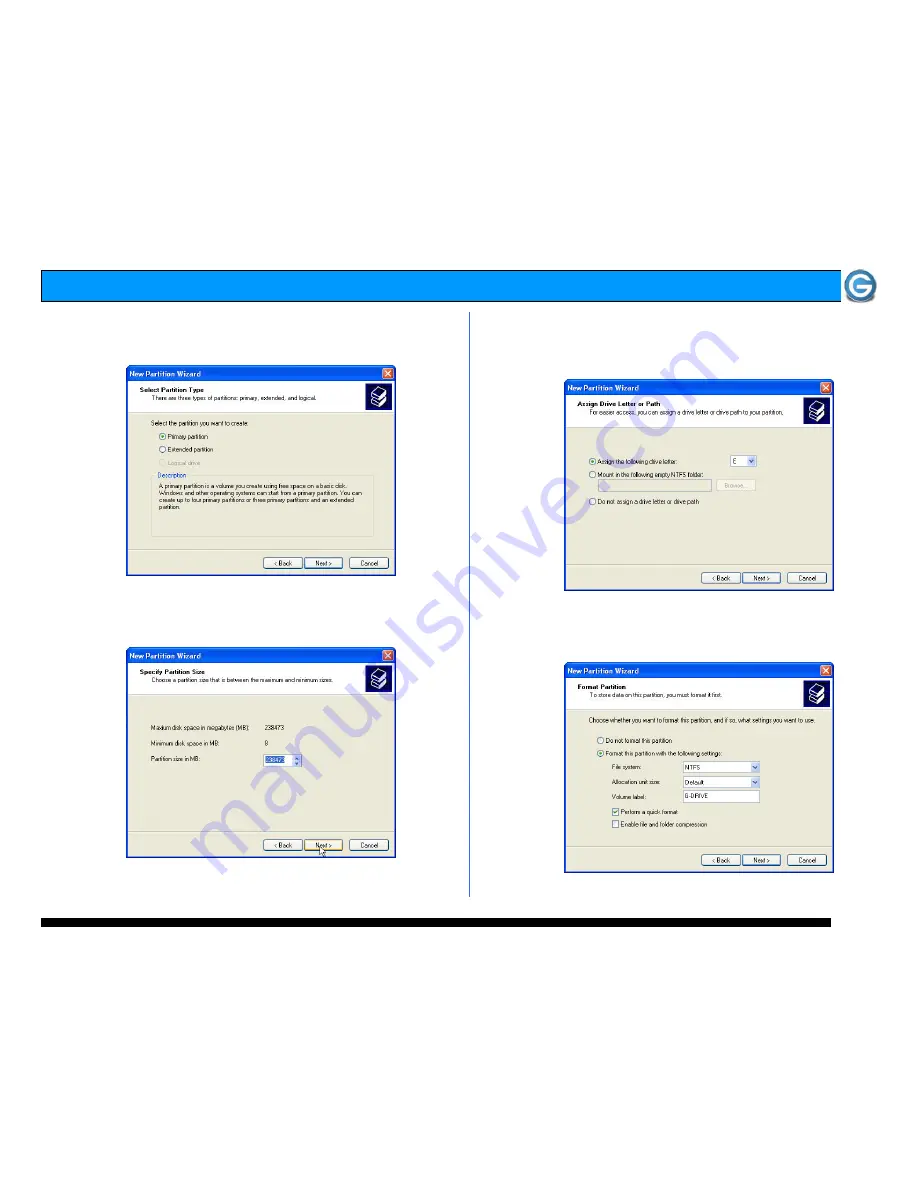
Page 10
G-DRIVE Q Product Guide
8. The following window will appear. Click on the <Next>
button to continue.
9. The window shown below will appear. Click on the
<Next> button to continue. This will create one large
volume using all of the available space on G-DRIVE.
Note: Multiple partitions can be created on G-DRIVE Q. Consult your
Windows documentation for instructions on setting up multiple partitions.
10. Windows will automatically assign a drive letter (in this
example E:). Accept this assignment and click on the
<Next> button to continue.
11.
Enter a Volume Label: (in this example, G-DRIVE),
check the Perform a quick format box and click on the
<Next> button to continue.
Содержание G-DRIVE Q
Страница 2: ...Page 2 G DRIVE Q Product Guide...
Страница 3: ...Page 3 G DRIVE Q Product Guide...













