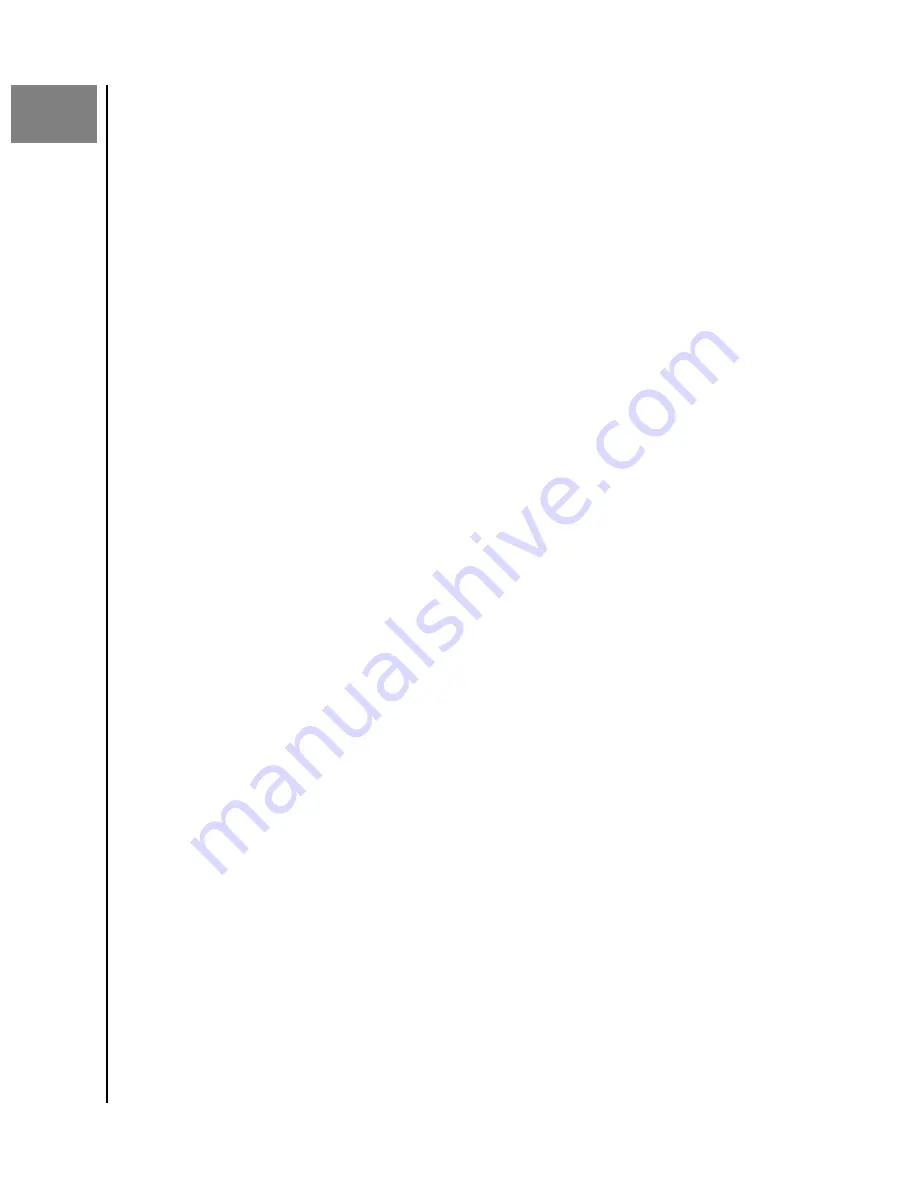
6
Keeping ArmorLock Up to Date
Firmware Updates: Using iOS Mobile App
Users are encouraged to use the latest version of the ArmorLock
firmware.
A
notification
will
appear if an update is available.
1.
An "Update Available: An ArmorLock NVMe SSD
firmware
update is available."
notification
will appear. Connect the ArmorLock drive to the computer.
2.
Select the
notification
to open the ArmorLock app.
3.
Select the
Tap to update
button.
4.
Using the computer, eject the drive.
5.
An "Update Complete"
notification
will appear.
If you are not ready to update the
firmware
for your iOS device, select
Update Later
.
Firmware Updates: Using macOS
Desktop
App
The ArmorLock
firmware
can be set to update automatically. If automatic updates are not
enabled, use the following steps to install the latest version.
1.
Connect the ArmorLock drive to the computer.
2.
Open the ArmorLock app.
3.
If an update is available, a "Firmware Update Available" message will appear
beneath the lock/unlock icon.
a.
Note:
If your app is out-of-date, the message will be "Firmware Update
Required".
4.
Click
Update Firmware Now.
5.
Eject the drive and reboot.
6.
A "Firmware Update Complete" message will appear.
If you are not ready to update the
firmware
for your macOS system, select
Update Later
.
Keeping ArmorLock Up to Date
ArmorLock Encrypted NVMe SSD
User Manual
18
























