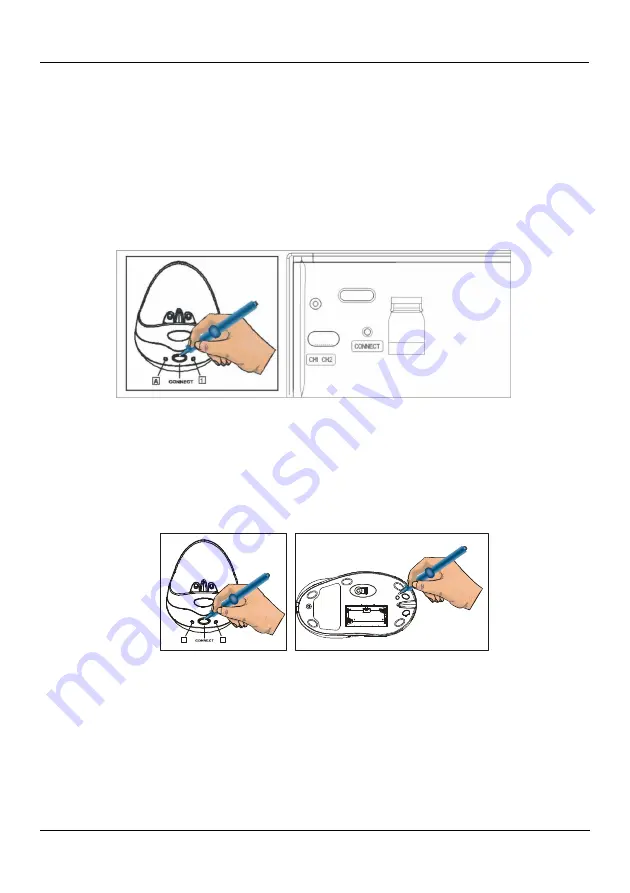
2
SETTING UP THE ID WIRELESS LINK
Set up your Keyboard and Mouse ID wireless link
separately.
Slim Keyboard
1. Press
CONNECT
key on the receiver after booting the system. The green LED inside
the connect key will light on.
2. To
set up the keyboard wireless link, press
CONNECT
key
on the bottom of
the slim keyboard. The green LED will go off.
pic.3
Optical mouse
1. Press
CONNECT
key on the receiver after booting the system. The green LED inside
the connect key will light on.
2. To set up the mouse wireless link, press
CONNECT
key
on the bottom of the mouse.
The green LED will go off.
A
1
pic4
Note:
The setup must be completed within one minute. If the setup time exceeds one
minute, repeat the procedure.
SETTING CHANNEL
The wireless optical mouse and multimedia keyboard offer 2 channels, CH1 and CH2.
Interference can be removed by adjusting the channels. The operation of setting channels










