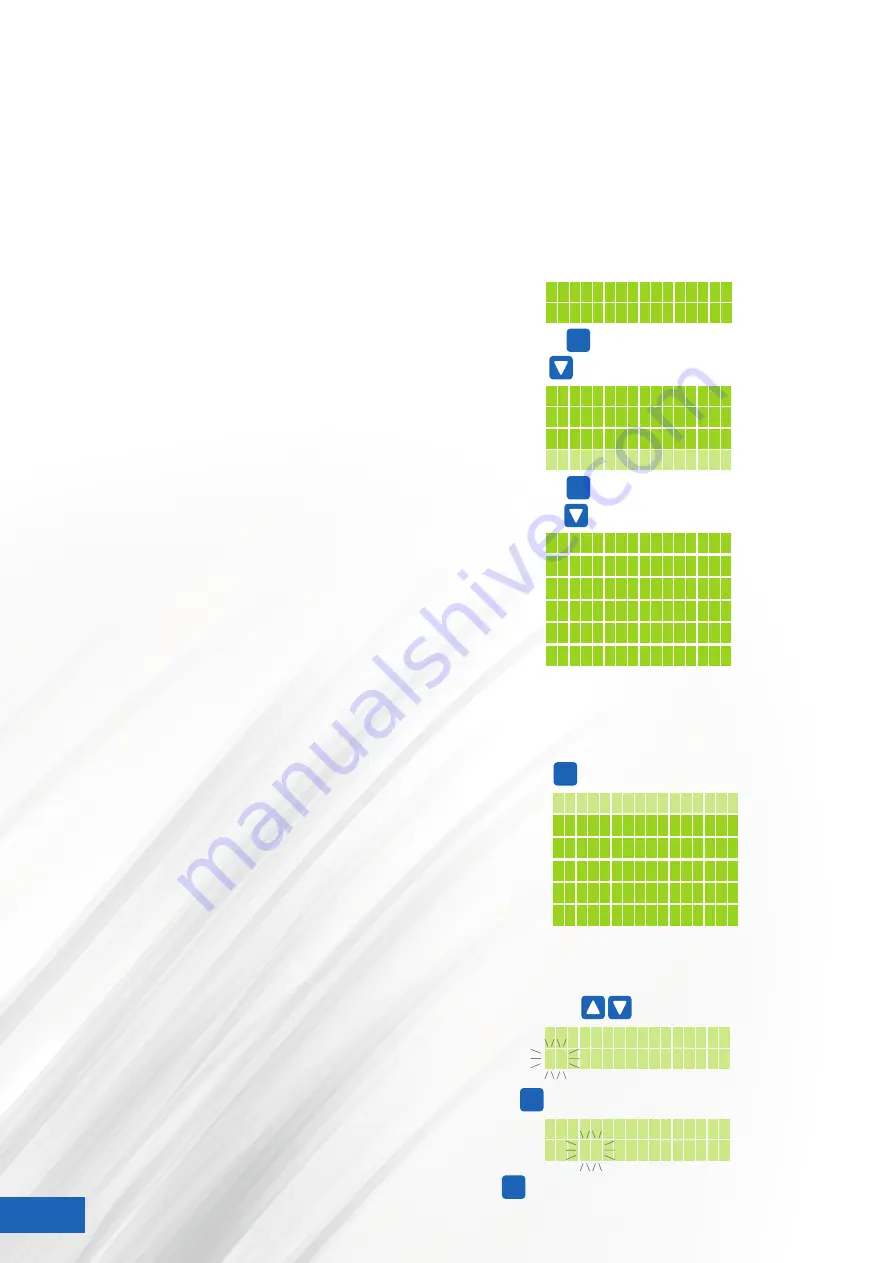
USING YOUR
13 AMP
ENVIRO CONTROLLER
GENERAL SETTINGS MENU
This menu allows you to change the main settings
of the controller such as:
•
Set Time
•
Set Language
•
Set Photosensor
•
Set Display
•
Reset to factory Settings
•
EC Fan Signal
TO ACCESS THE GENERAL SETTINGS MENU
From the
Main Menu – Home Screen
press
ENTER
to access the sub menus.
‘Set fan Settings’
and
‘Set exit 1’
will be displayed.
Press the
DOWN
arrow to scroll down to
’General Settings’.
With
’General Settings’
blinking, press
ENTER
SETTING THE DATE – TIME
From the
General Settings Menu
(see above),
with
‘Set Time’
blinking, press
ENTER
to access the set date –
time settings.
Use the
UP
and
DOWN
arrows to change the
Day.
Pressing
ENTER
will subsequently select the
Month, Year
and then the
Time
values.
Press
SAVE EXIT
to save your information, and to go back
to the previous sub menu.
6
Press
to scroll down the sub menus
Press
to scroll down to General Settings
Set Display
EC fan signal
Res. factory set
Set photosensor
Fan settings
Set exit 1
Set exit 2
General settings
Room=23°C RH=60%
Set19°C 09:13
Start from the Main Menu – Home Screen
ACCESSING GENERAL SETTINGS
to access the first sub menu
Press
ENTER
ENTER
to access General Settings
Press
Set Time
Set Language
Set Display
EC fan signal
Res. factory set
Set photosensor
TIME – DATE SETTINGS MENU
Select General Settings as detailed above
ENTER
to access Set Time – Date Settings
Press
Set Time
Set Language
TO SET THE DATE – TIME
The ‘day’ is initially selected and blinking
Set date/time
01
.01.2017 00:00
Set date/time
01.
01
.2017 00:00
Press
to change value
Pressing
will select the next entry: Month, Year and Time
ENTER
Pressing
will save your entry and go back to the previous menu
SAVE
EXIT
















