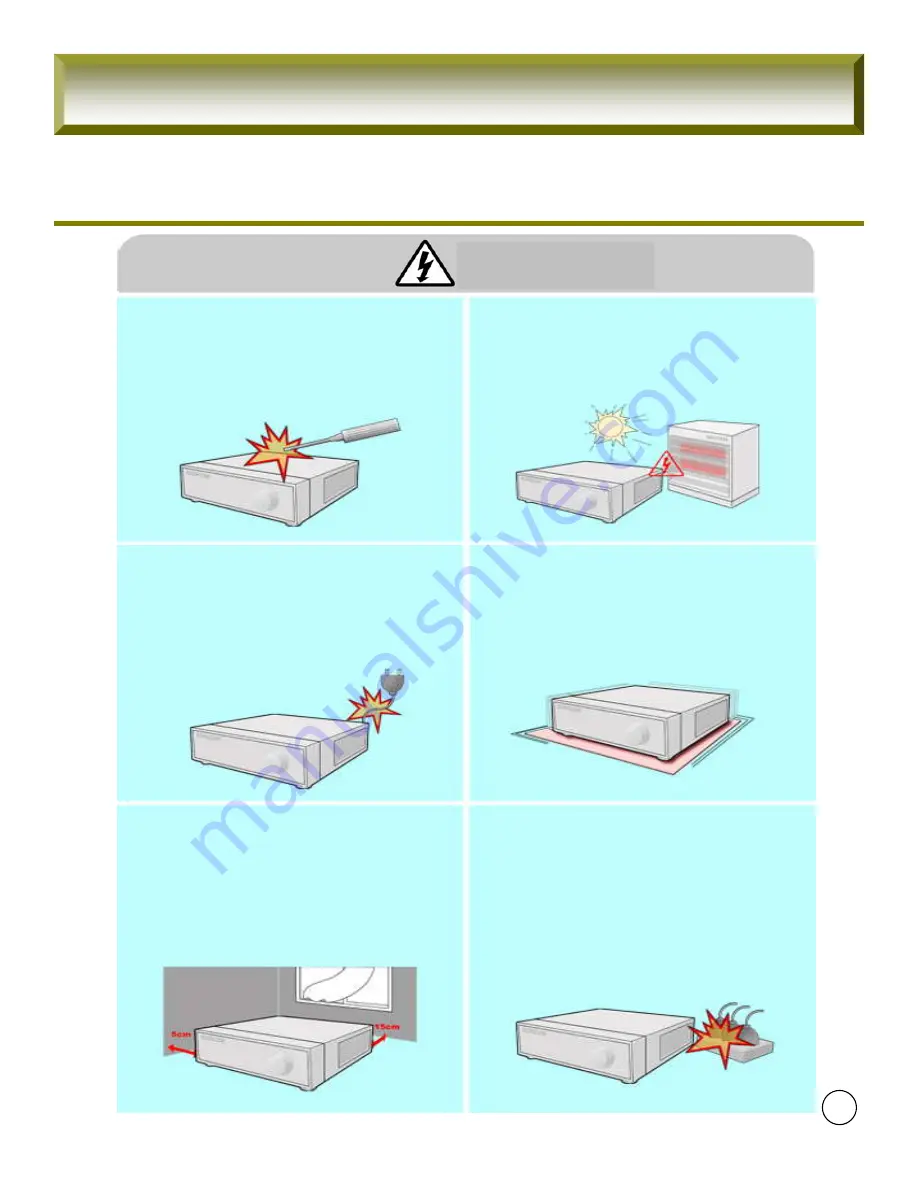
7
Do not disassemble, repair, or remodel the
system by yourself because a high voltage is
running in the system.
• This may cause a fire, an electric shock, and
injuries.
Install the system in a cool place without direct
sunlight, and keep the temperature properly.
Avoid candle light and heat-generating devices
like a heater. Keep devices and tools away from
a place where a lot of people pass.
• This may cause a fire.
Check if any danger such as a humid floor, an
ungrounded power extension cable, a torn power
cable, or lack of safety grounding. If anything
dangerous is found, ask an assistance to your
dealer or an engineer.
• This may cause a fire or an electric shock.
Install the system in a flat place that is not sealed.
Do not stand the system vertically or lean the
system.
• When the system falls down, this may result
in injuries.
Keep at least 15cm of the distance between the
rear part of the system and the wall. Since the
power cable connection port, image signal
input/output ports, the serial port, the LAN cable
port and external input/output ports are installed
on the rear part of the system, allowing only a
short distance between the wall and the rear part
of the system may have cables bent, damaged, or
cut.
• This may cause a fire, an electric shock or an
injury.
The power outlet must be grounded, and the
voltage range must be within 10% of the rated
voltage. Do not use the same outlet with a hair
dryer, an iron, a refrigerator, or a heating
apparatus.
• This may cause a fire, heating, or an electric
shock.
Warning
FuZion User Manual
Содержание FZ09
Страница 1: ...UX User Guide...
Страница 60: ......








































