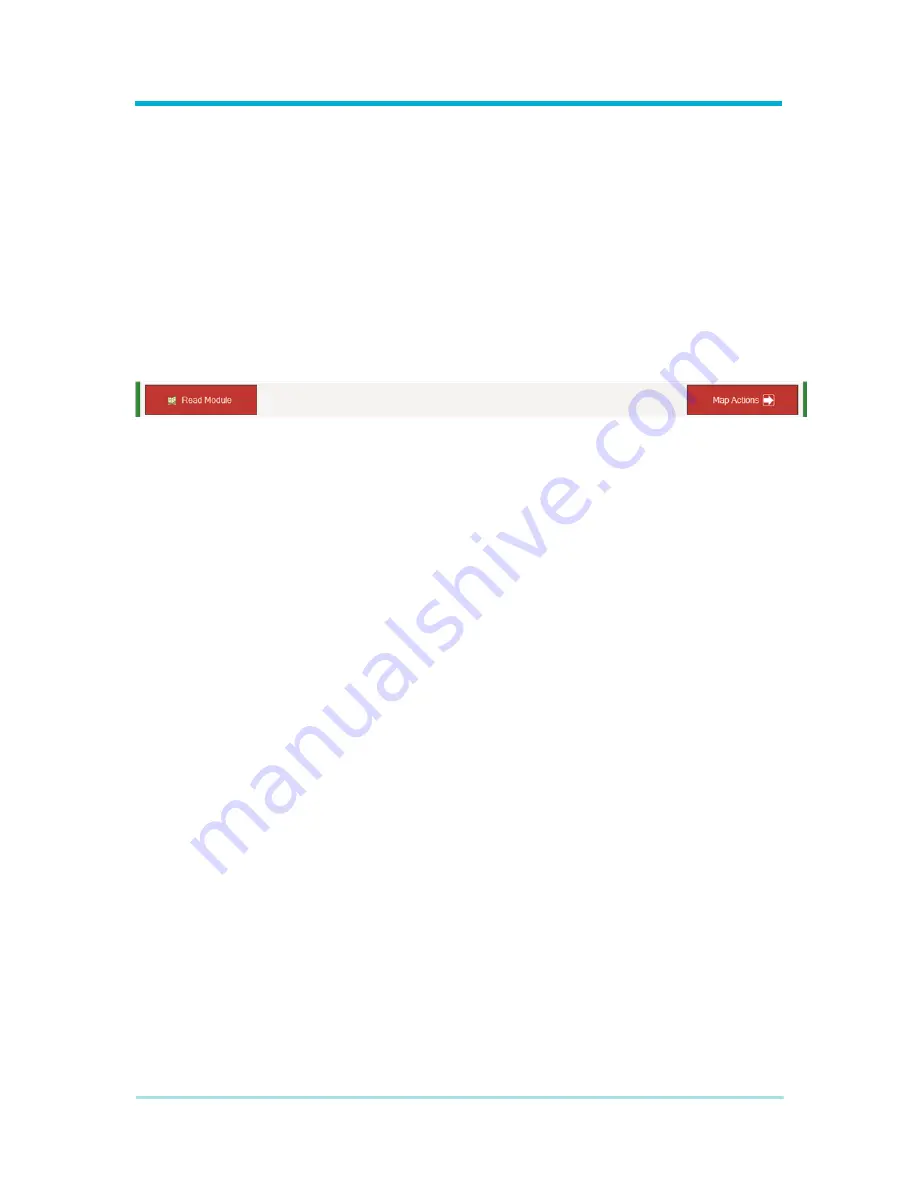
8A089X01 Rev 1
SLIM Installation Manual
3/23/2018
Page 23 of 61
2.5.1.1.6 Navigation Buttons
The Modify Devices screen contains two large buttons: Read Module and Map Actions.
The Read Module button allows a user to import an existing configuration from a module.
Reading a module’s configuration will auto populate settings in the Modify Devices screen
as well as the Map Actions screen with settings from a connected Module. Any previously
selected options will be ignored and overwritten by the configuration read from the Module.
The Map Actions button is used after making equipment selections to get to the Map
Actions screen. When making or modifying a configuration, once the equipment selections
are made the Map Actions button must be pressed to continue with the configuration
process. If the read module button is pressed, the utility will automatically enter the map
actions screen to auto populate the remainder of the configuration.
Figure 2-20 Navigation Buttons
2.5.1.2 Map Actions Screen
The Map Actions screen is where the Module configuration truly takes place. It is here that
the interaction between devices is defined. The screen is divided into a few key sections.
The top of the screen shows all of the selected devices from the Modify Devices screen.
Navigation buttons reside in the middle, and the configuration table is shown toward the
bottom of the screen.
2.5.1.2.1 Identifying Inputs
The top left pane of the screen shows those devices selected from the Modify Devices
screen which can act as inputs to the Module. The pane can display up to four devices: a
radio control head, a radio microphone, a radio DEK, and the Module general purpose
inputs & outputs (GPIO). Only relevant devices will be shown so depending on the
selections made, some devices may not be shown. The buttons and inputs eligible for
integration with the Module are labeled with letters or numbers for identification purposes.
Carefully review the images and compare them to the equipment used in the vehicle to
understand the button labeling.
Содержание Siren & Lights Interface Module
Страница 1: ...Futurecom Systems Group ULC Siren Lights Interface Module Install and Configuration Manual...
Страница 2: ...8A089X01 Rev 1 SLIM Installation Manual 3 23 2018 Page 2 of 61 NOTES...
Страница 29: ...8A089X01 Rev 1 SLIM Installation Manual 3 23 2018 Page 29 of 61 Figure 2 29 Action Consolidation...






























