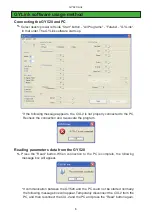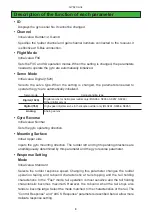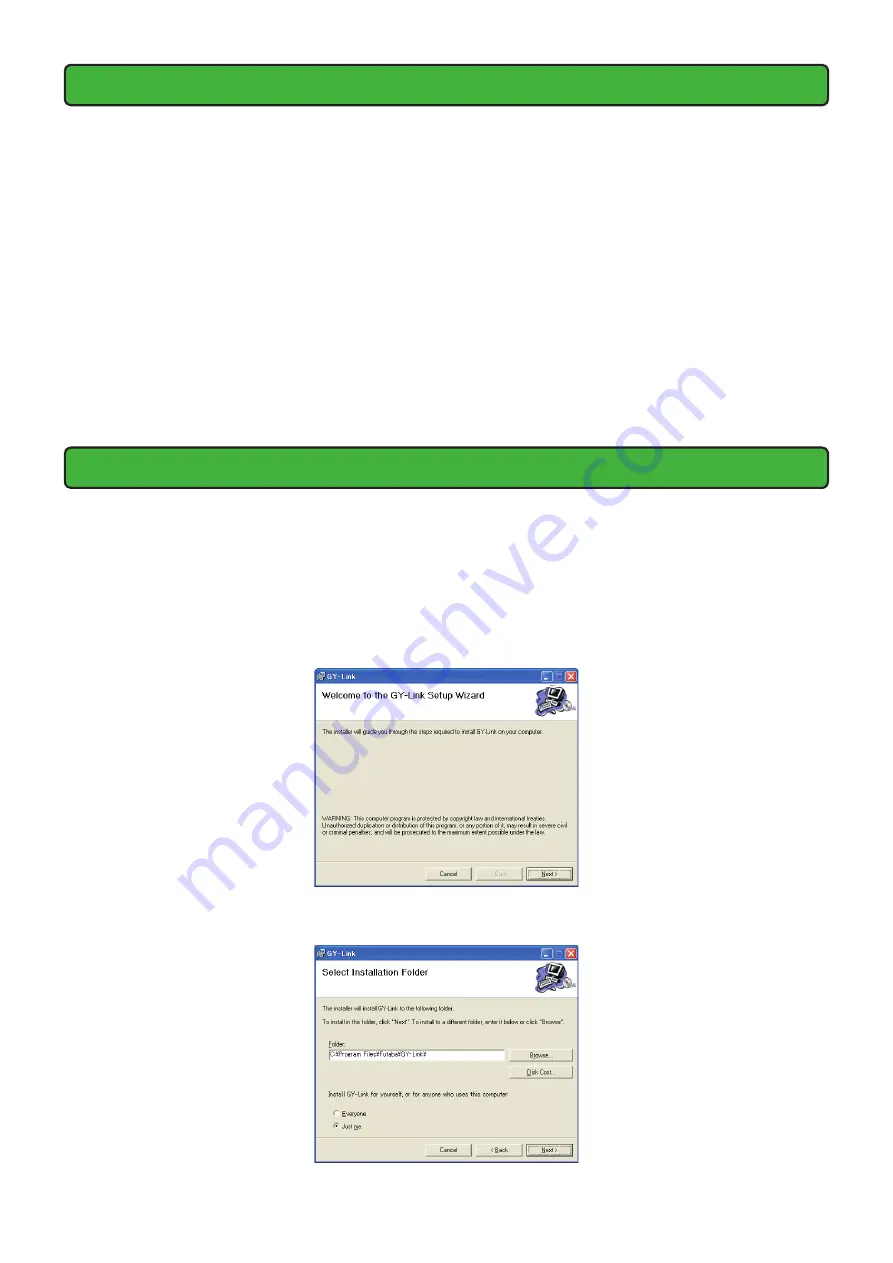
2
GY520 Link
Downloaded Zip file extraction (decompression)
The downloaded GYLink_Eng_V100.zip file is a Zip format file. Extract (decompress)
this file. (*For Windows
®
2000, separate decompression software is necessary.)
1.
With Windows Vista/XP, double click file GYLink_Eng_V100.zip to display its
contents.
2.
Click "Extract all files". The Extraction Wizard launches.
3.
Extract (decompress) Zip file GYLink_Eng_V100.zip to the same location as the
Zip file storage location. GYLink.msi file and setup.exe file are extracted in the
GYLink_Eng_V100 folder.
GY-Link software installation
Before installing the GYLink software, confirm that all other applications are closed.
Close all virus check and other resident programs, if any.
1.
Select and double click the folder named GYLink_Eng_V100 created by
downloaded Zip file extraction (decompression). The contents of the folder are
displayed.
2.
Double click the EXE file named "setup", and push the "Next" button.
3.
Choose the target folder, and push the "Next" button.