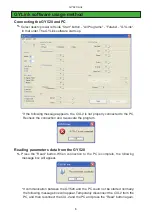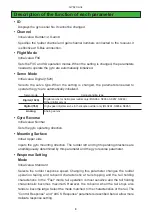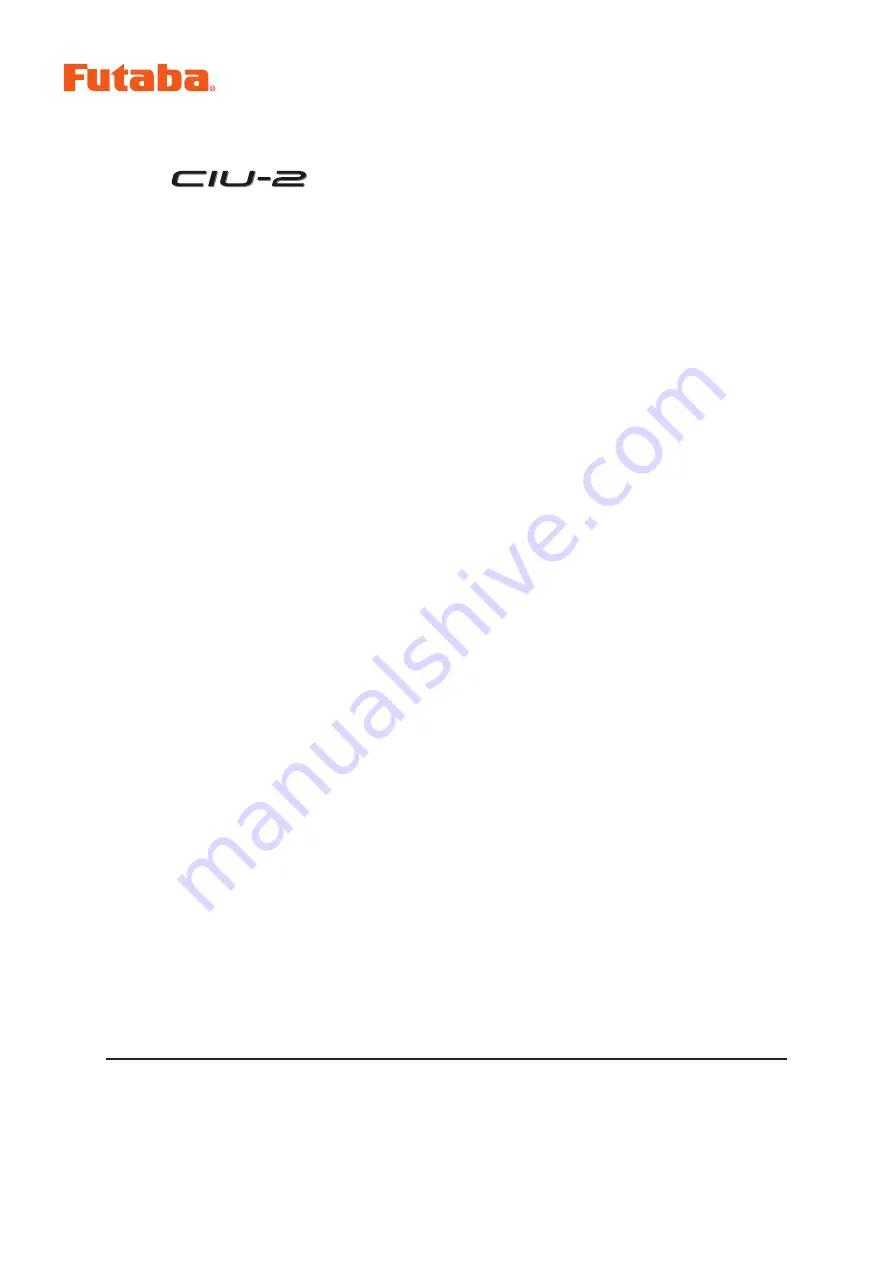
USB INTERFACE
The operating parameters of the Futaba GY520 gyro can be set and changed from
a PC by using this software. Since the Futaba CIU-2 USB adapter and power supply
(receiver battery or 5V power source) are necessary, procure them beforehand and
place into the state in which the CIU-2 is operated properly from the PC.
Note: The GY520 Link software is for Windows
®
Vista/XP/2000 use and is
not compatible with other OS.
Downloaded Zip file extraction (decompression)
..............................P2
GYLink software installation .............................................................P2
CIU-2 and GY520 connection .............................................................P4
GYLink software usage method .........................................................P5
Changing the parameters ....................................................................P8
Description of the function of each parameter ..................................P9
Distribution & exemption of liability
• Futaba Corporation shall not be responsible for any damage caused by use of this software without
regard to legal foundation. Use this software based on agreement to this.
• The copyright of this software and document resides with Futaba Corporation. Redistribution without
the approval of the copyright holder is prohibited.
• Reverse engineering and modification of this software is strictly prohibited.
GY520 Link Software Manual
1M23Z00802