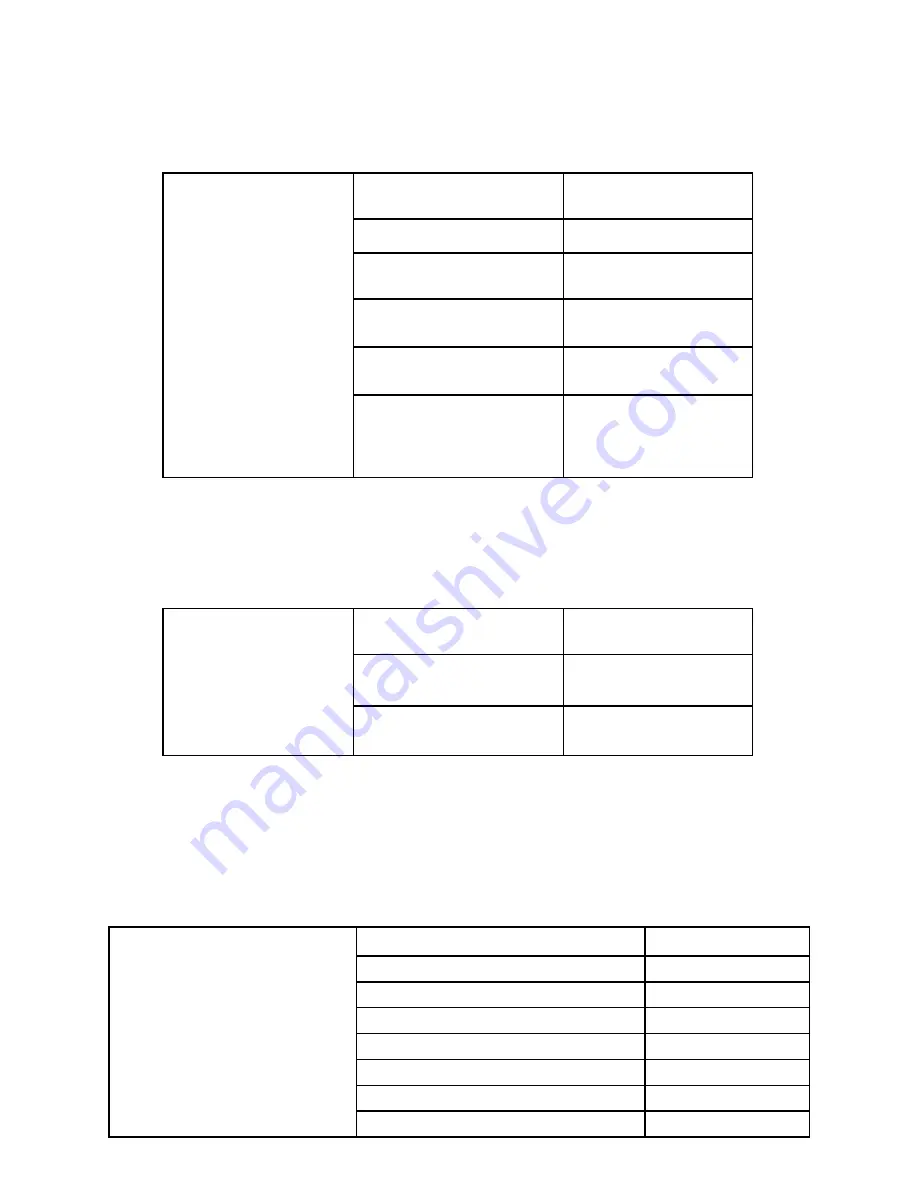
If you want to operate the flaperons as flaps, you will now use airbrake (ABK) or a mix to move the
flaps a certain distance when the switch is moved.
If you want to be able to TRIM your flaps, go back into flaperon and set the maximum % of the total
flap throw you want available on the trim. Now you can trim the flaps that percentage up or down on
the slider or whatever control you assign channel 6 (flaps) to in the function (FNC) menu.
I want to move a function from one control input to a different one. For example, I want to move
flaps from the slider onto the throttle stick on a 2-servo glider. How can I do this?
This is an easy change. This is just what the function (FNC) menu is designed for. You simply need to
go into the model menu, into function (FNC), and select the channel you want to reassign. Then select
where you want it controlled, then how you want it to be trimmed, if at all. Here is your example:
I want to set up two servos to operate a single surface, but can not use a preset feature like
flaperons or ailevators to do so because of the specific servo assignment I need or the number of
channels on my receiver. How can I do this with a mix?
You can use a free mix to set up the twin elevator servos, or any other two-servo combination by
simply doing a pmix (PMX) of the primary (master) channel to the secondary (slave) channel at 100%
with trim on and link on, offset off and switch assignment NULL so that the mix is always active.
Here is an example of mixing channel 2 to 7 for twin elevator servos:
Set up flaperons (FPN), set a flap
trim rate of 5% on the leftt slider
(LS), and deploy flaps 60% on the
airbrake (ABK) switch (switch C)
down position.
Now the twin aileron servos
operate as ailerons, and also act
as deployed flaps at 60% throw
when the airbrake switch is
deployed. Last, the flaperons can
be trimmed as flaps with the left
slider (LS).
Make Flaperons (FPN) Active
O
D
H
A
F
Set up Flap Trim at 5%
R
C F (x5) N
R
Assign Flap Trim to Left slider (LS)
P
B
K
O
J P E
N
R
Select and Activate (ACT)
Airbrake (ABK)
O
D
I
A
G
Set 60% Flap Drop Rate and
0% Elevator Rate
C
K
E (if rate is not a)
D
H
Confirm Assigned to Switch C
down Position
P (confirm switch is C and active in
down position. If not, press C then
R Q or P as needed)
N
N
R
Use function (FNC) control to
move flap control to the throttle
stick and move airbrake (ABK) to
left slider (LS).
Select Function (FNC) Control
P
B
K
Set the Flap Control to the
Throttle Stick (J3)
O
J
P
K
Move Airbrake (ABK) off Throttle
Stick onto Left slider (LS)
O
G
P
E
Pmix (PMX) channel 2 to 7 at 100% link on,
trim on, switch null.
Thus, whenever channel 2 is instructed to
move (whether by stick movement or by
another mix @ that’s what the link on
does), channel 7 will move exactly equal to
channel 2. Trim on means that channel 7
will also be trimmed when channel 2 is
trimmed, and switch null means this mix is
always active as long as the aircraft is in
the condition in which this mix operates.
From the Condition Menu Select Pmix (PMX) 1
O
B
I
F
Make the Mix Active
A
F
Set the Master Channel ELE and Link on
B
F
M
Set the Slave Channel Aux 1
C
K
Set Type Linear
D
E
Make Trim Active
R
F
Go to next Screen and Set Rate to 100% for Both Sides
O
C
M
D
M
N
Set Switch Assignment to Null and Close the Menu
P
I
N
N
N
R
2-5






























