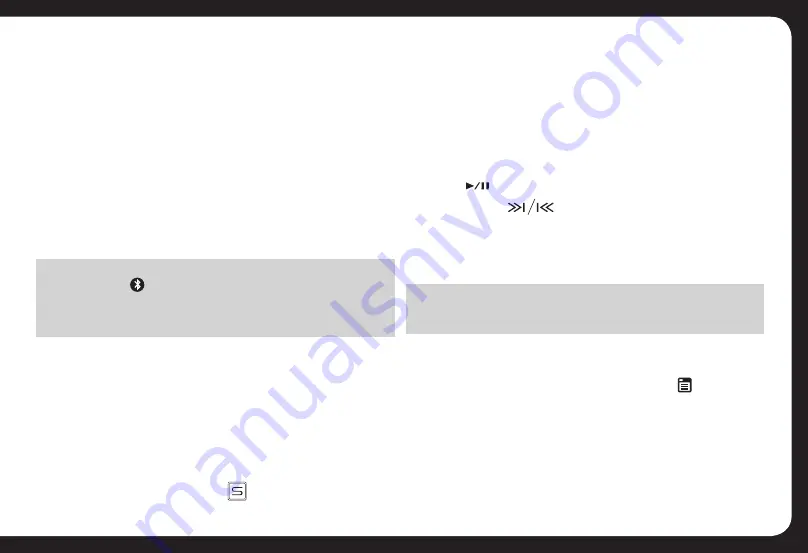
11
PAIRED NOTIFICATION DISPLAY
When the Bluetooth device is paired with the CA-ML700BT, the
Bluetooth Icon will appear on the LCD display. This should
occur whenever you use the system and the paired device is in
range.
BLUETOOTH A2DP AUDIO STREAMING
If the connected Bluetooth device supports Advanced
Audio Distribution Profile (A2DP), you can listen to music
stored on the device through the head unit.
BASIC OPERATION
1. Ensure the Bluetooth device is paired with the head
unit.
2. Press the
SOURCE
button repeatedly to select the
BT AUDIO source.
2. Search for a new Bluetooth device on the phone (this
may take up to 30 seconds)
3. Select “FUSION” on the Bluetooth device list.
4. Some devices may require you to enter a PIN. If
prompted, enter “0000” for the PIN.
5. [PAIRING OK] will be displayed on the LCD display
if pairing is successful. The paired device will then
connect to the CA-ML500BT Automatically.
Note on some phones, you may need to select “SET AS
AUTHORISED” or similar to ensure the CA-ML500BT will
automatically pair on subsequent usage.
3. Open the music player on the device and select & play
your desired track(s)
ADVANCED OPERATION
If the device also supports Audio Video Remote Control
Profile (AVRCP), you can control basic playback functions
(eg iPod music) via the head unit.
1. Follow steps 1 & 2 above as per Basic Operation
2. Press to start playback. Press again to pause.
3. Press either to advance to the next track, or
return to the beginning of the track.
4. Depending on the device, volume adjustment may be
possible from the device. Please ensure it is not set too
high to avoid distortion.
NOTE
ID3 type information – Title, Artist, Album etc is not available on
the LCD screen in Bluetooth A2DP mode.
DISCONNECTING THE BLUETOOTH DEVICE
1. If the Bluetooth device is paired and you want to
disconnect it from the CA-ML500BT, press
MENU
to
enter the System Menu. Keep pressing until [DISCONN
>
]
is displayed.
2. Press
ENTER
on the Encoder Volume Control.
[WAITING] will be displayed on the LCD display,
followed by [DISCONNECTED] when completed.










































