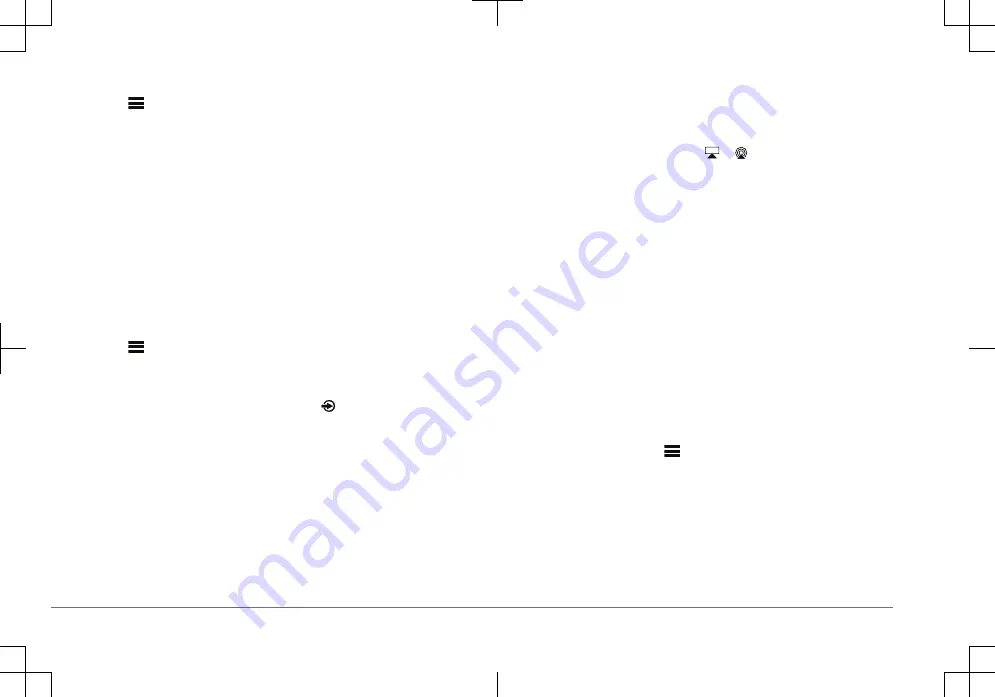
2
On the stereo, select the BT source.
3
Select
> BT > CONNECTIONS > DISCOVERABLE.
The stereo remains discoverable for two minutes.
4
Bring the watch within 3 m (10 ft.) of the stereo.
NOTE: Stay 10 m (33 ft.) away from other ANT
®
devices while pairing.
5
Open the Fusion-Link Lite app on the watch.
The first time you open the app on the watch, the watch automatically pairs
with and connects to the stereo. If you need to pair to another stereo, in the
Fusion-Link Lite app, select Settings > Pair new.
6
Control the audio playback using the Fusion-Link Lite app on the watch.
After the devices are paired, they connect automatically when they are turned on,
within range, and the app is open on the watch.
Connecting to an ARX70 Remote Control
1
On the stereo, select the BT source.
2
Select
> BT > CONNECTIONS > DISCOVERABLE.
3
Bring the ARX70 remote control within 10 m (33 ft.) of the stereo.
NOTE: Stay 10 m (33 ft.) away from other ANT devices while pairing.
4
On the ARX70 remote control, press and hold until the status LED starts
alternating green and red.
The remote control searches for the stereo. When the remote control pairs
successfully, the status LED turns on green briefly and then turns off.
If the remote control cannot find the stereo, the status LED turns on red briefly
and then turns off.
Connecting an Apple Device Using AirPlay
1
From the settings menu on your Apple device, connect to the same wireless
network as your compatible Fusion
®
stereo.
NOTE: You can connect some Apple devices to the network using a wired
Ethernet connection, if applicable. Go to the Apple website for more
information.
2
On your Apple device, open the music app you want to stream to the stereo.
3
From the music app or program, select or , and select the name of the
stereo.
4
If necessary, start playing music on the app.
The stereo changes to the AirPlay source automatically and plays audio from
your Apple device.
NOTE: If your Apple device is using AirPlay 2 software, you can connect to
multiple stereos on the same network.
NOTE: You cannot stream the AirPlay source to other stereos on the network
using the Fusion PartyBus network. Using AirPlay 2 software, you can play
content on multiple stereos on the network, but the stereos must not be
grouped.
NOTE: On some AirPlay devices, adjusting the volume on the device affects
the volume level on the stereo.
Configuring a Wireless Access Point for Apple AirPlay
For the best results when using Apple AirPlay, you should set up this stereo as a
wireless access point and connect to it using your compatible Apple device.
NOTE: By default, Wi
‑
Fi
®
is off on the stereo.
1
From the stereo screen, select
> SETTINGS > NETWORK > WI-FI
ACCESS POINT.
2
Write down the SSID and PASSWORD.
3
Select SAVE.
4
Connect your Apple device to the stereo wireless access point using the
SSID and PASSWORD.
6
Quick Start Manual
Содержание Apollo RA770
Страница 87: ......







































