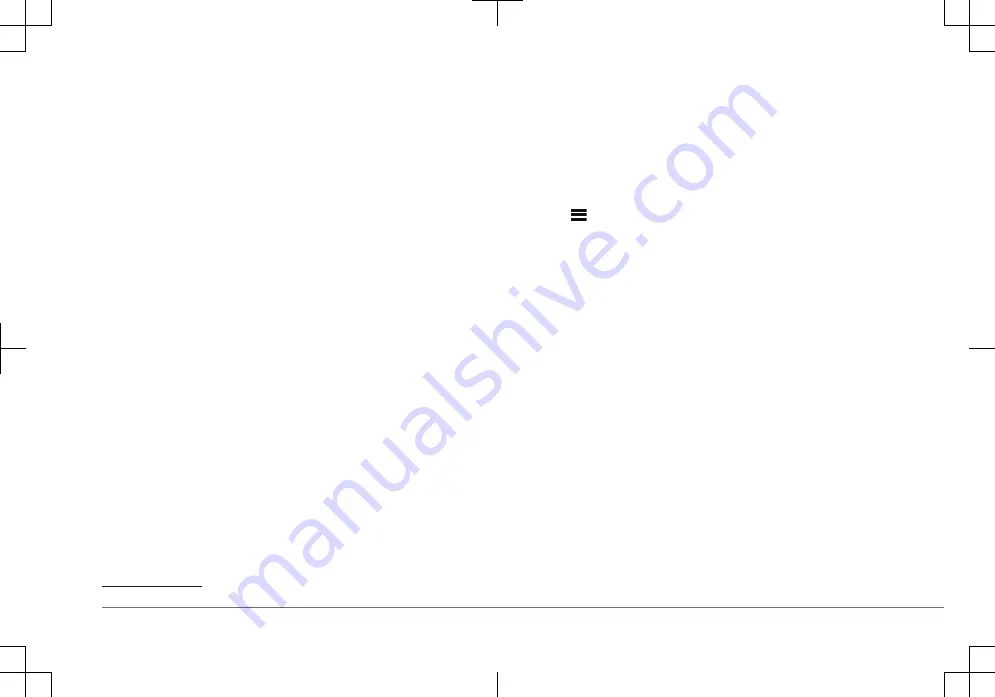
wireless connection or a USB connection to the USB port. The stereo can play
media from Universal Plug and Play (UPnP) devices, such as a Network
Attached Storage (NAS) device connected to the same network. The stereo can
play media from a compatible Apple
®
device connected to the same network
using the AirPlay
®
feature.
USB Device Compatibility
You can use a USB flash drive or the USB cable included with your media player
to connect a media player or mobile device to the USB port.
The stereo is compatible with iAP2 Apple devices such as the iPhone
®
Xs Max,
iPhone Xs, iPhone XR, iPhone X, iPhone 8 Plus, iPhone 8, iPhone 7 Plus,
iPhone 7, iPhone SE, iPhone 6s Plus, iPhone 6s, iPhone 6 Plus, iPhone 6,
iPhone 5s, and iPod touch
®
(6th generation).
The stereo is compatible with Android
™
devices that support MTP mode.
The stereo is compatible with media players and other USB mass storage
devices, including USB flash drives. Music on USB drives must meet these
conditions:
• The music files must be formatted as MP3, AAC (.m4a), or FLAC, files.
• If you connect a portable hard drive, you must connect it to an external power
source. The USB port on this stereo cannot provide power for a portable hard
drive.
• The USB mass storage device must be formatted using one of the following
systems:
◦ Microsoft
®
: NTFS, VFAT, FAT
1
, MSDOS
◦ Apple: HFS, HFSPLUS
◦ Linux: EXT2, EXT3, EX4
Connecting a USB Device
You can connect a USB device to the USB port on the stereo.
1
Locate the USB port on the back of the stereo.
2
Connect the USB device to the USB port.
1
FAT includes most types of FAT file systems except exFAT.
3
Select the USB source.
Connecting a Compatible Bluetooth Device
You can play media from a compatible Bluetooth device using the Bluetooth
wireless connection.
You can control the music playback with the media app on a Bluetooth device or
using the Fusion-Link
™
remote control app (page 8).
1
Select the BT source.
2
Select
> BT > CONNECTIONS > DISCOVERABLE to make the stereo
visible to your compatible Bluetooth device.
3
Enable Bluetooth on your compatible Bluetooth device.
4
Bring the compatible Bluetooth device within 10 m (33 ft.) of the stereo.
5
On your compatible Bluetooth device, search for Bluetooth devices.
6
On your compatible Bluetooth device, select the stereo from the list of
detected devices.
7
On your compatible Bluetooth device, follow the on-screen instructions to pair
and connect to the discovered stereo.
When pairing, your compatible Bluetooth device may ask you to confirm a
code on the stereo. The stereo does not display a code, but it does connect
correctly when you confirm the message on the Bluetooth device.
8
If your compatible Bluetooth device does not immediately connect to the
stereo, repeat steps 1 through 7.
The DISCOVERABLE setting is disabled automatically after two minutes.
NOTE: On some Bluetooth devices, adjusting the volume on the device affects
the volume level on the stereo.
Connecting to a Garmin
®
Watch
For more information about the watch, see the watch manual at garmin.com
/manuals.
1
Following the instructions in the watch manual, install the Fusion-Link Lite
™
app from the Connect IQ
™
store onto the watch.
Quick Start Manual
5
Содержание Apollo RA770
Страница 87: ......






































