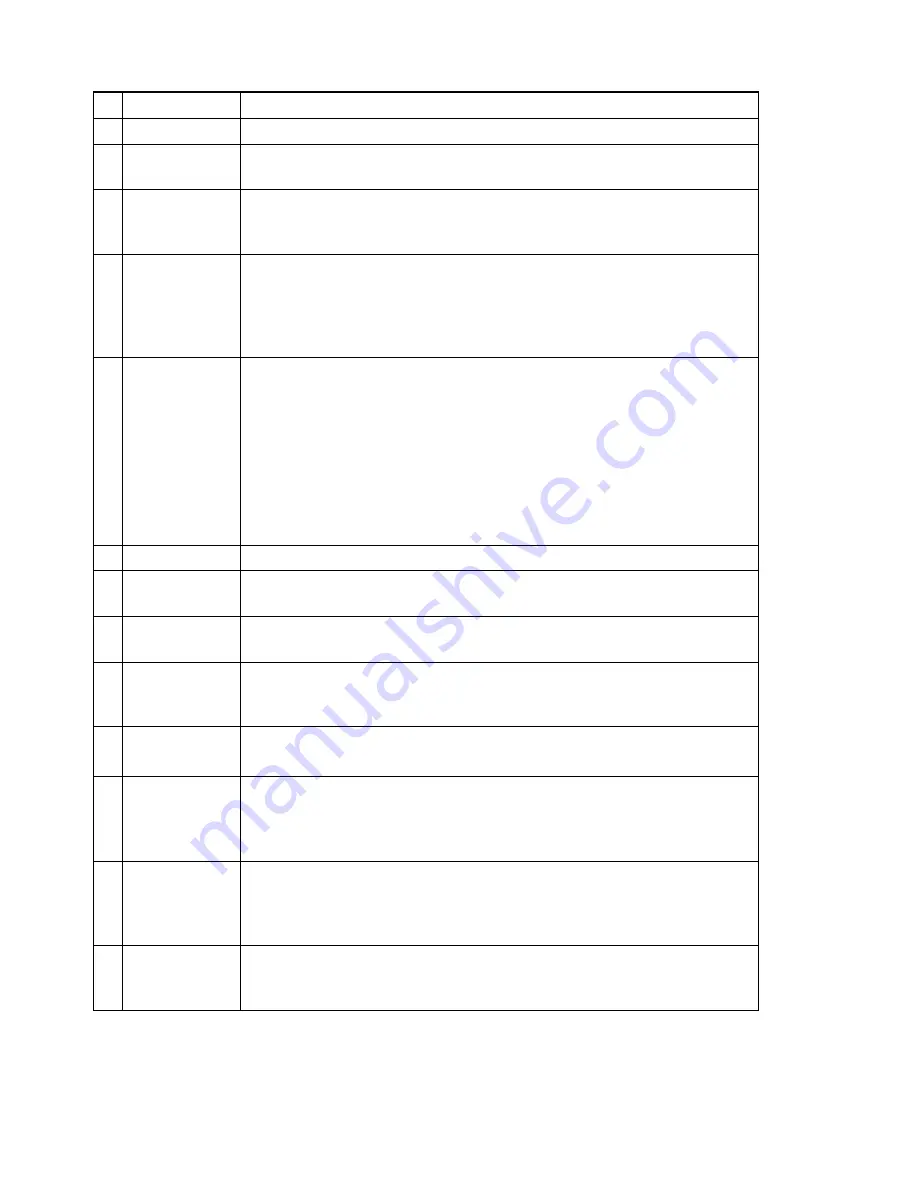
4
#
NAME
FUNCTION
1
Cable Cover
After cabling, install this cover.
2
Sub LED
Indicates hardware condition of this unit:
RED (blink/lit): Hardware is faulty.
3
Cable LED
Indicates LAN communication status:
GREEN (blink): Receiving
YELLOW (blink): Transmitting
4
Wireless LED
Indicates wireless communication status:
GREEN (blink): Receiving
YELLOW (blink): Transmitting
(If blinking in YELLOW in synchronization with Status LED, wireless
channel is set out of approved range.)
5
Status LED
Indicates status of the access point:
WHITE (lit):
Starting.
YELLOW (lit):
Preparing for normal operation while communicating
with MORS server.
GREEN (lit):
Operating normally.
YELLOW (blink): Wireless communication stopped.
(The hub may not be connected to LAN/PoE port properly. Also
suspect that the wireless channel is set out of approved range.)
RED (lit/blink):
Failure in hardware.
6
Vent Holes
Do not mask the vent holes.
7
Built-in
Antenna
Antenna is built under this portion.
8
RESET Switch
Restarts the access point.
(Press with a thin pin. Do not use sharp one.)
9
DEFAULT
Switch
Returns the internal settings to factory default.
(Press with a thin pin. Do not use sharp one. Press longer than 3
seconds during normal operating condition.)
10
LAN/PoE Port
Connected to cable LAN through Ethernet cable. This unit is powered
from IEEE802.3af-compatible PoE power source through Ethernet cable.
11
USB1.1 Port
Connected to PC's COM port through USB-RS232C conversion cable
plus cross RS232C cable.
Used for setting by console menu or for setting from MORS server by
using MORS Terminal Manager.
12
Link LED
Indicates link status of the LAN port:
GREEN (lit):
Connected to the hub, and link is established.
GREEN (blink):
Communicating
Extinguished:
A hub is not connected.
13
Comm. Speed
LED
Indicates the communication speed through the LAN port:
YELLOW (lit):
100 Mbps.
Extinguished:
10 Mbps (when linked)
Содержание WN-701-W
Страница 2: ......
Страница 4: ...B THIS PAGE INTENTIONALLY BLANK ...
Страница 12: ......
Страница 41: ...29 UNIT mm SINGLE BAND ACCESS POINT WN 701 W ...
Страница 42: ...30 UNIT mm MOUNTING BASE Optional ...
















































