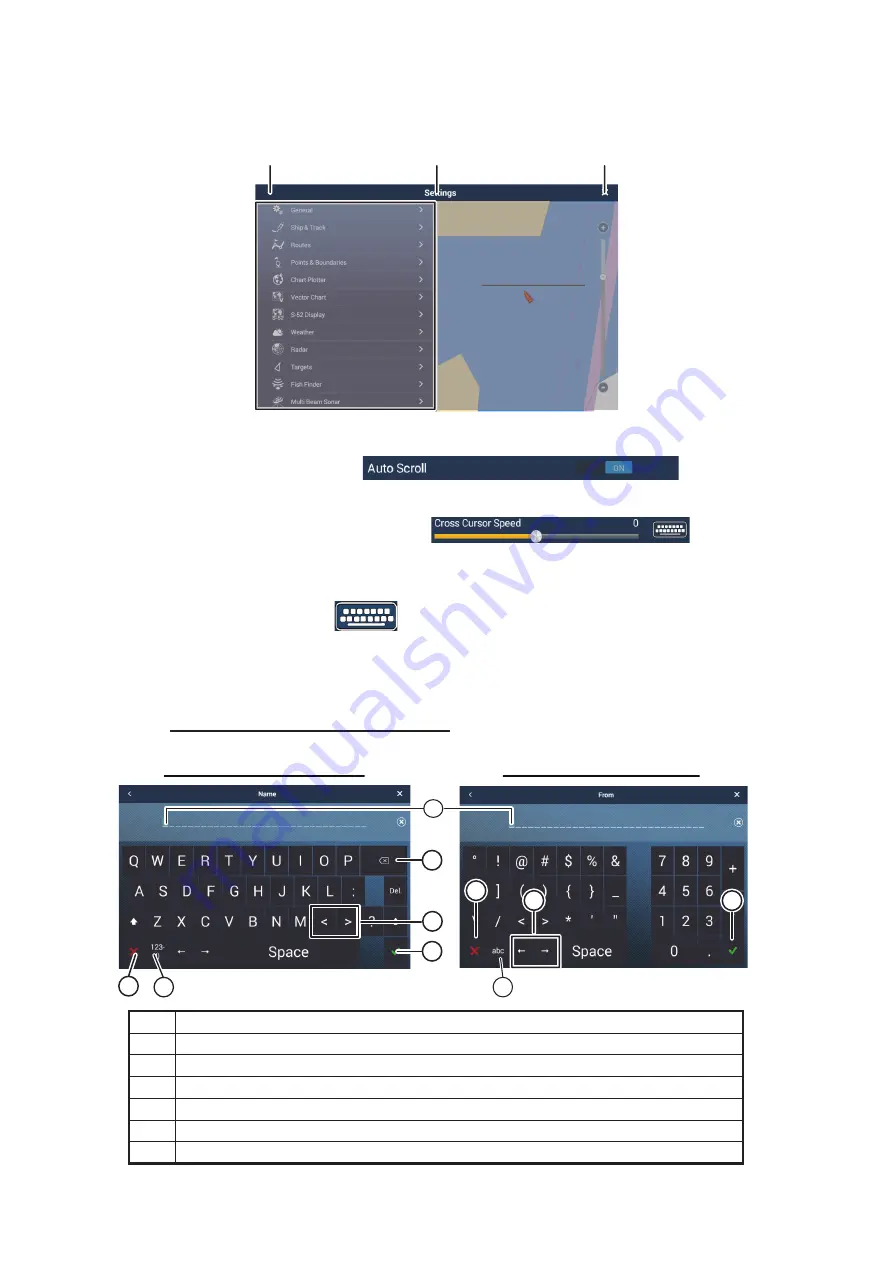
3. HOW TO SET UP THE EQUIPMENT
3-2
4. Tap [Settings] to open the [Settings] menu.
5. Scroll the menu to show [Initial Setup], then tap [Initial Setup].
6. Depending on the menu item selected, the following operations are available:
• ON/OFF flipswitch.
Tap to switch between [ON] and [OFF] to activate or deactivate the function.
• Slidebar and keyboard icon.
Drag the slidebar to adjust the setting. Settings may also be adjusted using the
software keyboard for direct input.
• Keyboard icon.
Referring to the figure on the following page, use the software keyboard to input
alphabet or numeric characters.
7. Tap [Close] (Indicated as an “X”) at the top right-hand side of the screen to exit.
How to use the software keyboard
No.
Description
1
Cursor position is highlighted.
2
Backspace/Delete. Tap to erase one character at a time.
3
Enter button. Tap to complete character input and apply changes.
4
Cursor keys. Tap to move the cursor left/right.
5
Cancel button. Aborts character entry. No changes are applied.
6
Tap to switch between alphabet and numeric keyboards (where available).
Menu title
Close icon
Back icon
Menu
items
Menu
items
Preview screen
Changes made in the
menu can be
previewed here
Preview screen
Changes made in the
menu can be
previewed here
Alphabet software keyboard
Numeric software keyboard
1
2
3
4
3
5
5
4
6
6
Содержание TZT19F
Страница 54: ...2 12 7 3 3 287 1 1 0 4 7 5 0 5 6 12 6 5 37 216 6625 6 1 1 27 2 12 0 16 216 1 5 1 25 5 5 1 21 A 4...
Страница 55: ...18 Dec 2019 H MAKI D 1...
Страница 56: ...11 Nov 2019 H MAKI D 2...






























