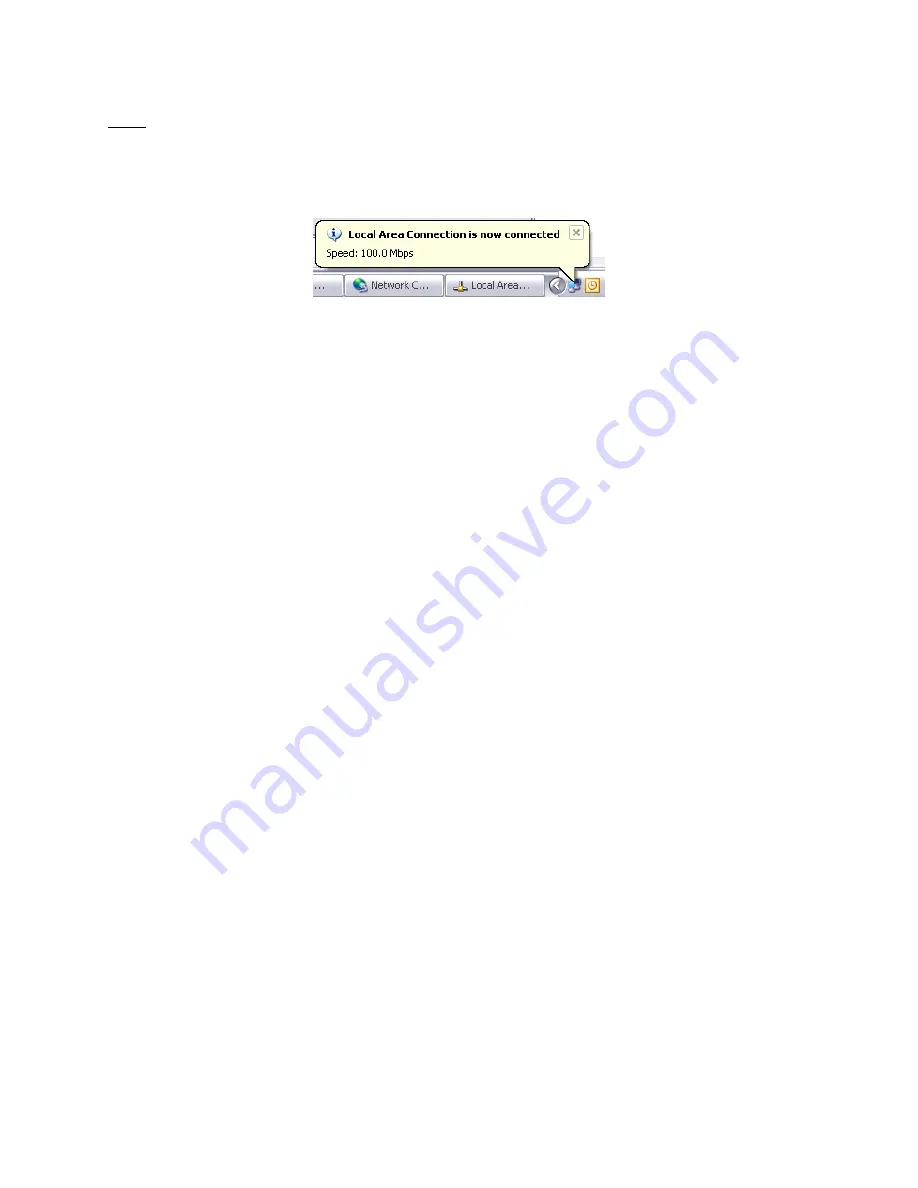
73
Note that the new IP can take up to 20 seconds to be recognized. A pop-up in the lower
right corner should show when the IP is correctly set. Turn OFF any Firewall that could
prevent data to be exchanged between NavNet and the PC. You may also have to
restart your computer.
5.2.3. Set up the IP address of the camera
To work with NavNet3D, the IP cameras need to be set up with specific IP Addresses.
Up to 4 IP cameras can be connected on a network.
IP Camera number 1 = 172.031.200.003
IP Camera number 2 = 172.031.200.004
IP Camera number 3 = 172.031.200.005
IP Camera number 4 = 172.031.200.006
In this example, we will set up 3 IP cameras:
-
A moving IP camera (AXIS 212PTZ) that will be configured as IP Camera 1
-
A non moving IP Camera (AXIS 207) that will be configured as IP Camera 2
-
A non moving IP Camera (AXIS 207) that will be configured as IP Camera 3
Load the AXIS CD “Network Video Products” that was including with the IP camera. The
Autorun software should appear.
(If the autorun is not working on your computer, browse the CD and double click on
“Setup”)
Select “Install Product”
Содержание NavNet 3D MFD12
Страница 4: ...4 ...
Страница 19: ...19 2 Wiring 2 1 Overview 2 1 1 MFD8 12 Overview ...
Страница 86: ...Oct 22 07 R Esumi D 1 ...
Страница 87: ...Oct 22 07 R Esumi D 2 ...
Страница 88: ...Oct 23 07 R Esumi D 3 ...
Страница 89: ...Oct 23 07 R Esumi D 4 ...
Страница 96: ...Jun 27 07 R Esumi D 1 ...
Страница 97: ...Jun 27 07 R Esumi D 2 ...
Страница 98: ...Oct 22 07 R Esumi D 3 ...
Страница 99: ...Oct 22 07 R Esumi D 4 ...
















































