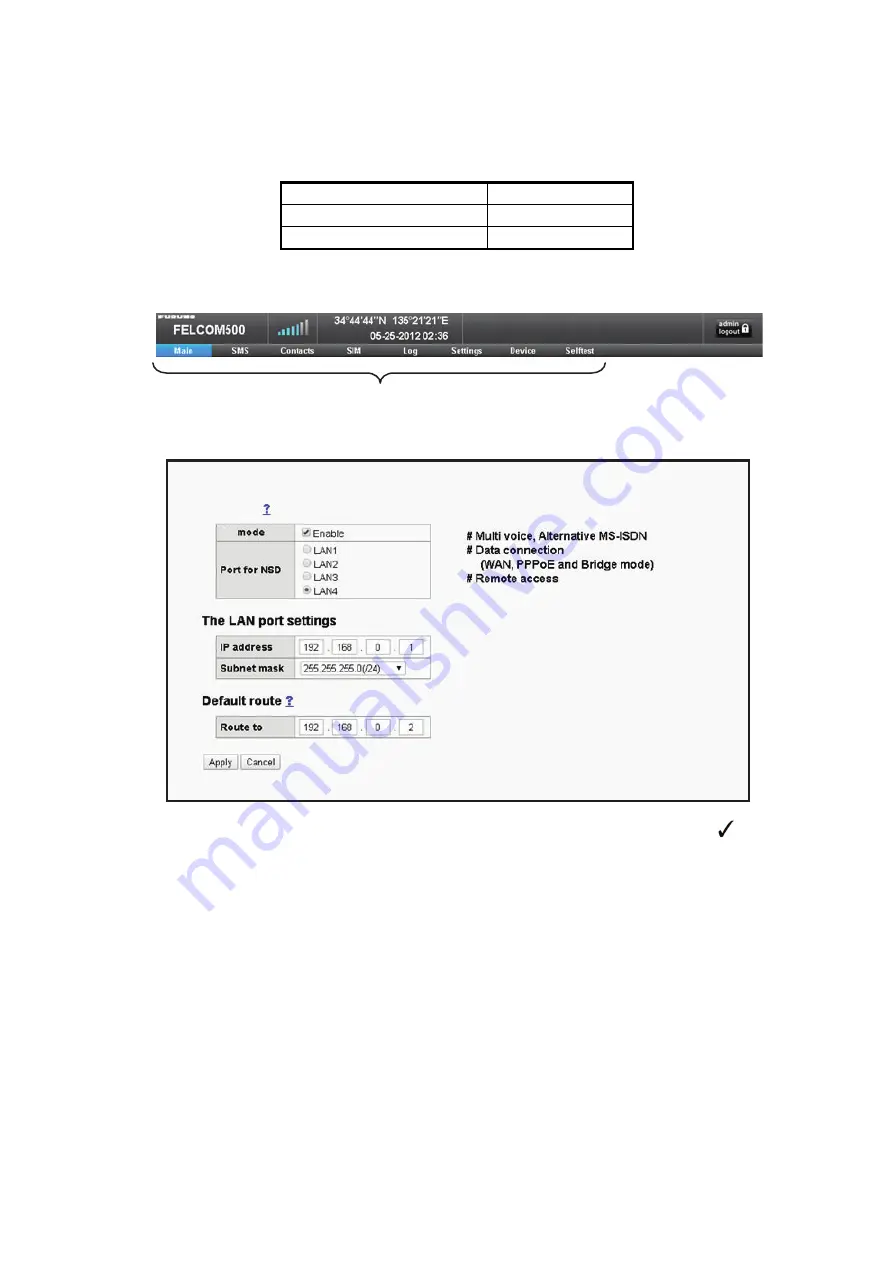
2
4. How to Set Up for FX Mode
NOTE:
When FX mode is active, the NSD controls packet switching. PS connection/disconnection
from devices such as handsets or PCs with Launchpad installed is not possible. When PS con-
nection is attempted the following error message is displayed on the handset’s screen.
FX mode can be set up from the WEB menu, using the following procedure.
1. Select [Settings] on the menu bar, then left-click.
2. Select [Network Settings] then left-click.
3. Select [FX mode], then left-click.
4. To enable FX mode, left-click the [Enable] check box to display a check mark (
).
To disable FX mode, left-click the box to remove the check mark.
5. Select the LAN port to which the NSD is to be connected, then left-click.
6. At the [IP address] line, set the IP address for the LAN port selected at step 5.
7. At the [Subnet mask] line, set the subnet mask for the LAN port selected at step 5.
8. At the [Route to] line, enter the IP address for the NSD LAN port which is connected to this
unit.
9. Select [Apply], then left click.
The message “The CmmUnt will restart automatically after this settings. Continue?” is dis-
played.
10. Select [OK], then left-click.
When the set up is complete, the message “Completed” is displayed.
11. Select [OK], then left-click.
The unit will now restart. When restart is completed, the main screen is automatically dis-
played.
Handset software version
Error message
Ver09.01
Failed (FX mode)
Ver08.04 or older
Failed
Menu bar
Network settings / FX mode
FX mode
During “FX mode” , the followings disabled
FX








