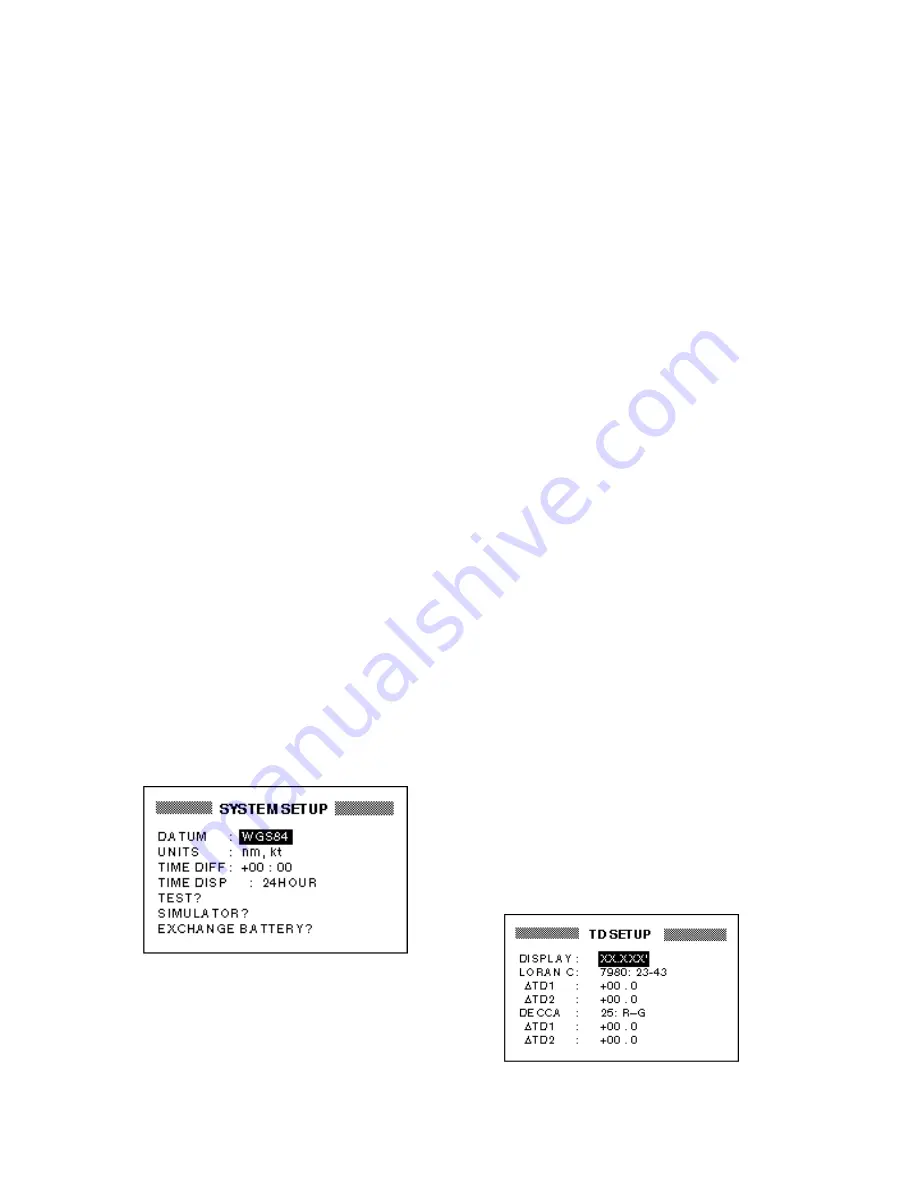
7-6
5. Select AUTO or MANU and press the
[ENT] key. For automatic magnetic
variation, current magnetic variation
appears to the right of AUTO.
6. If you selected AUTO, no further opera-
tion is necessary; press the [MENU] key
twice to finish. For MANU, press the
[ENT] key and enter magnetic variation
as follows:
a) If necessary, change coordinate from
east to west or vice versa by press-
ing
▲
or
▼
.
b) Enter variation in two digits with the
cursor pad, referring to a nautical
chart.
c) Press the [ENT] key.
d) Press the [MENU] key twice to fin-
ish.
7.5 Geodetic Chart System
Your unit is preprogrammed to recognize
most of the major chart systems of the
world. Although the WGS-84 system, the
GPS standard, is now widely used other
categories of charts still exist. Select the
chart system used, not the area where your
boat is sailing. The default chart system is
WGS-84.
1. Press the [MENU] key once or twice to
open the menu.
2. Select SYS SETUP and press the [ENT]
key.
Figure 7-10 SYSTEM SETUP menu
3. Press the [ENT] key.
4. Select WGS84, (GPS standard) WGS72
or OTHER as appropriate and press the
[ENT] key.
5. If you selected WGS72 or WGS84,
press the [MENU] key twice to finish. For
OTHER, do the following:
a) Press the [ENT] key.
b) Select chart number referring to the
geodetic chart list on page A-5.
c) Press the [ENT] key.
d) Press the [MENU] key twice to fin-
ish.
7.6 Units of Measurement
Distance/speed can be displayed in nauti-
cal miles/knots, kilometers/kilometers per
hour, or miles/miles per hour.
1. Press the [MENU] key once or twice to
open the menu.
2. Select SYS SETUP and press the [ENT]
key.
3. Select UNITS.
4. Press the [ENT] key.
5. Choose combination desired; nm, kt;
nm, km/h; mi, mi/h.
6. Press the [ENT] key.
7. Press the [MENU] key twice to finish.
7.7 Position Display Format
Position may shown in Lat./Long., TDs (Lo-
ran C or Decca) as follows. Decca and Lo-
ran C chain data is preprogrammed.
1. Press the [MENU] key once or twice to
open the menu.
2. Select TD SETUP and press the [ENT]
key.
Figure 7-11 TD SETUP menu
Содержание GP-31
Страница 1: ...GPS NAVIGATOR DGPS NAVIGATOR GP 31 GP 36...
Страница 7: ...v SYSTEM CONFIGURATION GP 36 System configuration GP 31 System configuration...
Страница 18: ...This page is intentionally left blank...
Страница 22: ...This page is intentionally left blank...
Страница 28: ...This page is intentionally left blank...
Страница 63: ...AP 1 Menu Tree Default settings shown in boldface italic...
Страница 64: ...AP 2...
Страница 70: ......
Страница 71: ......
Страница 72: ......
Страница 73: ......
Страница 74: ......
Страница 75: ......
Страница 76: ......
Страница 77: ......
Страница 80: ......
Страница 81: ......
















































