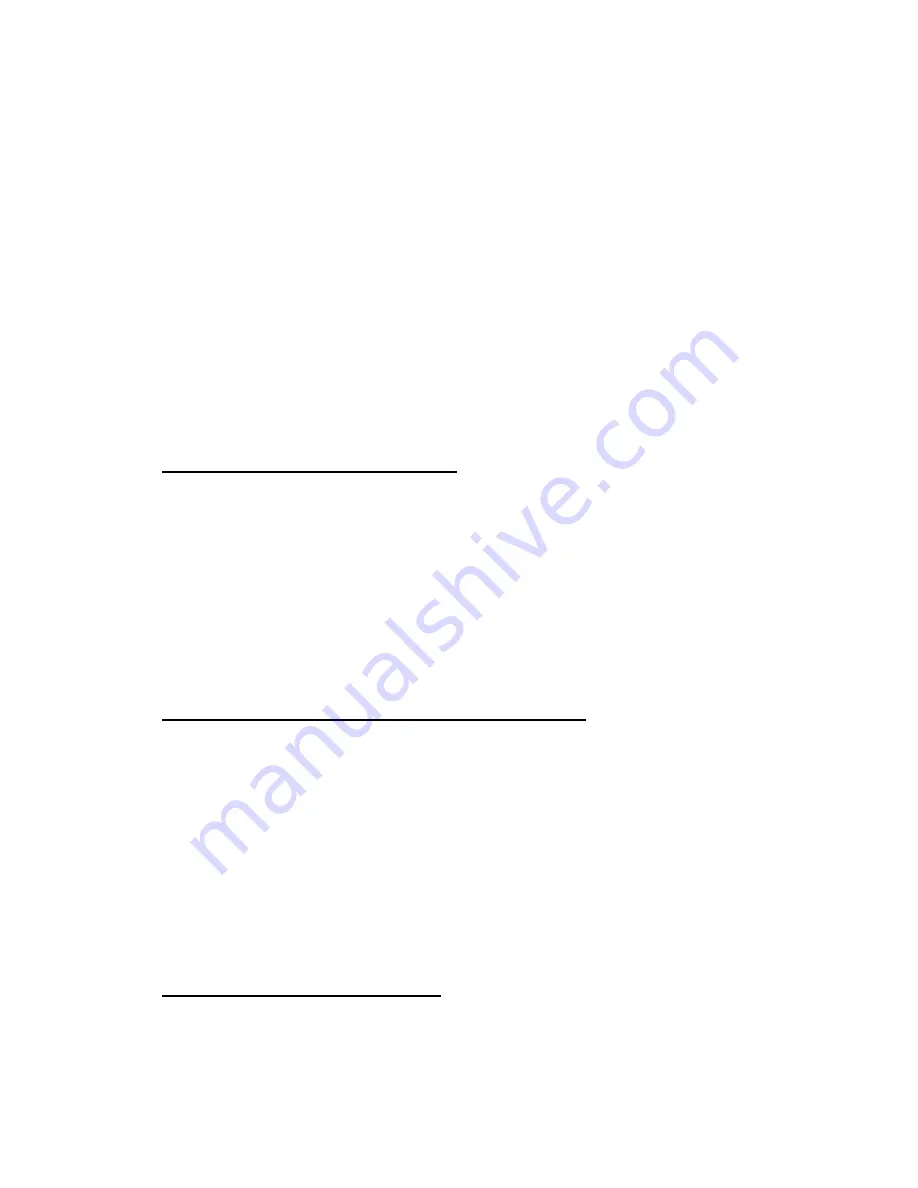
2
TABLE OF CONTENTS
A. Explanation of New Features…………………….………….… 2
B. Operator’s Manual Information………………….…………….. 3
C. Software Revision Check……………………….………..……. 3
D. New Fishing Modes and Mark Function…………………….… 5
E. New Memory Card Storage Function………………………….. 8
F.
Navionics “Nav-Chart”
Cartography “OFFSET” Capability…11
G. RTCM DGPS Data Output(1650/1850 “D”/”DF” ONLY)……12
H. New “Wide-Screen” E/S Mode(1650/1850 “F”/”DF” ONLY)..13
A. Explanation of New Features
:
1.
New "Fishing Plotter Mode"
: This feature allows you to place your
GP1650/1850 in either a "Pleasure Mode" or a "Fishing Mode". In
the "Pleasure Mode", the GP1650/1850 operates the same as
previous software revisions.
In the new Fishing Mode, you can place Marks and Line Points (Up
To 5000) in internal memory. The mode also allows you to change
Track Colors, Start/Stop Own Ship Tracking, and Edit Mark Entries
easily from a newly added Softkey Menu. In “Pleasure Mode”, this
new Softkey Menu is not displayed.
2.
New "Memory Card Storage" Capability
: It is now possible to
store Marks/Lines, Waypoints/Routes, Tracks, and Configuration
Information (Menu Settings) of the GP1650/1850 Series onto a
memory card. The entire memory contents of a GP1650/1850 can be
stored into a single memory card for storage or cloning your
GP1650/1850. This provision allows Unlimited Data Storage for the
GP1650/1850 Series. Uploading/Downloading Waypoint
information via the RS232 PC Interface has remained unchanged.
The part number for the RAM Storage Card is 000-140-483. It is
available from any authorized Furuno Dealer.
3.
RTCM DGPS Data Output
: It is now possible to send RTCM 104,
Differential Correction Data, to other Differential-Ready GPS
Products on your vessel. This feature requires a "D" or ”DF” version.































