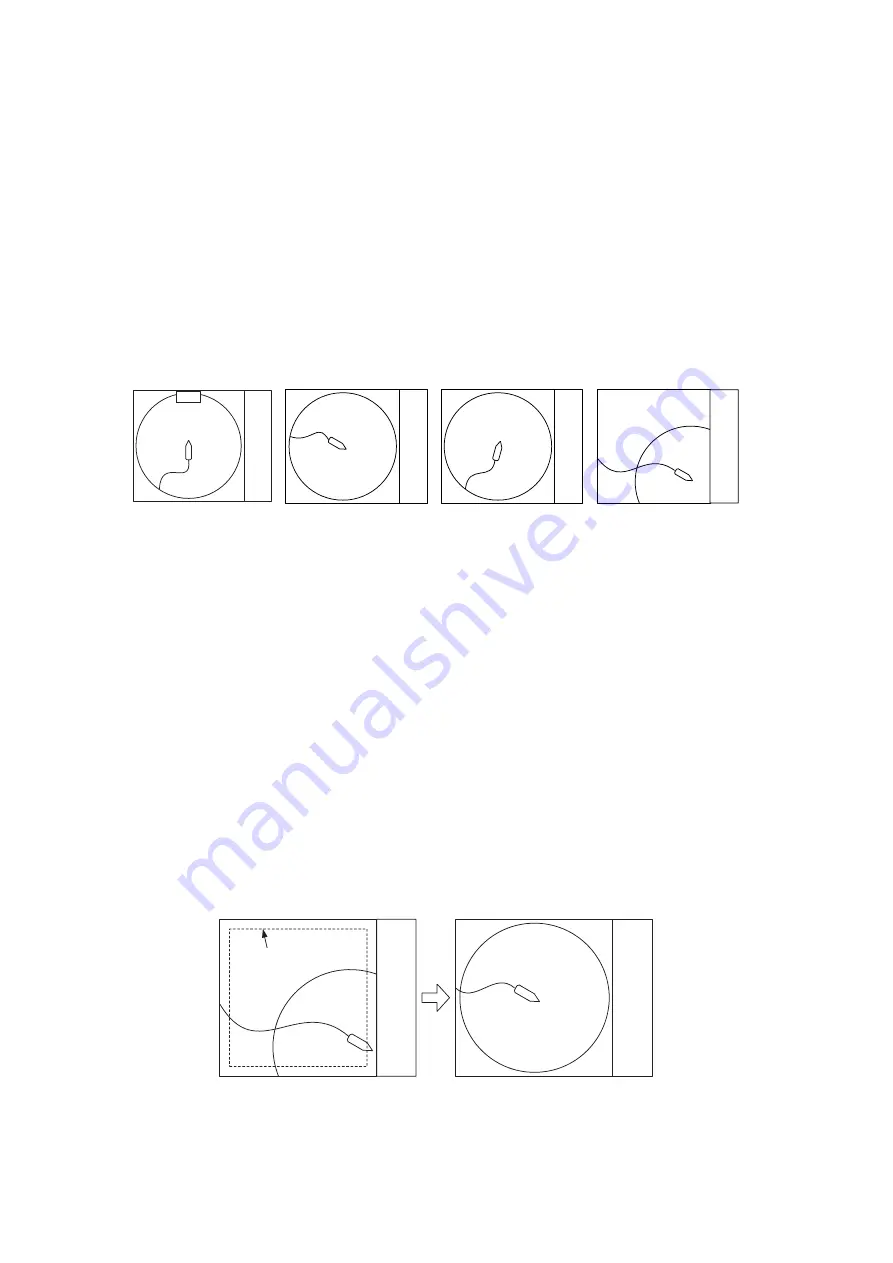
2. HORIZONTAL MODE
2-20
[Dimension Setup]
: Sets dimension constant for calculation of weight (ton) of school
of fish from the dimension of the school of fish. The setting range is 0-1000 t/m
2
.
[Volume Setup]
: Sets volume constant for calculation of weight (ton) of school of fish
volume. The setting range is 0-1000 t/m
3
.
2.12
Presentation Mode
2.12.1
Presentation mode description
This sonar has four presentation modes, head-up, north-up, course-up and true mo-
tion. Select one with [Presentation Mode] in the [Others] - [Display Setting] menu.
Head-up
: The display is oriented toward ship’s heading. The heading direction ap-
pears at the top of the display. Own ship position is fixed at the screen center. Echoes
from fish and the bottom move on the screen relative to own ship’s movement. This
mode is useful for general use.
North-up
: The display is oriented so North is at the top of the screen. Own ship posi-
tion is fixed at the screen center and own ship mark pivots with ship’s movement. Ech-
oes from fish and the bottom move on the screen relative to own ship’s movement.
Course-up
: The display is oriented according to course. Own ship position is fixed at
the screen center. Echoes from fish and the bottom move on the screen relative to
own ship’s movement. Targets are displayed at ship’s bow.
True Motion
: Stationary objects are fixed and own ship and fish echoes move on the
display in accordance with their true courses and speeds. Thus you can observe own
ship and fish echo movement with respect to the bottom. This mode requires speed
and heading data. When own ship mark reaches an edge of the off-center effective
area it is automatically returned to the screen center as below.
Automatic return of own ship mark in true motion
N
N
Head-up
North-up
True Motion
N
Course-up
㪥
㪜㪆㪪
N
N
Offcenter
effective area
(a) Own ship mark reaches
an edge of offcenter
effective area
(b) Own ship mark is
automatically returned to
screen center
Содержание FSV25S
Страница 1: ...COLOR SCANNING SONAR FSV 25 FSV 25S OPERATOR S MANUAL www furuno com Model ...
Страница 14: ...SYSTEM CONFIGURATION xii This page is intentionally left blank ...
Страница 32: ...1 OPERATIONAL OVERVIEW 1 18 This page is intentionally left blank ...
Страница 92: ...4 NUMERIC GRAPHIC DATA DISPLAY 4 4 This page is intentionally left blank ...
Страница 126: ...7 RECORD RECALL OPERATION 7 10 This page is intentionally left blank ...
Страница 156: ...APPENDIX 1 MENU TREE AP 6 This page is intentionally left blank ...
Страница 160: ...FURUNO FSV 25 25S SP 4 E1344S01C 140402 This page is intentionally left blank ...
Страница 163: ......
















































