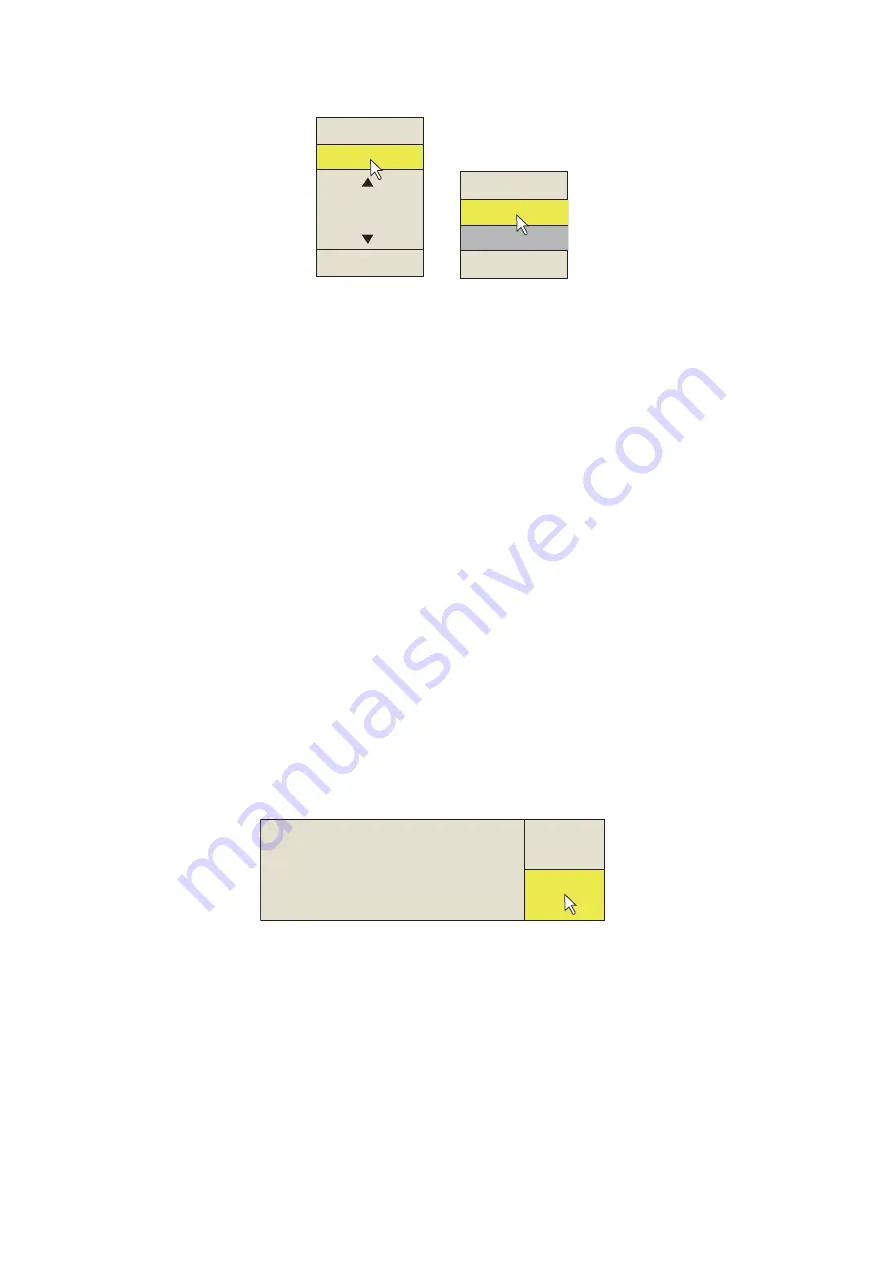
1. OPERATIONAL OVERVIEW
1-16
5. Click the item to use.
6. Select the setting.
• (Numeric) Click
S
to increase the value (or roll the scrollwheel upward). To de-
crease the value, click
T
(or roll the cursor scrollwheel downward).
• (Items) Click the item to use.
7. Click [Quit] on the setting box to close the box. If you want to cancel the setting,
click [Cancel].
8. Long-push the
MENU/ESC
key to close all menus.
You can also close all menus by selecting [Quit] on the active menu and long-
pushing the left button.
You can relocate menu windows. Use the trackball to put the arrow cursor on the
menu title (blue when menu is active), push the left button, drag the window to new
location then release the left button. The position of the menu windows is saved.
Note 1:
You can move the menu to a desired location by drag and drop. Left click the
title bar of the active menu then drag and drop to desired location. The location is
stored in memory.
Note 2:
In the default setting, the sub menu item [Initial Setting] in the [Others] menu
and some items in the [Initialization] menu are shown in red. This means these items
are locked to prevent accidental change of setting. When you open one of these sub
menus and select an item, the confirmation message shown below appears. To
change the setting of the selected item, click [Changeable] to show the dialog box for
the item. To escape, click [Cancel].
If you do not want to show the confirmation message above, see page 6-16.
Note 3:
If two menu items are functionally related, the setting of one menu item may
cause restriction to another menu item. In this case, the equipment ignores both set-
tings to use different ones or invalidates the setting of the item encountering restric-
tion. The invalid setting value or menu item is shown in gray.
Item window
Numeric window
Quit
Cancel
9
(0~9)
Cancel
Quit
Normal
Wide
--- Caution ---
This item is defined as non-changeable
item. Are you sure to change it
changeable?
Changeable
Cancel
Содержание FSV25S
Страница 1: ...COLOR SCANNING SONAR FSV 25 FSV 25S OPERATOR S MANUAL www furuno com Model ...
Страница 14: ...SYSTEM CONFIGURATION xii This page is intentionally left blank ...
Страница 32: ...1 OPERATIONAL OVERVIEW 1 18 This page is intentionally left blank ...
Страница 92: ...4 NUMERIC GRAPHIC DATA DISPLAY 4 4 This page is intentionally left blank ...
Страница 126: ...7 RECORD RECALL OPERATION 7 10 This page is intentionally left blank ...
Страница 156: ...APPENDIX 1 MENU TREE AP 6 This page is intentionally left blank ...
Страница 160: ...FURUNO FSV 25 25S SP 4 E1344S01C 140402 This page is intentionally left blank ...
Страница 163: ......






























