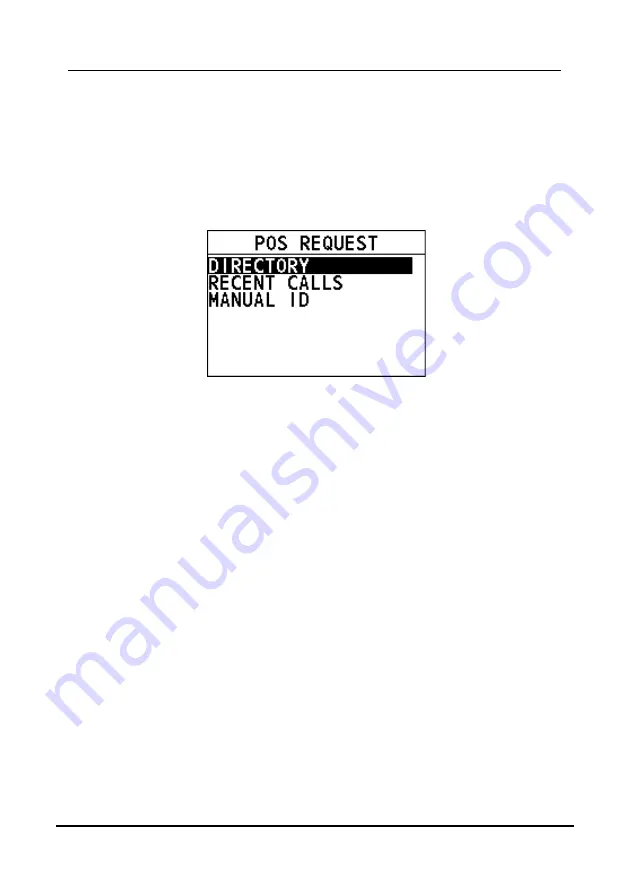
FM-4800 Operator’s Manual
DIGITAL SELECTIVE CALLING
29
4.7.1
How to Initiate a Position Request Call
Enter the position request page
Step 1
On the home screen, press the
Menu/DSC
control to enter the "MAIN
MENU" page on the screen.
Step 2
Go to "DSC CALL > POS REQUEST".
The "POS REQUEST" page appears on the radio screen.
Initiate a position request call to a vessel registered in the
directory
Before you initiate a position request call from the individual directory, a vessel or
person's name and the MMSI number associated with the vessel you want to
transmit the call should be added to the individual directory. For information about
how to add entries to individual directory, see section 12.1.1 Adding an Entry.
Step 1
On the "POS REQUEST" page, press the
Menu/DSC
control to select
"DIRECTORY".
Step 2
Select an individual contact, and then press the
Menu/DSC
control.
When CH70 is busy, you can wait without pressing any key until CH70
is idle.
When the CH70 is idle, the radio waits for an acknowledgement.
Step 3
When the radio receives an acknowledgement, the radio screen shows
the requested position information. Select the "OK" soft key or the
Back
key to return to the home screen.
Содержание FM-4800
Страница 1: ...MARINE VHF RADIOTELEPHONE FM 4800 OPERATOR S MANUAL www furuno com Model...
Страница 96: ...FM 4800 Operator s Manual INSTALLATION 87...
Страница 121: ...PACKING LIST FM 4800 Operator s Manual 112 PACKING LIST...
Страница 122: ...FM 4800 Operator s Manual PACKING LIST 113...
Страница 123: ...PACKING LIST FM 4800 Operator s Manual 114...
Страница 124: ...FM 4800 Operator s Manual PACKING LIST 115...
Страница 125: ...OUTLINE DRAWINGS FM 4800 Operator s Manual 116 OUTLINE DRAWINGS FM 4800 Desktop mounting...
Страница 126: ...FM 4800 Operator s Manual OUTLINE DRAWINGS 117 FM 4800 Flush mounting...
Страница 127: ...OUTLINE DRAWINGS FM 4800 Operator s Manual 118 FM 4800 Hanger Mounting...
Страница 128: ...FM 4800 Operator s Manual OUTLINE DRAWINGS 119 MIC 4800 Desktop mounting and Bulkhead Wall...
Страница 129: ...OUTLINE DRAWINGS FM 4800 Operator s Manual 120 HS 4800 Desktop mounting and Bulkhead Wall...
Страница 130: ...FM 4800 Operator s Manual OUTLINE DRAWINGS 121 SP 4800 Desktop Mount...
Страница 131: ...OUTLINE DRAWINGS FM 4800 Operator s Manual 122 SP 4800 Flush mounting...






























