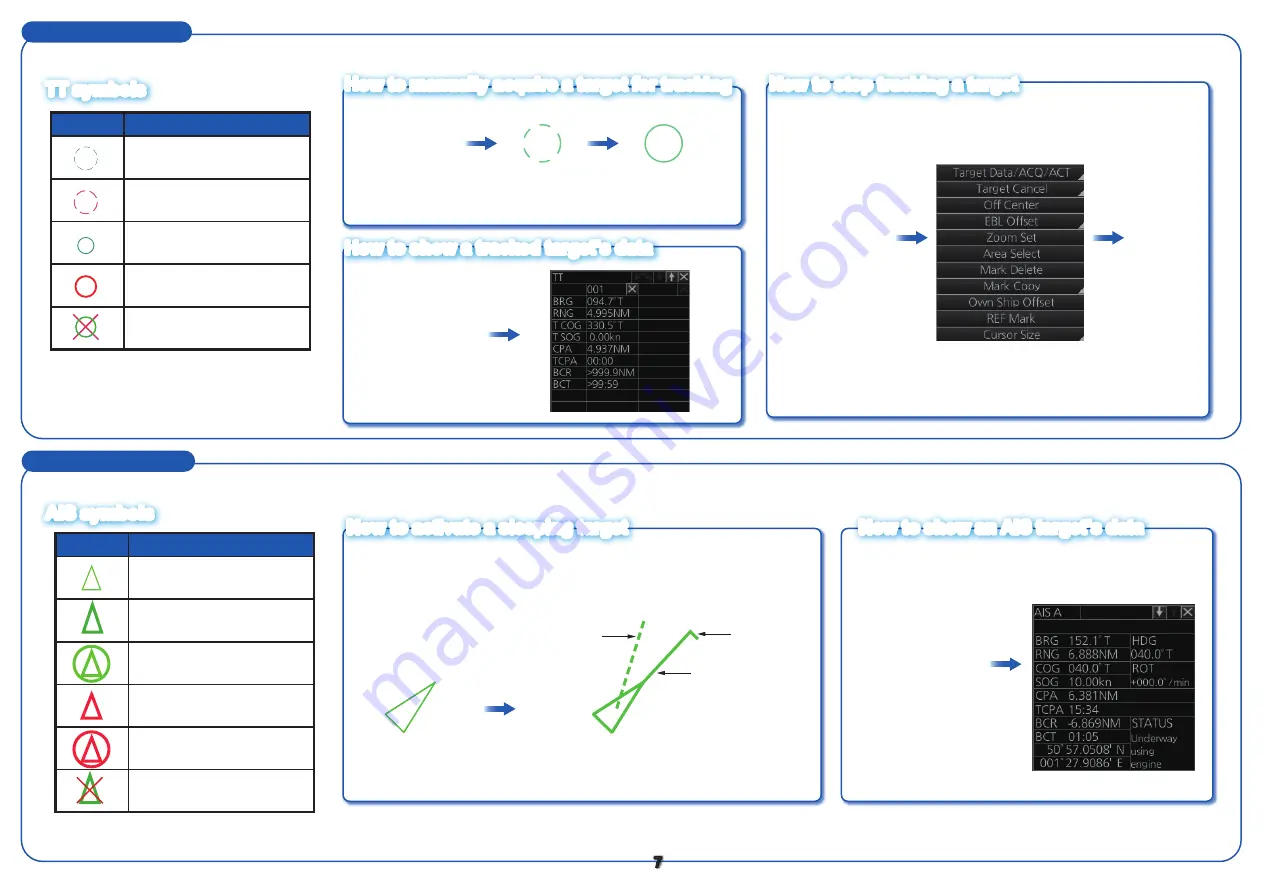
TT Operations
Symbol
Name
Sleeping AIS target
(green)
Activated AIS target
(green)
Association AIS
target (green)
Dangerous AIS
target (red)
Dangerous association
AIS target (red)
Lost AIS target (green)
Click the
radar echo.
TT symbol
(under acquisition)
Click the
TT symbol.
Right-click the
display area to
show the
context-sensitive
menu.
Select
[Target
Cancel]
then
click the
TTsymbol.
FURUNO
TT symbol
(target acquired)
Click the
AIS target symbol.
Symbol
Name
Target under automatic
acquisition (red)
Acquired target (green)
Dangerous target (red)
Lost target (green)
7
Target under acquisition
(green)
TT symbols
AIS symbols
How to manually acquire a target for tracking
How to stop tracking a target
How to show a tracked target’s data
How to activate a sleeping target
How to show an AIS target’s data
AIS Operations
Sleeping
target
Click
When you convert a sleeping target to an activated target, the
activated target's course and speed are shown with a vector.
You can easily judge target movement by monitoring the vector.
Activated
target
Vector
ROT
Heading line




















