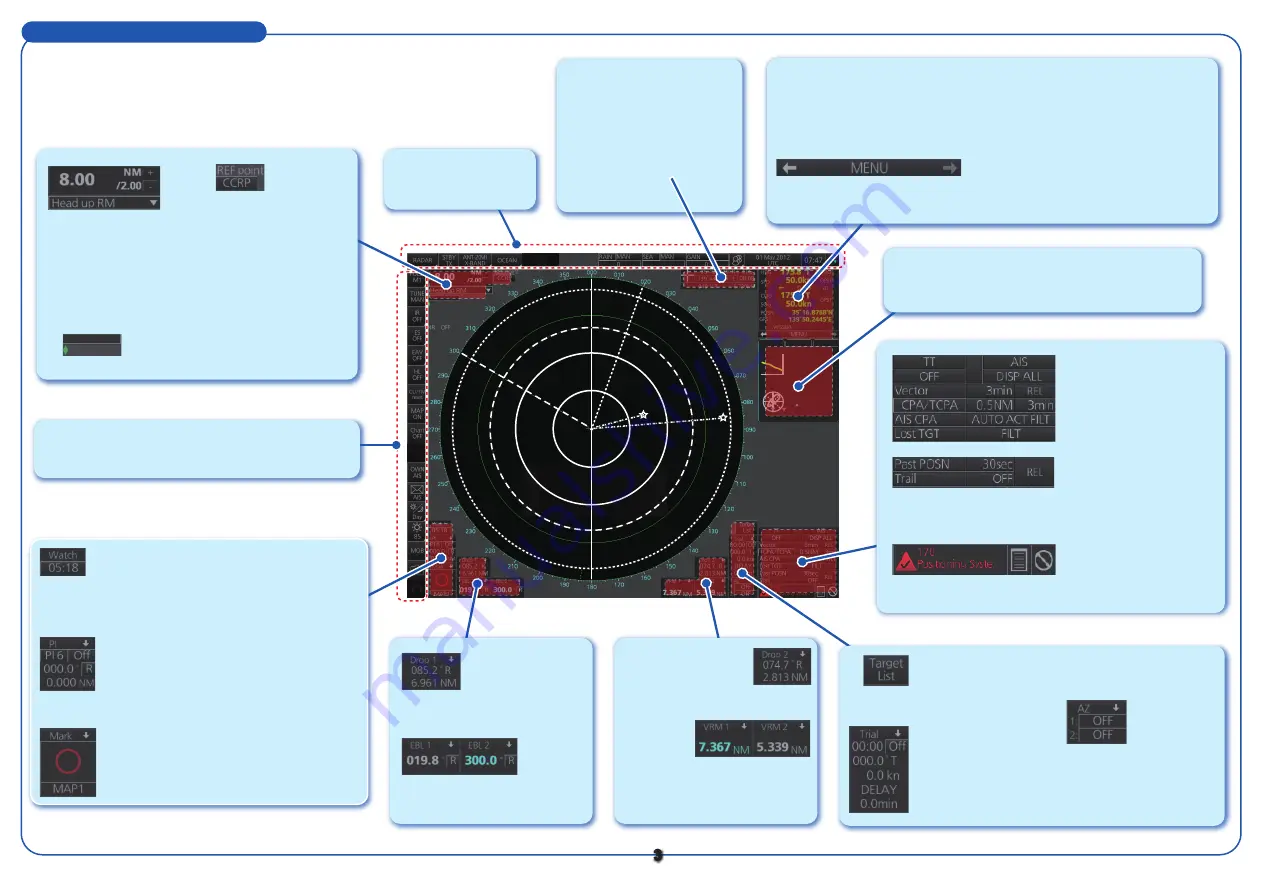
3
Radar Display Indications
Depth :
22.5 m
Water
TEMP :
10.5°C
REL :
006.3°R
Wind :
12.1 m/s
Current : 121.3°R
1.7 kn
NAV data
Route 1
Route 2
N
E
S
W
0
10
20
30
40
50
-30 -20 -10 min m
Message
area
Sensor information box
Shows your ship's heading, heading source, ship's speed, water tracking speed,
speed source, course over ground, speed over ground, position, chart datum.
Menu
Drop-down menu with various radar and chart radar functions.
TT/AIS setting box
Sets the conditions for TT
and AIS targets.
Past POSN, Trail box
Sets the conditions for the
past position display and
target trails.
Alert box
Shows alert messages by
alert name and alert number.
Acquisition zone box
Sets an acquisition zone for
TT, AIS.
Target List button
Displays the target list.
Trial maneuver
box
Sets the conditions
for the trial maneuver.
Drop mark box 2
Shows the bearing
and range to the drop
mark 2.
VRM1, 2 boxes
Range and TTG* to VRM1, VRM2.
* Function activated from menu.
PI line box
•
Adjusts the direction and width of the parallel
index lines.
• Activates or deactivates the parallel index lines
.
Watch box
Counts down the time remaining until the
buzzer sounds to alert the operator to view the
radar picture.
Mark box
Selects the mark to inscribe on the radar
display.
Tuning bar
Shows tuning
condition.
Range/Presentation
mode box
- Selects the radar range.
- Selects the presentation
mode.
Cursor position box
This box shows
- Cursor position and TTG to
the cursor position.
- Range and bearing to the
cursor position.
- X, Y coordinates of cursor
position.
EBL1, 2 boxes
Bearing to EBL1, EBL2.
Drop mark box 1
Shows the bearing
and range to the drop
mark 1.
InstantAccess bar (see page 6)
Quick access to often-used radar, chart radar functions.
REF point box
Selects the reference
point (antenna or CCRP)
for measurements
(range, bearing, etc.) and
markers (position, etc.)
Status bar
(see page 5)
Depth :
403 m
Water
TEMP :
3.7°C
Wind True-North
Current
25.9 kn
NAV data
Route 1
Route 2
N
E
S
W
0
100
200
300
400
500
-30 -20 -10 min m
177.6°T
20.1 kn
124.5°
NAV data/Route information box
Provides various navigation data and route information.




































