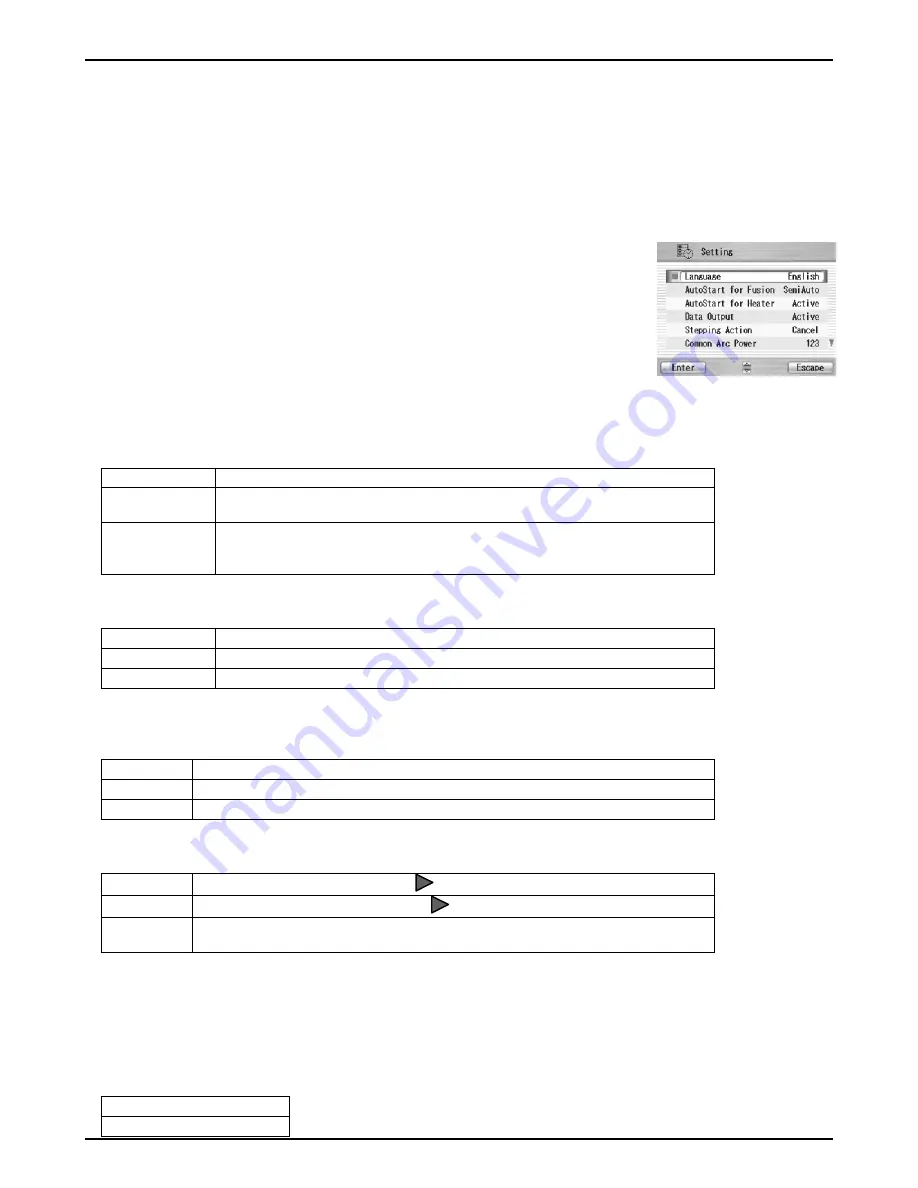
Programming Guide
8-18
*1
Default setting is “Fast”. Please select “Fine” if the machine misses a fiber core position or core alignment.
1. Select
“Setting” in the Menu screen and press Enter key.
2. Select Sub-Menu and press Enter key.
3. Select Setting item and press Enter key.
4. Follow the procedure below for setting each item.
5. Press Escape to return to the previous screen.
8.5.1.
Parameter
1. Select a Setting item in the
“Parameter“ list and press Enter key.
2. Pop-up window shows the current setting. Press
▲
▼
keys to scroll the
available settings and press Set key to change.
3. Press Escape key and a pop-up window will ask the operator to confirm the
change. Select
“Over write” to confirm the change, or “Cancel” to cancel the
operation and press Enter.
4. Repeatedly press Escape key until the Ready screen is displayed.
Language
Select the display language
Auto Start for Fusion
『
Cancel
⇔
Active
⇔
Semi Auto
』
『
Cancel
』
Auto Start function does not work.
『
Active
』
After setting fibers, even if you do not press the start key, splicing process
is started by closing the windshield.
『
Semi-Auto
』
The fibers move to the center of the screen when the windshield is closed
after the fibers are set and they stops temporarily. Then, it advances to
the next process by pushing the start key and the splicing is done.
Auto Start for Heater
『
Auto
⇔
Cancel
⇔
Active
』
『
Auto
』
When Fiber is set to the heater, heating start automatically.
『
Cancel
』
Auto Start function does not work. Press heating key.
『
Active
』
Setting Auto/Cancel is dependent on the individual heater programs.
Data Output
Select display mode (d
isplay or hide) inspection data
『
Cancel
⇔
Active
⇔
PC
』
『
Cancel
』
Not display
『
Active
』
The data is displayed on the LCD screen.
『
PC
』
Output the data with the PC connected by USB cable.
Stepping Action
『
Type1
⇔
Type2
⇔
Cancel
』
『
Type 1
』
Pause at before splice. (Press
to resume the process)
『
Type 2
』
Pauses at every process. (Press
to resume the process)
『
Cancel
』
It doesn't pause.
If there is an error, it pause and an error message is displayed.
Common Arc Power
Any value from 0 to 255. Select a digit
with ◄ ► and press
▲
▼
to increase/decrease the value. When
“+
“is selected, press
▲
key to jump to 255 or press
▼
key to jump to 0.
Buzzer Sound
Setting Buzzer volume
『
2
⇔
1
⇔
0
』
『
2
⇔
1
⇔
0
』
Laud
⇔
Small
⇔
Mute






























