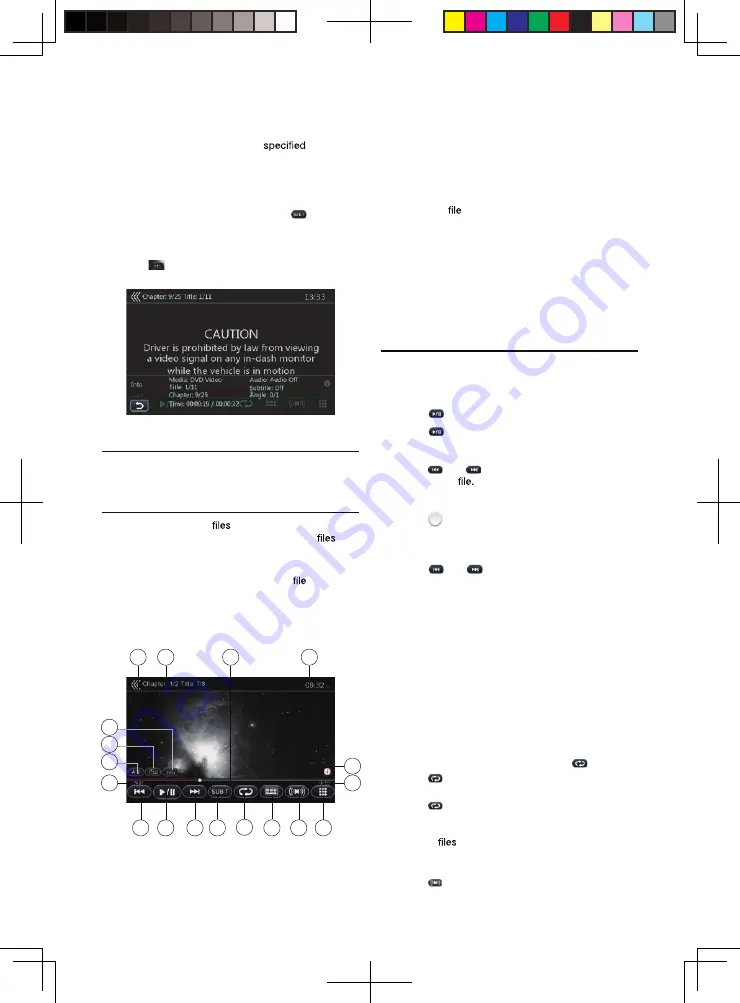
14
When the power is turned on and when the disc is
changed to a new one, the subtitle set as factory
default is selected. If that subtitle has not been
recorded on disc, the subtitle is
on the
disc.
Depending on the disc, subtitle switch may be
completely impossible or impossible on some
scenes.
2. To turn off subtitles, repeat touching [
] until
subtitles are turned off.
Display Playback Status
•
Touch [
] button on DVD Player mode screen,
playback status is displayed on screen.
VIDEO FILES PLAYBACK
•
This system can play video
fi
les (AVI/MP4…etc.)
stored on disc
VIDEO FILES PLAYER MODE SCREEN
1. After disc with video
is loaded, touch [Disc
Video] button on Main Menu to show video
player mode screen.
2. Touch the screen of the playing video to display
Video Files Player menu, touch the screen again to
return the playback screen. The display will return to
the playback screen, if you do not touch the screen
for 7 seconds.
1 - Elapsed playing time
2 - Previous Track / Fast Backward button
3 - Play/Pause button
4 - Next Track / Fast Forward button
5 - Switch next available subtitle
6 - Repeat button
7 - Direct chapter or title searching button
8 - Audio button
9 - List Mode button
10 - Total time
11 - System time
12 - Playback
information
13 - Return button (to Main Menu)
14 - Seek bar
15 - A-B button
16 - Angle button
17 - Info button
18 - Open/Close the hidden functions button
VIDEO FILES PLA YER MENU
OPERA TION
•
You can select the button displayed in the Video
Files Player menu by directly touching it.
Play/Pause Playback
1. Touch [
] button to pause during playback.
2. Touch [
] button again to resume playback.
Switch to Previous/Next File
1. Touch [
] or [
] button during playback to play
previous/next
Skip by Seek Bar
•
Touch [
] on seek bar and drag it to any position
where you want to start playback.
Fast Forward / Fast Backward
1. Touch [
] or [
] button and hold 2 seconds to
start fast backward or fast forward during playback.
The playback speed starts at 2x, then will increase
to 4x, 8x and up to 32X.
Release
the
button
will
continueplayback
with
normal
speed.
Note:
During fast forward and fast backward operation, there is
no audio reproduced.
The fast forward and fast backward speed may differ
depending on the disc.
Repeat Playback
•
The repeat set as the factory default is Repeat All.
1. In the Video Files Player menu, touch [
] button.
2. Touch [
] button once for Repeat Track, again for
Repeat Folder.
3. Touch [
] button again for Repeat All.
Audio Switch
•
For video
with two or more audio channels,
you can switch among the audio channels during
playback.
1. Touch [
] button during playback.
11
12
2
3
4
5
6
7
8
9
13
1
10
15
18
16
17
14
8226M-FU_Usermanual_.indd 14
2014-11-24 11:57:35
Содержание NV2200
Страница 1: ......






























