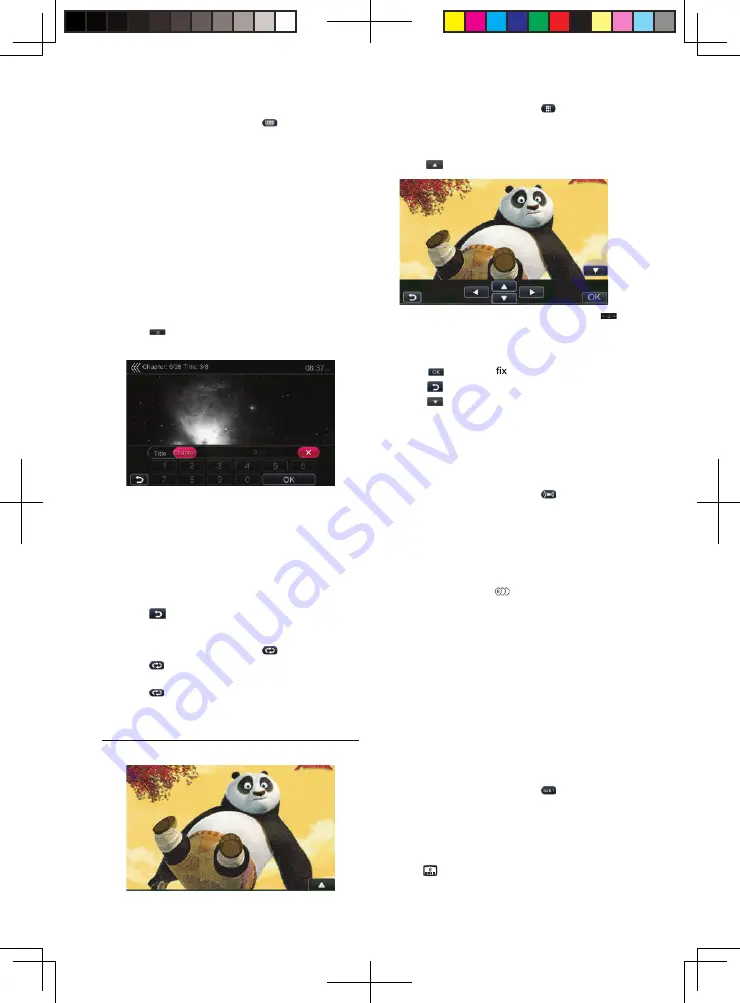
13
Search
1. In the DVD Video menu, touch [
] button. The
keypad screen appears with the chapter/title
number input mode.
•
Touch
[Chapter]
button turns the keypad to the
chapter number input mode.
•
Touch
[Title]
button turns the keypad to the title
number input mode.
Title: A large segment to divide the data area of the
disc.
Chapter: A small segment to divide the data area of
the disc.
2. Input the number of the chapter/title that you want
to play with the
[0]
to
[9]
key.
3. Touch [
] button.
•
Playback starts from the scene of the input chapter
number or title number.
Note:
If the input chapter/title number does not exist or
searching with a chapter/title is not allowed, the screen
image will not change.
4. Touch [
] button to close the keypad.
Repeat Playback
1. In the DVD Video menu, touch [
] button.
2. Touch [
] button once for Repeat Chapter, again
for Repeat Title.
3. Touch [
] button again to turn off the repeat
playback.
Title Menu
1. In the DVD Video menu, touch [
] button during
playback.
•
Depending on the disc, the title menu may not be
called.
2. Touch [
] on the title menu screen.
3. Select the items in the title menu screen by [
]
directional buttons.
•
Depending on the disc, items may not be selected
with the directional buttons.
4. Touch [
] button to on the selected item.
5. Touch [
] button.
6. Touch [
] button to close the title menu screen.
Audio Switch
•
For discs with two or more audio languages
recorded, you can switch among the audio
languages during playback.
1. In the DVD Video menu, touch [
] button during
playback.
•
Each time you touch the button, you can switch
among audio languages.
•
It may take time to switch among audio languages.
Depending on the disc, up to 8 kinds of audio
languages may be recorded. For detail, see
the mark of the disc: (
indicates that 8 audio
languages have been recorded).
When the power is turned on and when the disc is
changed to a new one, the audio languageset as
factory default is selected. If that audio language
has not been recorded on disc, the audio language
is speci
fi
ed on the disc.
Depending on the disc, audio switch may be
completely impossible or impossible on some
scenes.
Subtitle Switch
•
For discs with two or more subtitle languages
recorded, you can switch among the subtitle
languages during playback.
1. In the DVD Video menu, touch [
] button to select
a subtitle during playback. Each time you touch the
button, you can switch among subtitles.
•
It may take time to switch among subtitles.
Depending on the disc, up to 32 kinds of subtitles
may be recorded. For detail, see the mark of the
disc: (
indicates that 8 kinds of subtitles have
been recorded).
8226M-FU_Usermanual_.indd 13
2014-11-24 11:57:35
Содержание NV2200
Страница 1: ......





























